*Fiserv (formerly CardConnect)
Google Pay gives your supporters an alternative payment option. This provides them the convenience of more options to donate how they want: Credit/Debit, PayPal, Google Pay and Apple Pay.
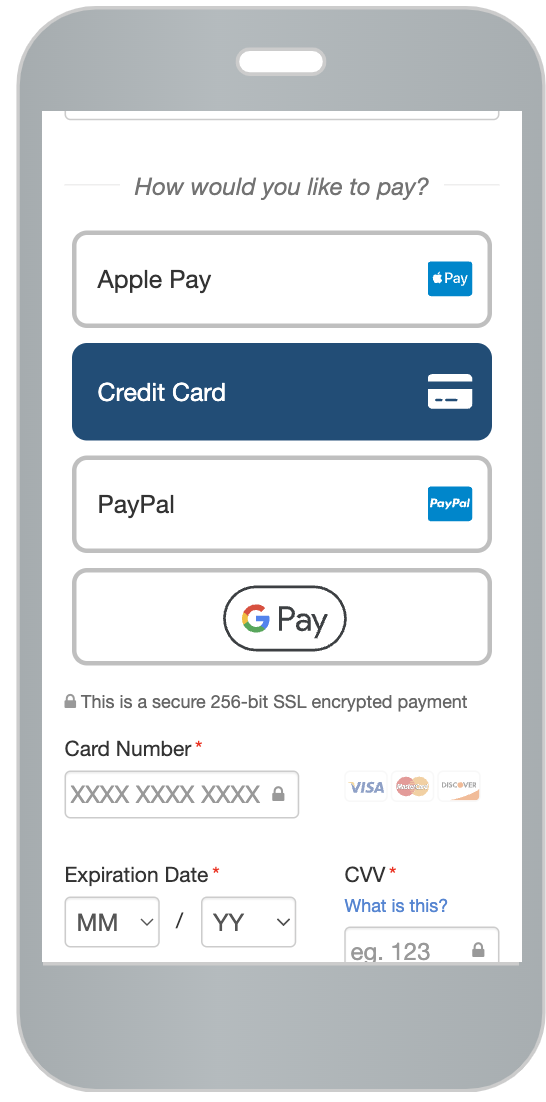
If you have a Fiserv payment processor, then you can enable Google Pay on all activities. If you have a payment form (such as Donation or Ticket Sales) created before the introduction of Google Pay in your account, you can also enable the switch within the form itself.
Form Settings for Google Pay
To enable (or disable) Google Pay with an Activity, open the Activity.
Click on the Online Forms category on the left and choose the form if you have more than one form.

Open the Payment Information section.
Click the switch to Enable Google Pay as a payment method.
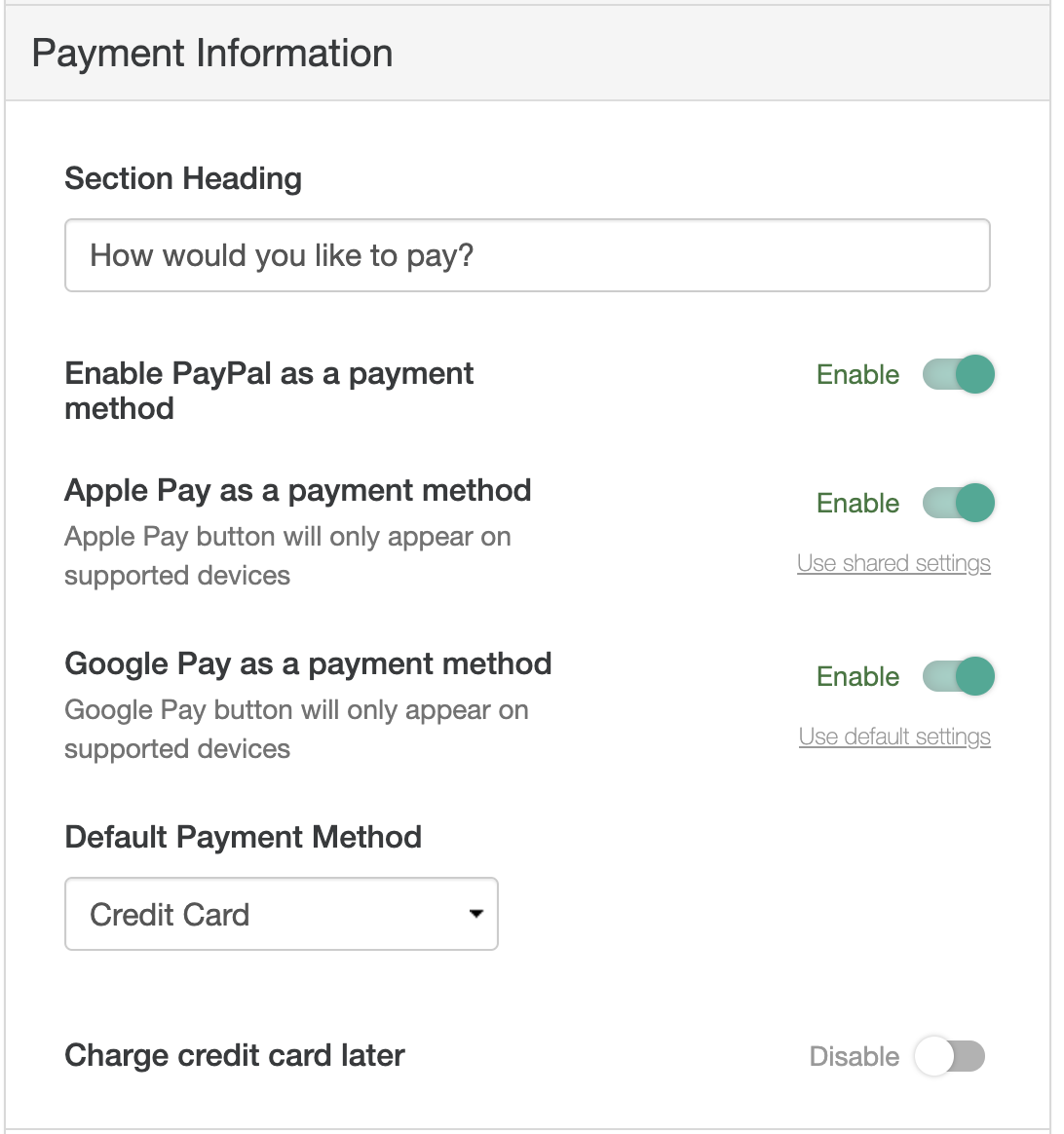
Notes and Restrictions
- Fiserv: Google Pay will only work with accounts that are using Fiserv for credit card processing. If you are using a different payment processor, Google Pay will not be an option.
- If you are interested in adding Google Pay and do not have a Fiserv merchant account, reach out to your GiveSmart representative.
- Embedded forms: The Google Pay option will not appear on embedded forms. This is a Google Pay security policy which restricts the use of Google Pay within an iFrame embed.