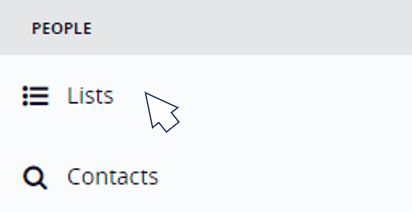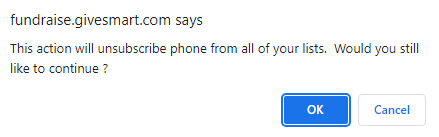At any time, donors and supporters can reply 'STOP' to any text message and unsubscribe from all future marketing messages under that shortcode (e.g. 41444 or 91999).

You're unsubscribed from all GiveSmart Fundraise marketing text alerts. You may still receive transactional texts. Text HELP for help, or visit igfn.us/h
This action will globally unsubscribe them from all texts (aside from transactional texts, e.g. receipt notifications, recurring donation reminders). Click here for how to turn off the SMS reminders for recurring donations.
What happens if their number gets added to a New List?
If you try to add or upload their mobile number to a new list, the system will recognize their current subscription status and the number will show up as "Unsubscribed."

When a supporter texts any of your keywords, the automated reply will include the opt out instructions, "Text HELP for help, or STOP to end." 
When you send out a broadcast text message, the reply is automatically appended with the message "Text STOP to unsubscribe"
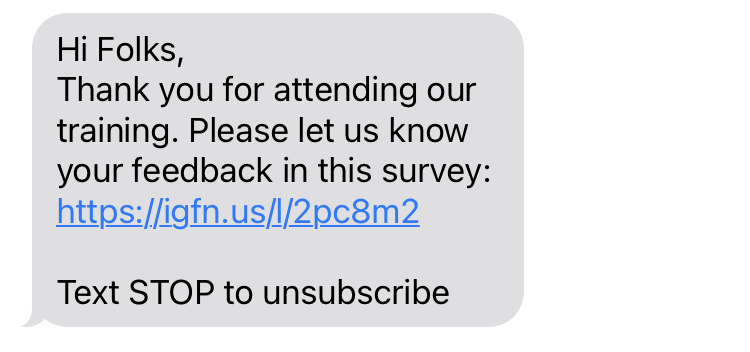
Manually Unsubscribe a Supporter
For donors who are unable to unsubscribe themselves, you can manually unsubscribe them from your account by navigating to Lists on the left navigation bar.
Click By Individual in the left and search for the subscriber you wish to edit.
Click on the Plus sign (+) by their Lists and click any of the list(s) they are subscribed to edit.
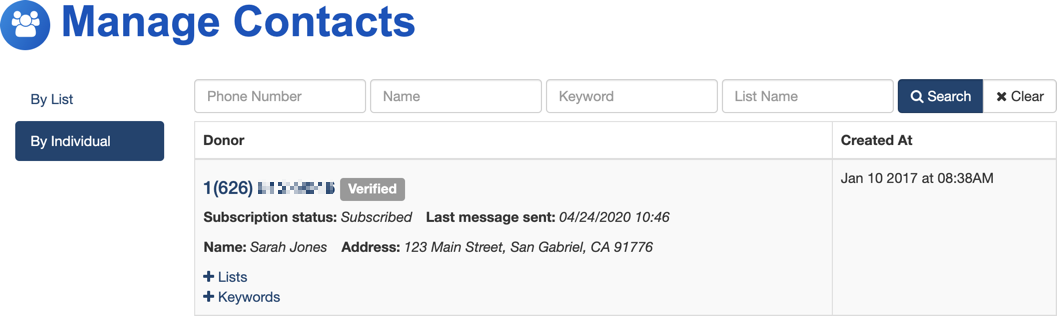
Find their number in the list and click on the three dots to the right of their number, then on Unsubscribe.

When you click Unsubscribe, you will be prompted with a warning message to confirm the process.
If they only want to be removed from one list instead of being globally unsubscribed, choose Remove from List.
Can I Re-subscribe a Supporter?
The only way an individual can re-subscribe to receive messages from your organization is if they initiate it by texting any of your keywords, or entering their mobile number into a mobile subscription form. You, as the organization, cannot manually re-subscribe them.