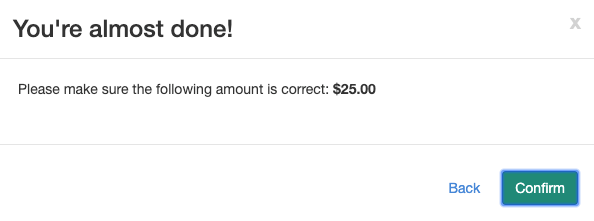The last section to personalize in your form that is visible on the form is the Form Submit section. The main function of the Form Submit section is to show the total amount and provide the SUBMIT button.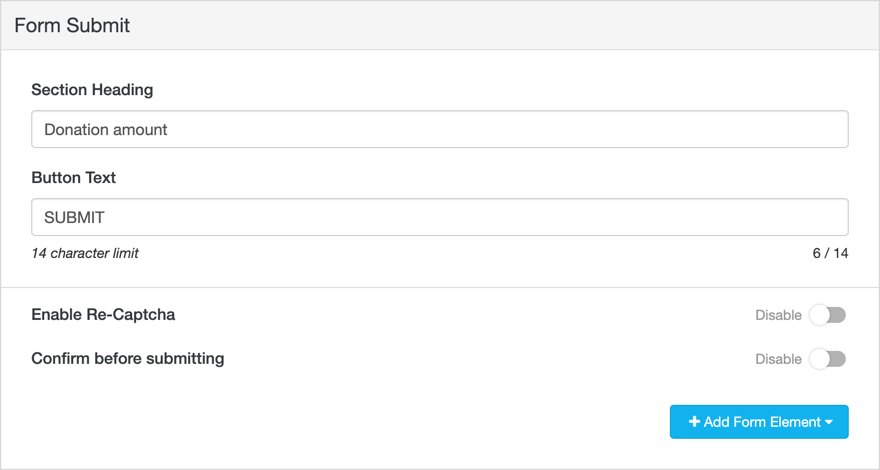
Section Heading
You will want to change the title from Donation amount to something more appropriate, like "Sponsorship Total."
You can also delete the text from the Section Heading and the Form Submit section will appear as if it is part of the previous section on your form.
Button Text
You have 14 characters to create the button to submit the details of the form. If the default "Submit" is too generic for you, you can change it to fit the theme of your Activity or just make it more personal, such as saying "Be a Sponsor."
Enable Re-Captcha
This is used for additional fraud protection. Re-Captcha includes the "I am not a Robot" box on the form. The donor would need to click on the box to get a green checkmark before it would allow them to Submit the form.
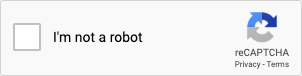
Confirm before submitting
This is used for additional fraud protection. When the sponsor clicks the Submit button, it will pop up a message to confirm if they want to complete this transaction.