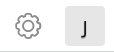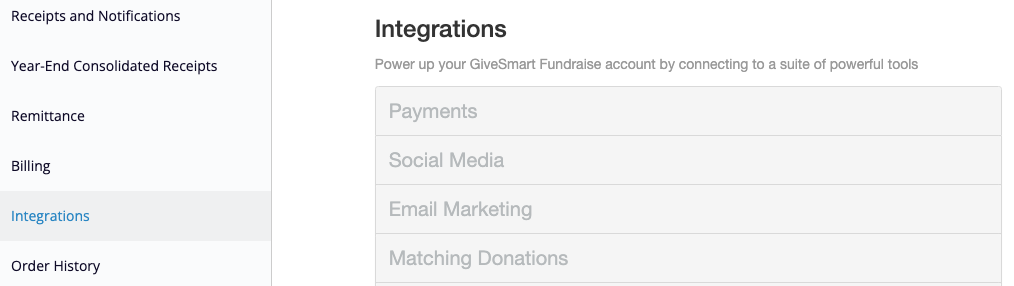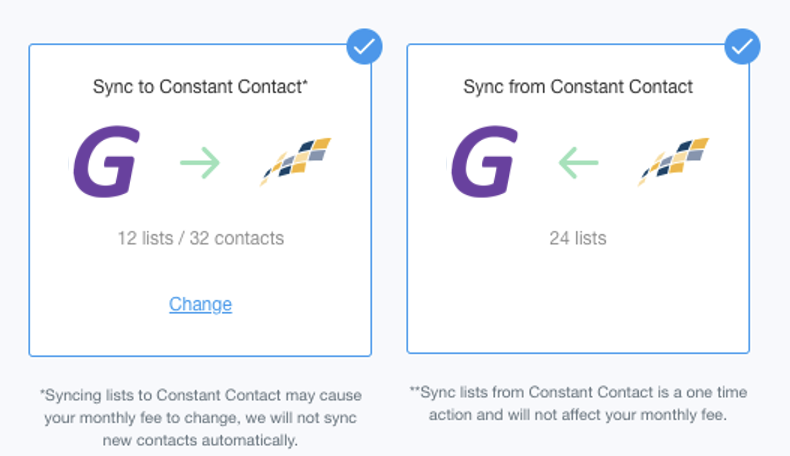After you have connected to Constant Contact as outlined here, you may want to import your Contacts from Constant Contact to GiveSmart Fundraise, so you can immediately start sending emails through GiveSmart Fundraise. You may also want to sync your GiveSmart Fundraise contacts back to Constant Contact.
Where to Sync
To sync your Constant Contact account with your GiveSmart Fundraise account:
- Click on Settings (the Gear icon)
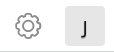
- Click on the Integrations category on the left, then the Email Marketing section in the middle.
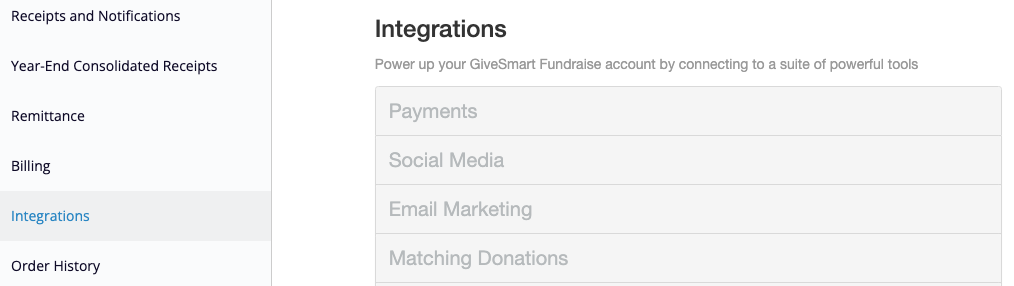
In Email Marketing, click on Sync Settings.

Syncing Process
On the Sync Settings page, you have the option to add GiveSmart Fundraise contacts to your Constant Contact and perform a one-time sync from Constant Contact into GiveSmart Fundraise. By default, both are chosen. If you would prefer not to sync one direction, then click on the tile to remove the checkmark.
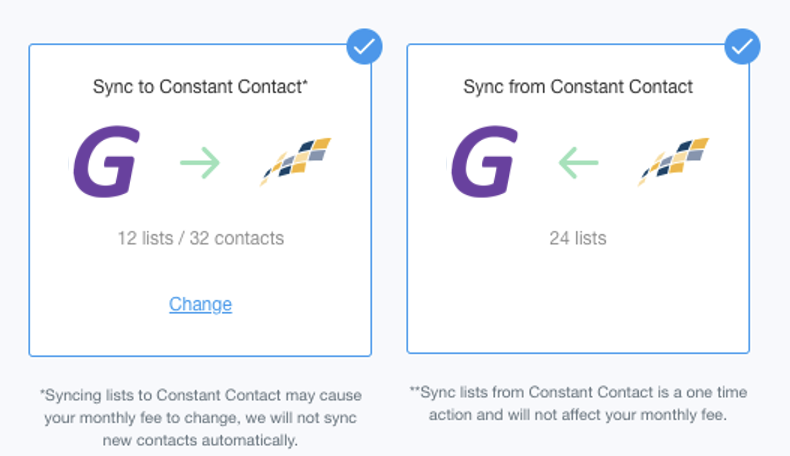
If you want to backup your GiveSmart Fundraise contacts and lists, you want Sync to Constant Contact checked. You can also click on Change to choose which lists you would like to send to Constant Contact.
Note: Syncing lists to Constant Contact may cause your monthly fee to change, we will not sync contacts automatically. For more information, you will need to discuss it with Constant Contact. If you are exploring your options, you can see Constant Contact's pricing here.If you want to import Constant Contact records into GiveSmart Fundraise, you want Sync from Constant Contact checked. This sync option is a one time sync, so make sure everything is ready in your Constant Contact account.
Either or both options that you choose, to actually sync, you must click the Sync Now in the upper right.

If you have chosen to Sync To Constant Contact, you will receive a warning message about potential additional fees to your Constant Contact account. If you are okay with this, then you can click I Understand to start the sync. Otherwise you can click Not now to sync at a later time.
When you sync, it will take you to the completion page.
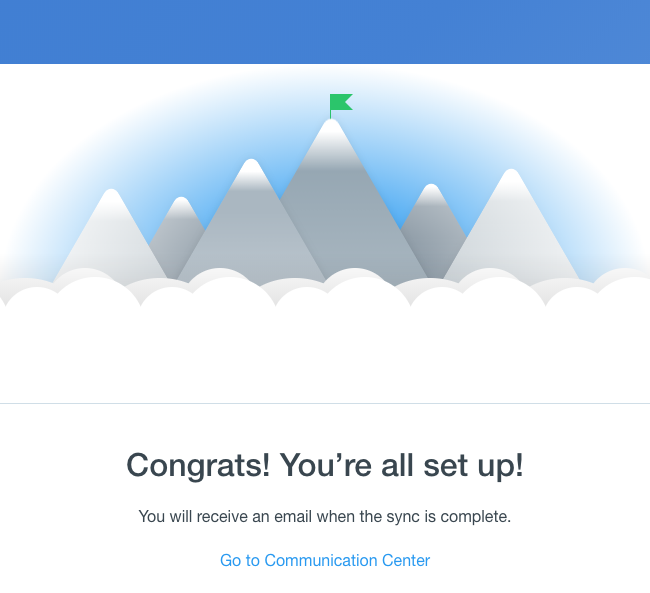
If you had chosen the one-time Sync from Constant Contact, the Sync Settings page will now show you that it has already been done.
If you select Sync Later, it will save the lists you plan to sync so you will have to do it at a later time. You will get a warning message:
The next step is to start sending Email messages through GiveSmart Fundraise. To follow the procedure, click here.