In order to automatically initiate recurring donations via PayPal - not asking the donor to go through PayPal every time - you need to have Reference Transactions enabled by PayPal for your account.
Before you set PayPal to accept Recurring Payments, you first need to set it up to accept one time payments, as outlined here.
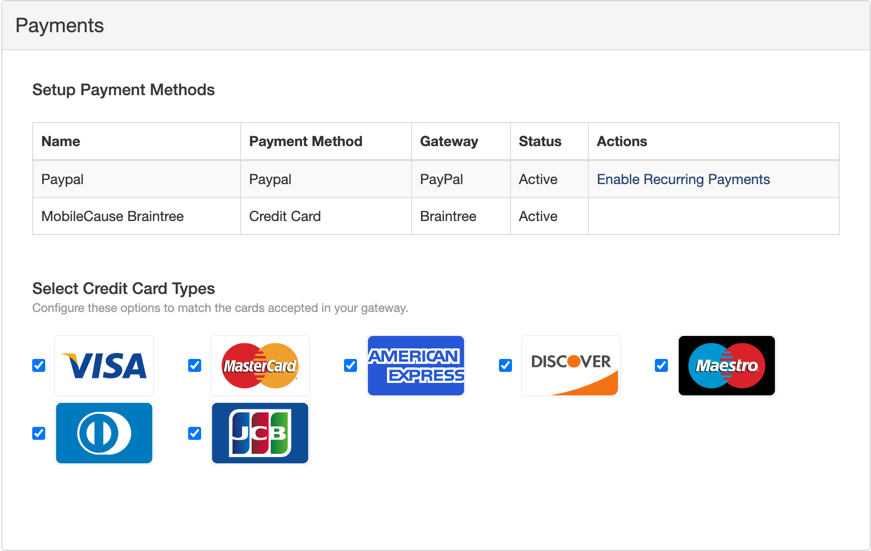
Contact PayPal to enable Reference Transactions
To begin the process of having PayPal enable Reference Transactions is to contact PayPal customer service on their Help pages.
When you contact them, specifically tell PayPal that you are calling to turn on “Reference Transactions” that will need to be approved and enabled by the PayPal Risk/Underwriting department.
Enable Your Recurring Payments in GiveSmart Fundraise
Once you have enabled Reference Transactions through PayPal, you need to add the functionality to your GiveSmart Fundraise account.
- Click on Settings (the Gear icon)
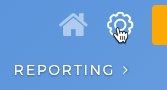
- Click on the Integrations category on the left, then the Payments section in the middle.
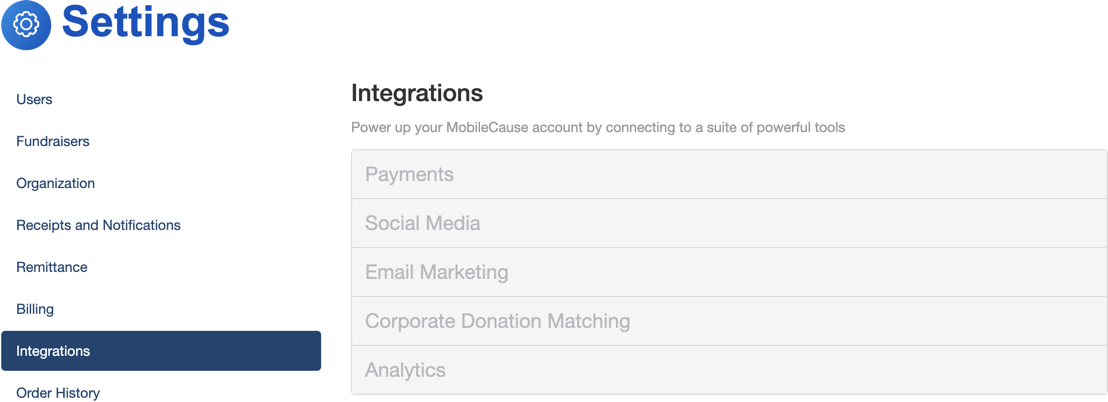
- Click on the Enable Recurring Payments link.
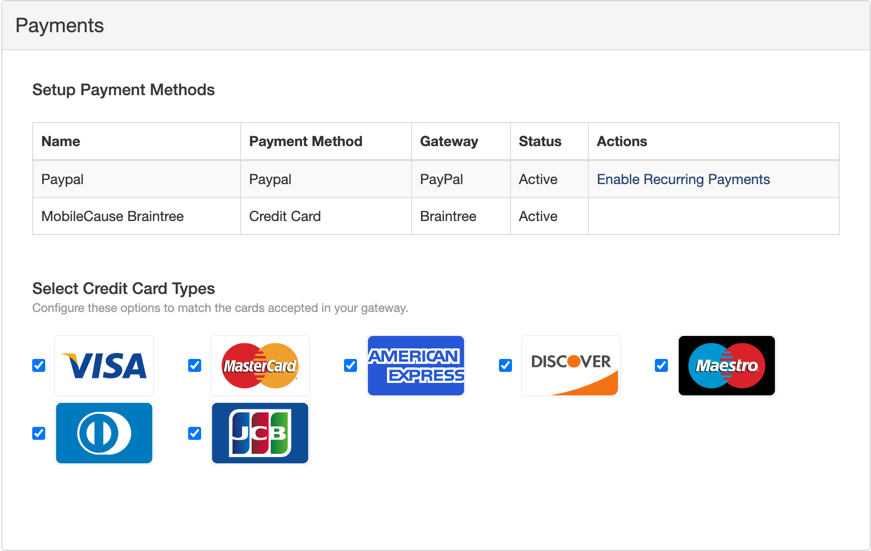
Then confirm on the window that appears, by:
- Reading the information
- Putting a check in the box, stating that you have enabled it with PayPal
- Click the Enable Recurring Payments button.
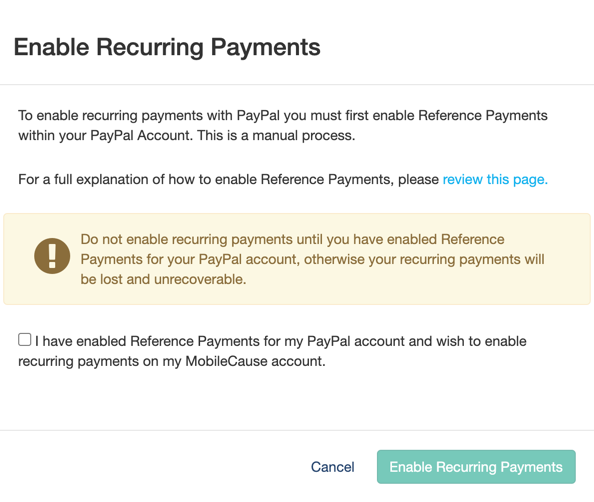
Your PayPal line in your Payment section should now be complete to accept both one time and recurring gifts.
