Recurring Giving is a great way to maximize donations and ensure constant funding from top supporters.


For more about how Recurring Donations function, click here. Read below for how to enable the different capabilities of Recurring Donations.

Section Heading
The Section Heading can be changed or left blank if you do not want a section break to show.
Accept Recurring Payments
If you wish to not use Recurring Donations on your form you can use the Enable/Disable switch to turn off Recurring Donations completely.
Set Recurring Payment Type
Ongoing: This is the typical and default form of Recurring Giving. It does not have an "end date." So it is designed for a general recurring donation, such as a weekly, monthly, quarterly or annual gift.
When you select to make your gift recurring (with any of the Payment Types), it will provide a link to the Recurring Gift Terms and Conditions that you can review.
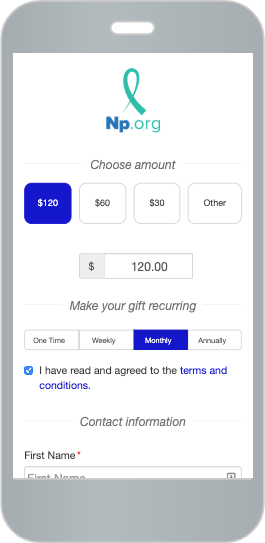
Fixed Term: This puts an expiry date on the gifts. Such as wanting to donate $50 per month, for the next 12 months and then you as the donor are done with this recurring gift and would need to set up a new gift to continue giving.
When you choose Fixed Term, it will allow you to choose the maximum number of payment choices for your donor, from 2 to 36.

When a donor selects the Recurring Donation Frequency and then chooses how many of that frequency they wish to give (example: They choose a "Monthly" recurring donation and can choose how many months to give), the form will show the current donation amount (including processing fees if applicable) and advise the donor that they are agreeing to the additional payments with a total amount shown.
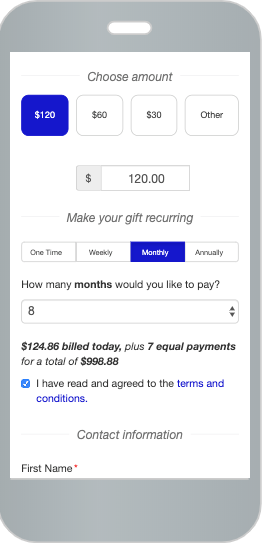
Pay Over Time: This allows you to pay your donation in installments. You, as the donor, may want to give a total, but prefer to give that total amount in smaller amounts over time. (For example, you want to give $120, but maybe you can only afford to give $10 per month, so you can give over 12 months)
When a donor selects a donation amount, then the Recurring Donation Frequency, they then choose how many of that frequency they wish to break up the donation amount into (example: They choose a "Monthly" recurring donation and can choose how many months to settle that amount), the form will show the current donation amount as a fraction of the total gift (including processing fees if applicable) and advise the donor that they are agreeing to the additional payments with the total amount shown.
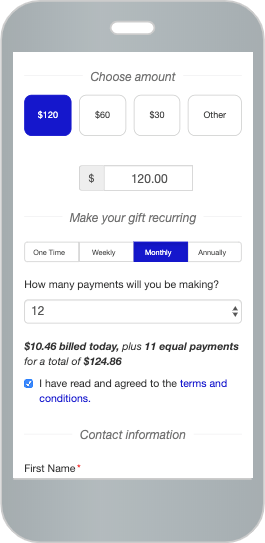
Frequency
You can set the Frequency options that will appear on the form. There are five choices, but there is only room for four on the form, so you can choose up to four frequencies. If you choose less, the buttons will change dynamically on your form.
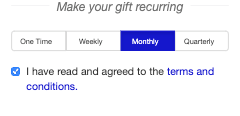
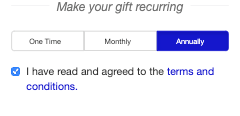

Default Frequency
You can also set any of your selected frequencies to become the Default Frequency. Only selected Frequencies will be visible in the Default Frequency dropdown.
In general, unless your campaign is focused and discussed recurring donations, it is better to leave the Default frequency as One Time.
Encourage Recurring Donations
When you enable the Encourage Recurring Donations, your donors will be prompted when they submit their one-time donation to reconsider making it a recurring donation.
When you edit the Encourage Recurring Donations, you can personalize the message given to the donor and also the amount they will be prompted for, for their recurring donation (rounded to the nearest dollar).
Prompt when amount is less than: You can change the threshold amount from the default of $500. This control helps you determine when the Encourage window will appear. When the donation is less than this amount, the prompt will appear. If the amount is at least this amount or more, they will not be prompted
Feel free, though to experiment with the value to find the best amount that fits your organization.
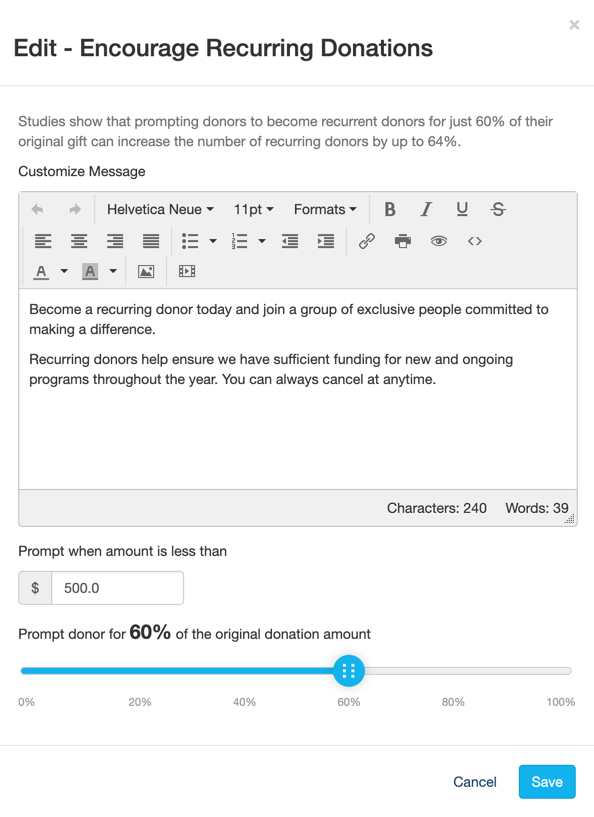
Receipts and Notifications
You will also want to review the Receipts and Notifications section, here. This section will give you control of what kind of alerts (Text or SMS and Email) that your recurring donors will receive.
Add Form Elements
If you wish to further personalize the section you can Add Form Element, such as adding a text, image or video to further make your ask for the recurring donation. For more on Form Elements, click here.