What are some situations where I'd need to move a donation or pledge?
Most commonly, if a donor initiated a pledge or made a donation to an incorrect activity or page, you have the ability to move it to the correct one. Some other use cases are listed below:
- A donor made their gift through your main Crowdfunding page, and would like to attribute their gift to a particular peer fundraiser within that activity. With this functionality, you are able to move their gift to the fundraiser's personal keyword so that it is reflected on that fundraiser's page and counts towards their personal/team goal.
- A donation was made through your Website Donation Form, but you'd like to move the gift so that it is reflected under a different Campaign or Activity in your account.
- You'd like to remove a collected donation from a page completely. Moving the donation to a different keyword in your account will effectively remove a donation from appearing on the original keyword activity's donor wall, thermometer, or landing page.
Note: If a pledge has not been collected and you'd like to remove it from your thermometer, you may use the "Mark as Test" action.
Moving Donations or Pledges
From the left navigation, select Existing Reporting > Manage Pledges.

Filter by Start/End Date, Keyword, or Phone Number to locate the pledge(s) to move.

TIP: Filter by the Keyword and Phone Number associated with the pledge(s) to return the most accurate results.
After results are returned, on the right-hand side, use the checkbox to select the pledge(s) you wish to move. Check the first box to select all on the page.

Note: You may select multiple pledges per page. If moving pledges/donations in bulk, they can only be moved one page at a time.
Select Action in the column header -> Move.

You will be taken to the Move Pledges screen, which details the pledges you've selected from the previous page. Confirm these are the pledges you'd like to move before proceeding.
IMPORTANT: Once Donations/Pledges are moved, there will be no record of their original destination and your reports will reflect the new destination keyword/campaign. Consider exporting your pledge report prior to actioning a move in order to retain this data.
Under Choose Destination, enter the name of the Keyword you wish to move these pledges to. As you type, a drop down will show any existing keywords to choose from. Select the desired destination keyword.

Note: If an eligible keyword is not selected, you will receive an error message (below).

After selecting the Destination Keyword, click Move Pledges. The Processing Status column will update from Ready to Processing.

Wait until all statuses update with a green checkmark, indicating the move is complete.
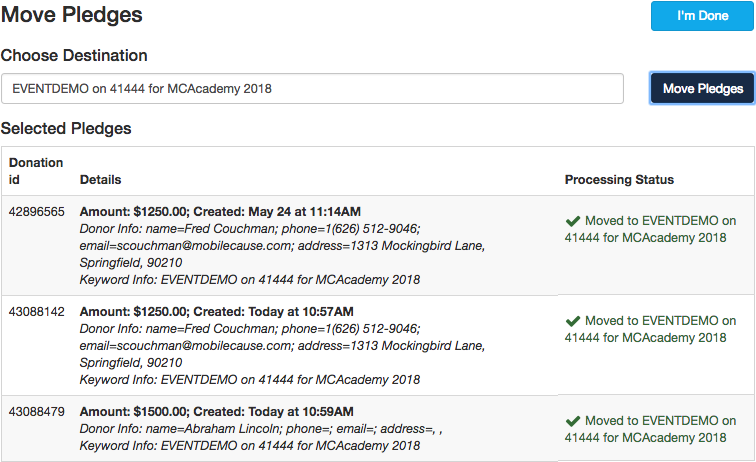
Select I'm Done to be taken back to your Manage Pledges search.

Navigate to your destination activity to confirm the donation(s) are reflected as expected.
I've moved a donation, but it's not showing up on the destination page
In some cases, you've actioned a move but the donation is still not reflected on the destination page as expected. This can happen due to a web browser caching issue.
To rectify, follow the same steps above to move the donation back to its original keyword, and then once more to its destination keyword and observe if the donation appears as expected.
Still having trouble? Hit the Contact Us button above to open a support case. Be sure to include the donation details, original keyword, and destination keyword.