One of the most important aspects of the Campaign or Activity Landing Page is the Image Hero Section, which is what a visitor will first see when they visit your page.

Upload a Background Image
To upload a background image, select the Edit action next to the Media Carousel element within the Image Hero Section.

PLEASE NOTE: The image(s) uploaded in this section are intended to be a background display, in order to complement the Event Title, Subtitle, and Details.

The best practice is to choose an image best suited for a background (e.g. a pattern or landscape image), and place any campaign-related information within the designated text elements for Title and Subtitle.
Select Upload to choose your image(s).


Click the Trashcan to remove an image from the carousel.

You will get a warning before it's removed. Click OK to proceed.
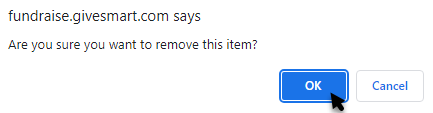
Click the Upload icon to replace an image.

When you have multiple images, you can click one image and drag it to change the order for the carousel.

Create a Custom Section
The background image uploaded to the Media Carousel is not responsive, and won't resize automatically on smaller screens. Instead, it will remain centered on the original image when viewed on mobile or tablet devices.
As a result, the image may appear cropped on smaller screens. For this reason, it's essential to choose an image that is well-suited for use as a background.
As an alternative, you may opt to hide the Image Hero Section altogether, and instead create a Custom Section.

Within a custom section, you may upload your desired image as as an Image element vs. a background image. This way, the image will be responsive when viewed across various devices.
Select +Add Section on the right hand side > Custom

Position your custom section above the Image Hero.

Select +Add Element > Image
