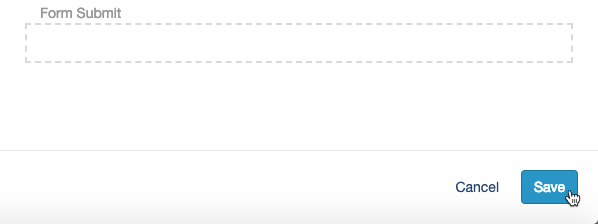You have a detailed form element, and you realize it is in the wrong place on your form. Or you just want to rearrange the visible elements on your form. With the Move Form command you can further personalize your forms to that exact look you desire.
When you are designing your Online Form, to the right of each element, you will see the edit options to the right.
- Click on the crossed arrows icon to Move the Form Element.
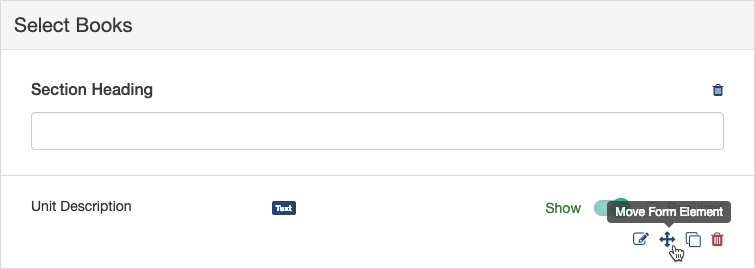
- The element should be highlighted in grey. If not, select the element you wish to move by clicking on it once.
- Then Click and Drag the form element to the new location.
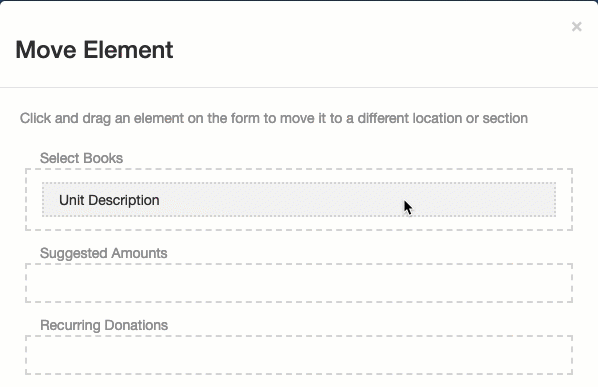
- Some elements allow you to compress them on the form by clicking on the arrows to the right of the element, so two items can be on the same row. Or if there are already in the same row, you can click the arrows to the right to separate them into their own rows.

- When you're happy with the new layout, make sure to scroll down and click Save at the bottom for your changes to take effect.