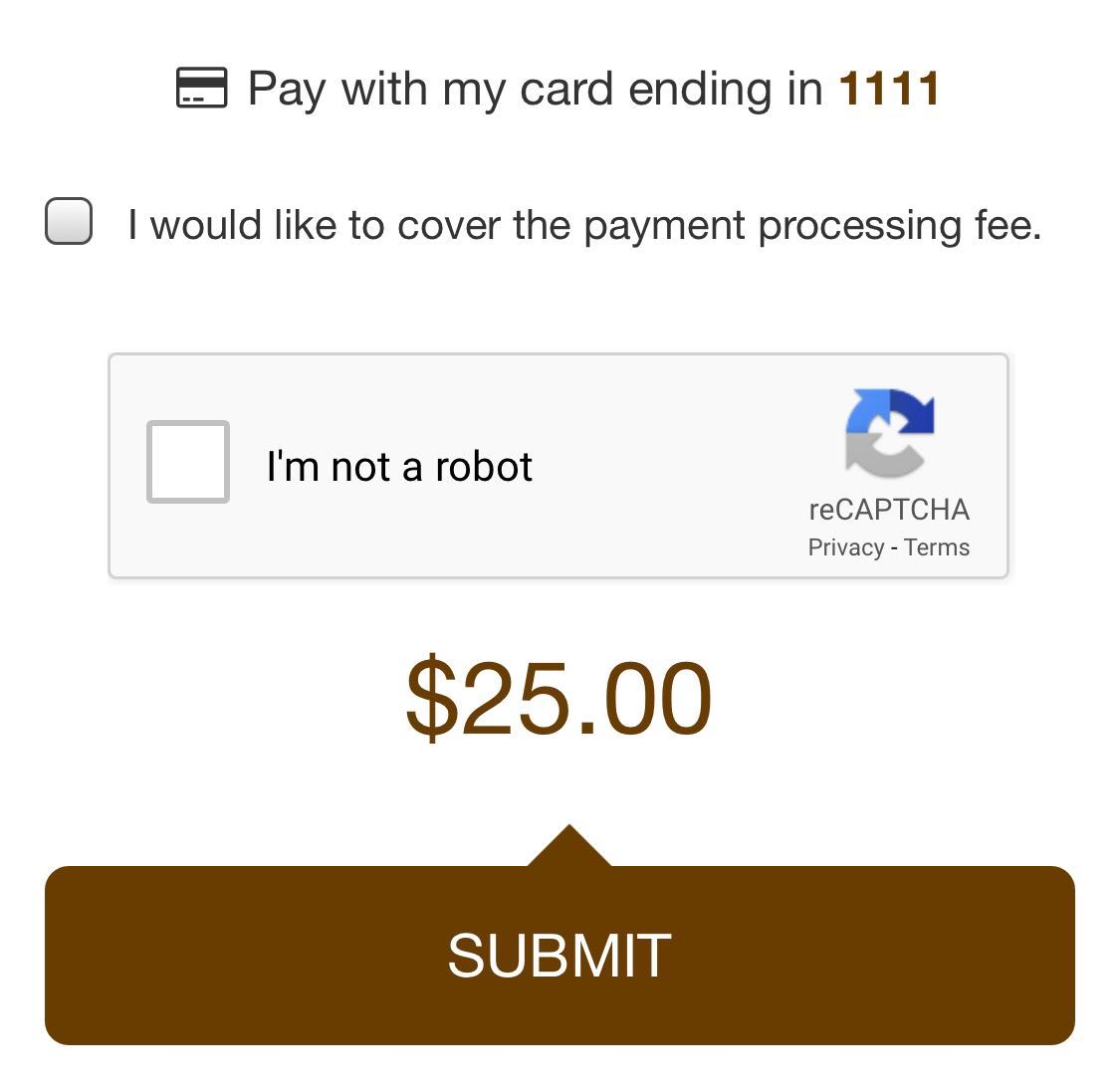Enable your donors to provide a credit card when they check-in through the Ticketing activity and continue to use their Card on File without bringing it out again, throughout the event, to create a frictionless giving experience at events .
You will need to enable the feature by first going into your Campaign Settings. From the dashboard, either click on the gear icon on the campaign with your ticketing activity or click into the campaign and select the Settings category.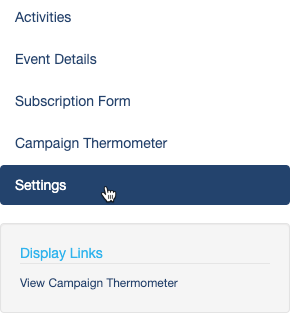
Select the Properties section. There will be an option to Save guest payment info on file.
Enable this switch.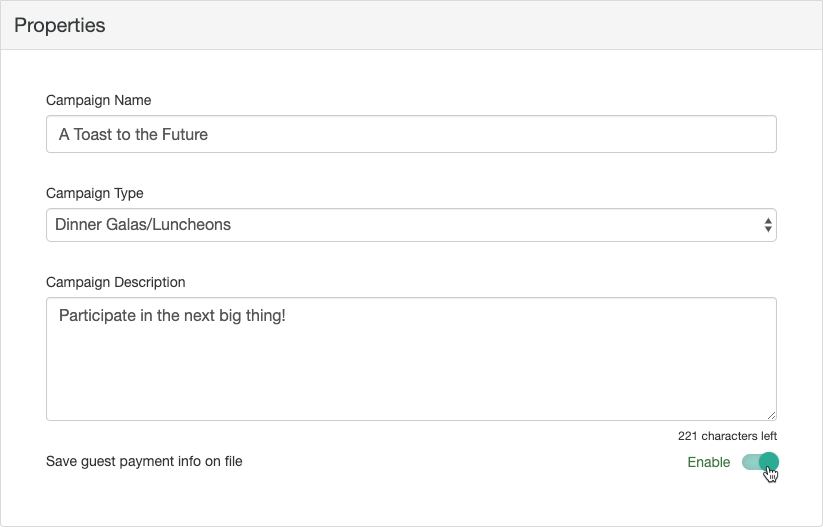
Now when you Check in ticketed people at your event, after you have scanned their ticket or verified their ticket and checked them in, you will be given the option to Add Guest Credit Card.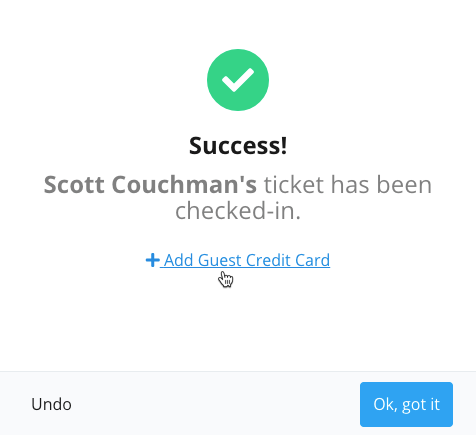
Enter the guest's details and it will keep those details on file.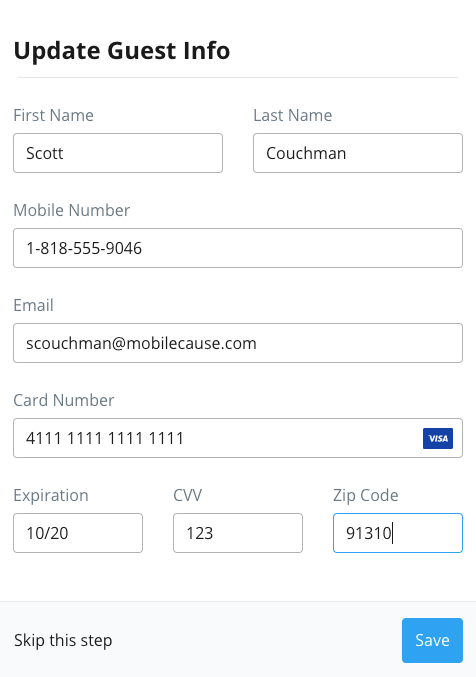
When you select Save, it should indicate that the Credit card info has been updated successfully.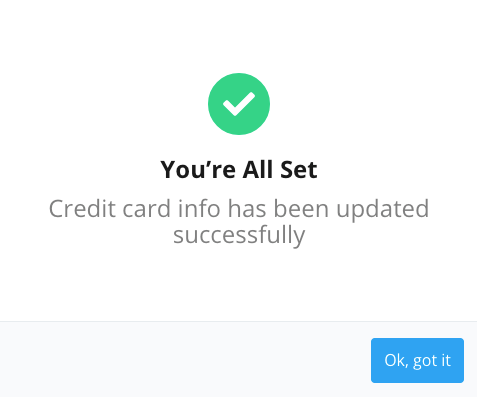
- The guest's information will be available only for the next 24 hours.
- If the Credit Card was entered incorrectly, the guest will need to be undone, then checked in again to correct the mistake. See the Manage Guests article for more information.
- Frequently, the code will be cached, so they will only have to enter it one time for the event.
The guest will receive a text message with their code.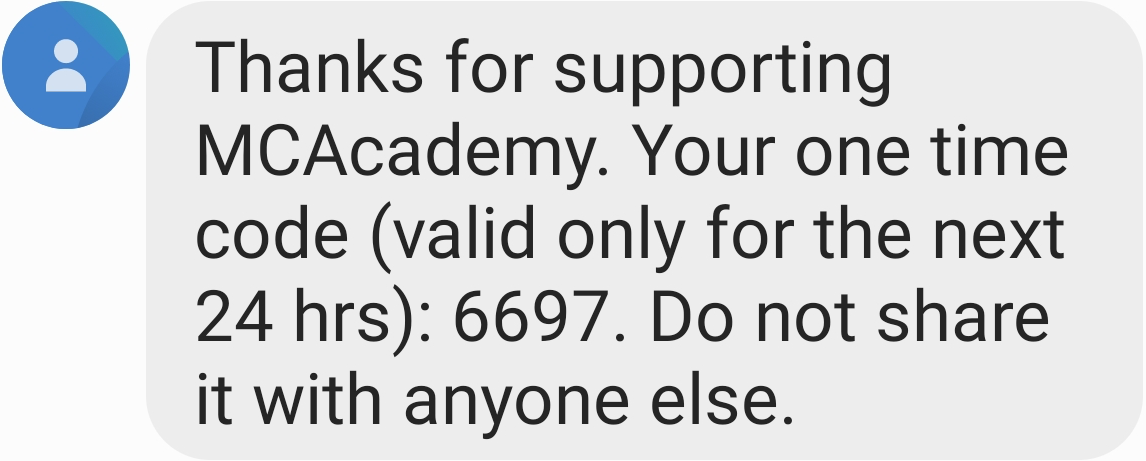
When they then text in a Keyword to donate or purchase anything and follow the link, they will be asked for their code.
When they enter the code, the payment section of the payment form will be hidden and that stored information will be used.