In Crowdfunding and Peer to Peer Fundraising campaigns, when a donor goes to the donation form, you can provide an option for them to sign up themselves, so they can also join and be a volunteer fundraiser.
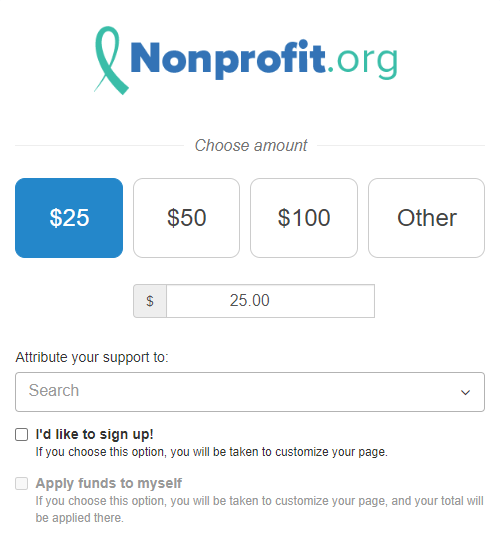
You may think the signup checkbox is a little lacking in information about what they might be signing up for. It has been left as generic as possible to allow for virtually any type of activity. This means you may want to include an extra bit of text and/or images describing your campaign.
Some campaigns will use the standard "Volunteer" or "Fundraiser" as their description for sign-up. Others will benefit by using the description of the volunteer, such as "runner" or "dancer" or "student" or anything else.
In these cases, or just to clarify what they might be signing up for, you can include a description as an added form element.
Element in the Selected Amounts Section | Element above the Selected Amounts Section |
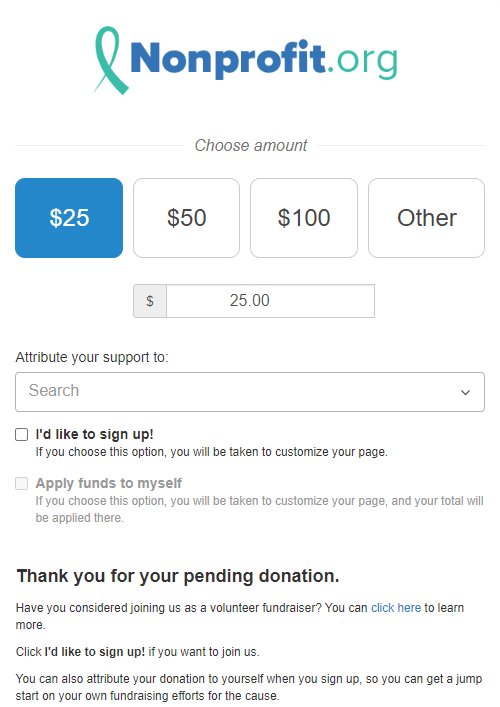 | 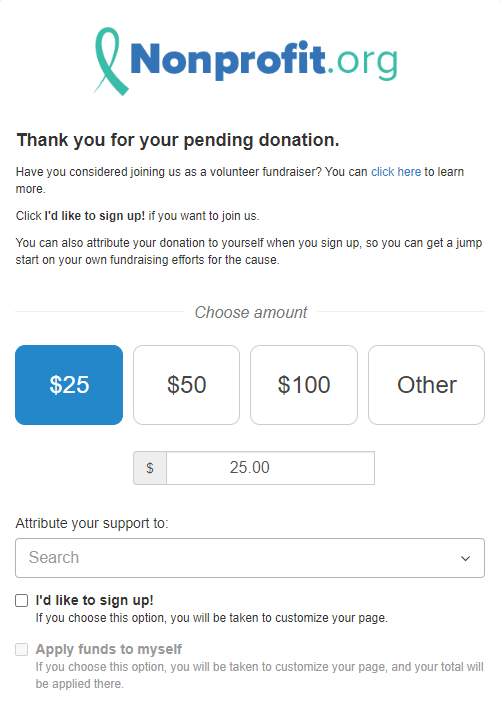 |
Set up for description above Selected Amounts
The process for creating the descriptive element(s) is essentially the same no matter where you want to put the element. The only real difference is that you will want to create a new section and move it to the top of the page.
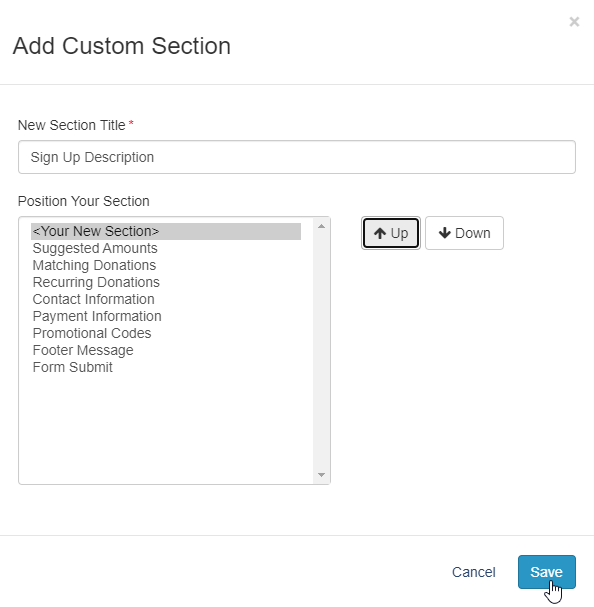
If you need help adding and placing a section, click the button below.
Adding Description Element
You can create any kind of element, so consider images or even a short video as well as just text. For more information about Adding Form Elements, click here.
Our focus is to add text that applies to the Crowdfunding and Peer to Peer Fundraising campaign, so the example uses a Text box. Add a Text Element, write your description and format it.
Click the Add Form Element within the section you want the Element to reside:
- Below Sign-Up option: If you want the text below the sign-up checkbox, add it from the Add Form Element within the Selected Amounts section.
- Above Sign-Up option: If you want the text above the sign-up checkbox, add it from your newly created section as outlined above.
Enter your description and click Save.
Now you have your sign-up tailored to your Crowdfunding and Peer to Peer Fundraising activity on your donation form!
If you need help adding and placing a Text Element, click the button below.