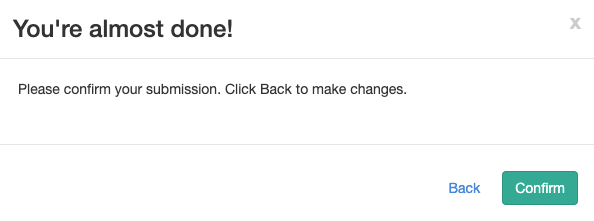The last section to personalize in your Survey that is visible on the survey is the Form Submit section. The main function of the Form Submit section is the SUBMIT button.

Section Heading
By default on a Survey the Section Heading is left blank. This way the flow of the form goes right from the last entry of the survey, whether it is questions or contact information directly to the button to submit the answers.
If you want to separate the button further you can include a header of some sort.
Button Text
You have 14 characters to create the button to submit the details of the form. If the default "Submit" is too generic for you, you can change it to fit the theme of your Activity or just make it more personal.
Enable Re-Captcha
This is used for additional fraud protection. Re-Captcha includes the "I am not a Robot" box on the form. The donor would need to click on the box to get a green checkmark before it would allow them to Submit the form.
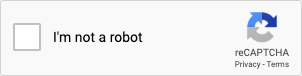
Confirm before submitting
This is also used for additional fraud protection. When the supporter clicks the Submit button, it will pop up a message to confirm if they want to complete this transaction. For a real person, this can just be a nice "last chance" message to make sure they have everything correct before submitting their answers, but for the automatic bots used to spam or commit fraud, this pop up can break their routines.