Some organizations use the Fundraising Thermometer page as a simple Donor wall. You can accomplish this by turning off the majority of the features in the Thermometer design. You will want to start by designing your Thermometer be reviewing the information here.
Typical Fundraising Thermometer | Donor Wall Only |
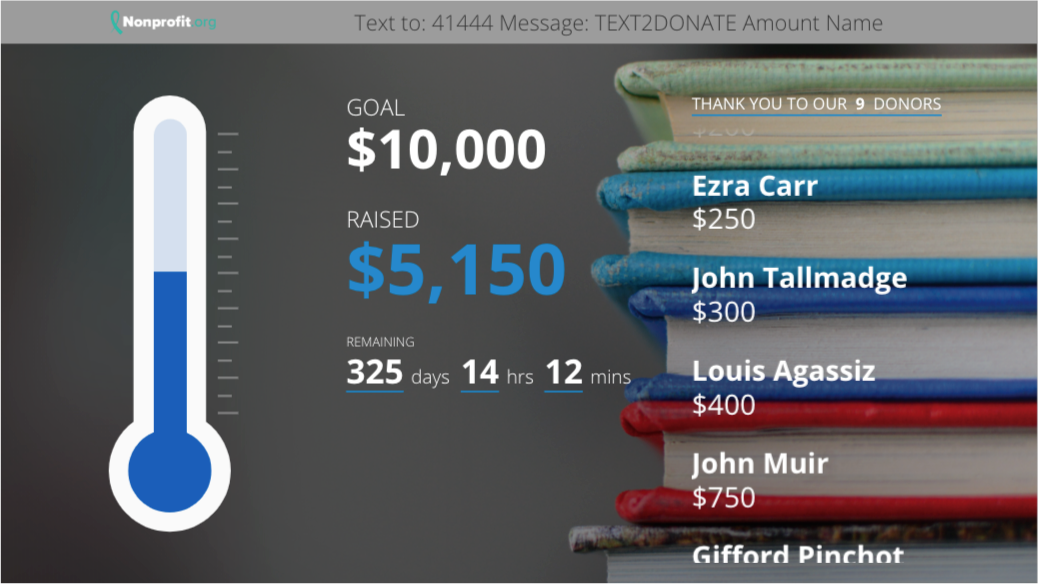 |  |
Within your Text to Donate activity, go to the Fundraising Thermometer category on the left.
You are adjusting what is displayed on the screen, so you will want to be on the Screen Tab.
Turning off the Header will adjust the height of the rest of the page.
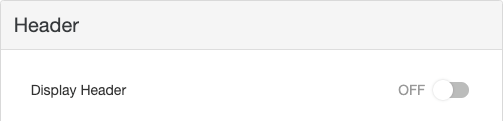
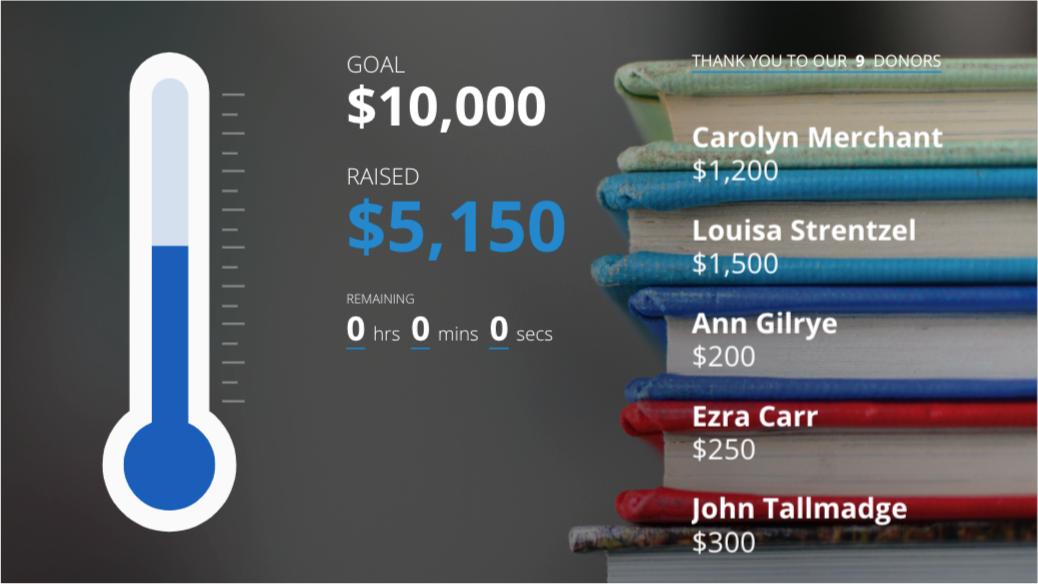
Turning off the Thermometer just hides the thermometer and doesn't adjust any of the rest of the items on the page.
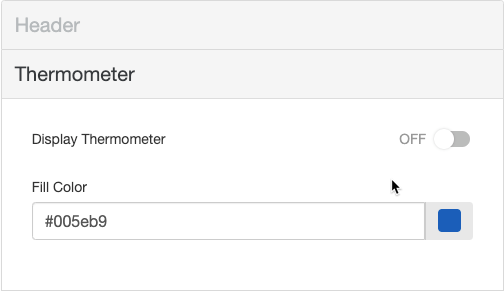
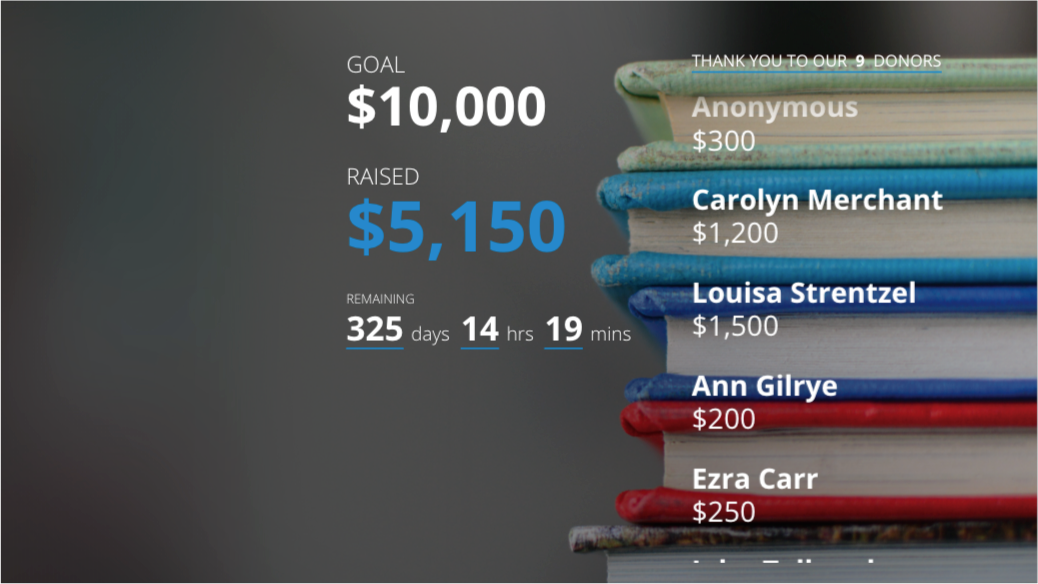
In Display Options, turning off the Goal or the Total Collected will move those items up within the column.
 |  |
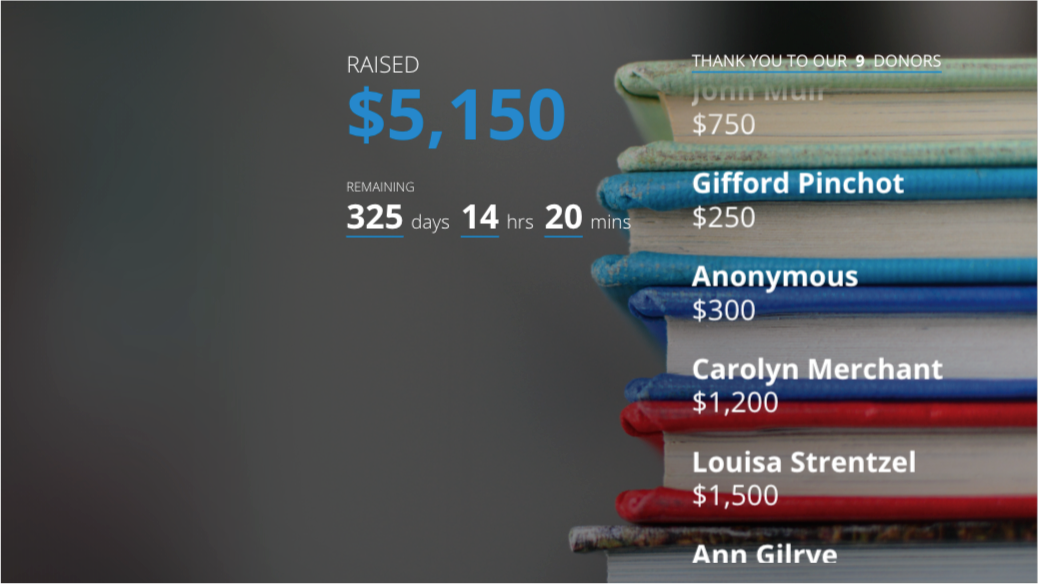 | 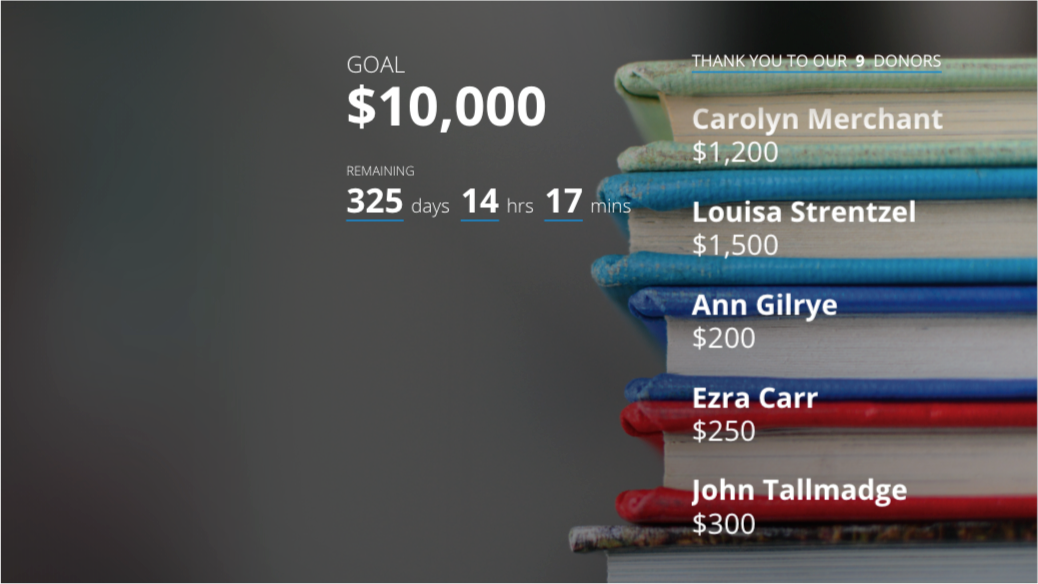 |
Turning off both the Goal and the Total Collected will remove that column of information and then center the Donor Wall.
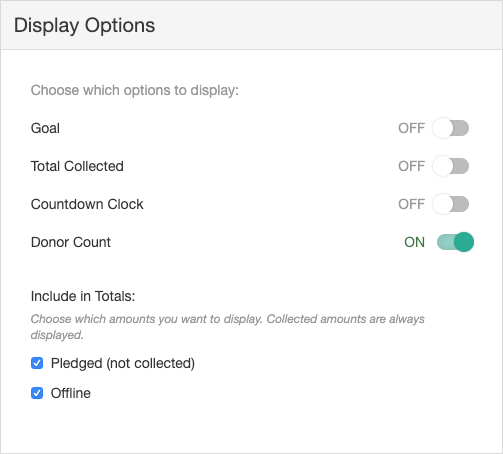
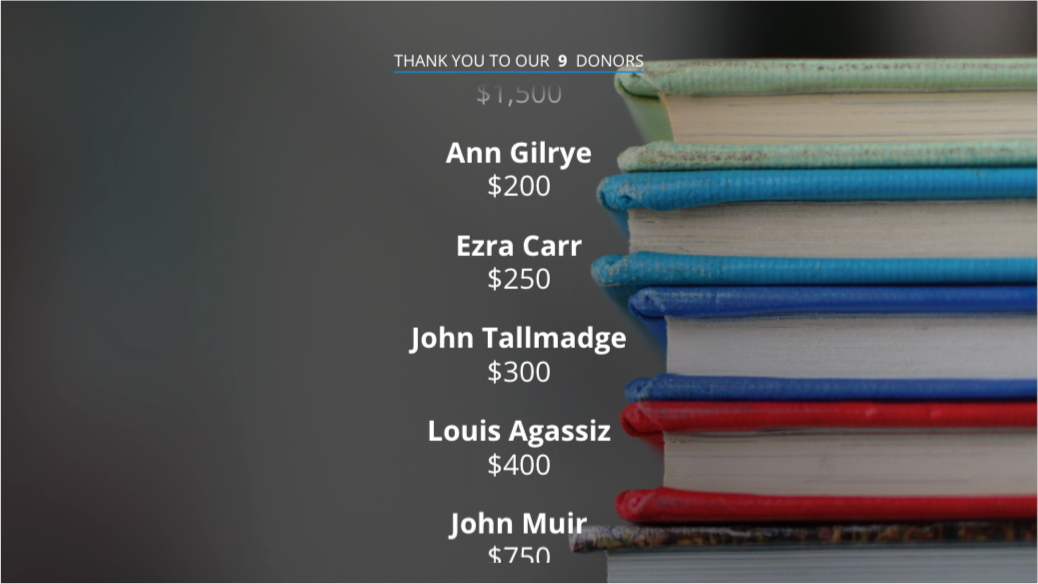
Turning off the Donor Count will increase the height of Donor Wall.


Some other designs include:
Horizontal Scroll:

Donor Wall with Header:

Thermometer (Only) and Donor Wall
