Activities can have multiple forms. If you have an extra online form that you wish to remove from an activity, you can archive it. When we say archive, it will actually delete the form itself, but maintain any data collected on that form, so you can still retrieve reports based on that form.
Warning: Once archived, you can no longer access the form itself. While you still have the data collected from the form in your reports, the actual form has been removed. If you want to use the form in a different activity, you must copy the form as described here, or copy the elements you want from the form as described here before you archive the form.
Archive Form from Campaign
If you are in your Campaign screen, search for the form name on the left that you want to archive.
- Click on the Action menu on the right for that form.
- Click Archive Form.

- You will get a warning message. Verify that you have selected the correct form to archive and then click OK.
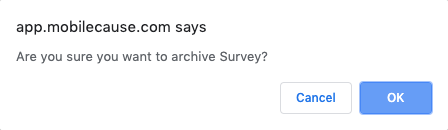
- You should get a message of the successful archive.

Archive Form from Activity
If you are in the Activity, Click on Online Forms in the left categories. Then at the top, find the form you wish to archive, then click on the Action menu on the right for that form.
- Click Archive Form.
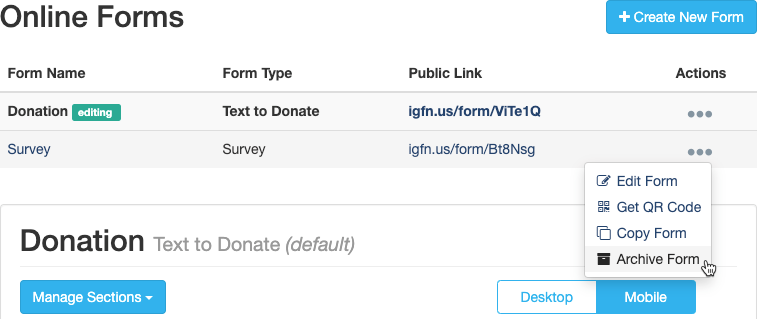
- You will get a warning message. Verify that you have selected the correct form to archive and then click Okay.
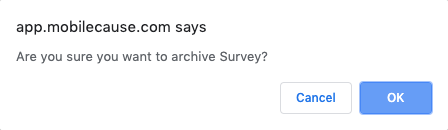
- You should get a message of the successful archive.

You can't archive the default form. You will get an error like this:

To learn how to switch your default form, click here.

To learn how to switch your default form, click here.
You cannot archive a form if it is the only form in an activity.
Warning: If you have archived a form, understand that you cannot get the design of it back. The data collected from the form is still available in your reports, but the form is gone. If you find yourself needing that form back, there is a chance the GiveSmart Fundraise engineers can retrieve it, but be aware this is not a quickly resolved nor guaranteed retrieval option.