Change Your Own Password (Fundraise Only Customers)
- Click on your Name and Organization in the top right of your Dashboard.
- Click Profile.
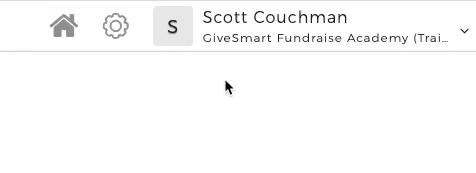
- You will be asked to enter your current password, and then input and confirm your new password
- Click "Update" to save your new password
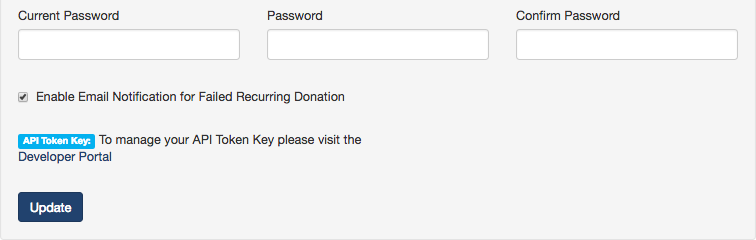
Change Your Own Password (Own Multiple GiveSmart Products)
Click the Change your password link under Time zone

A new page opens allowing you to enter and confirm the entry of a new password. The 'auth0' URL is our secure SSO platform. (EX Auth0 URL: cbk12-live.auth0.com/)
New passwords must meet the following criteria:

Forgot Your Password (Fundraise Only Customers)
If you forget your password, you can change it using password reset:
- Go to fundraise.givesmart.com
- Click the text that says Forgot your password?
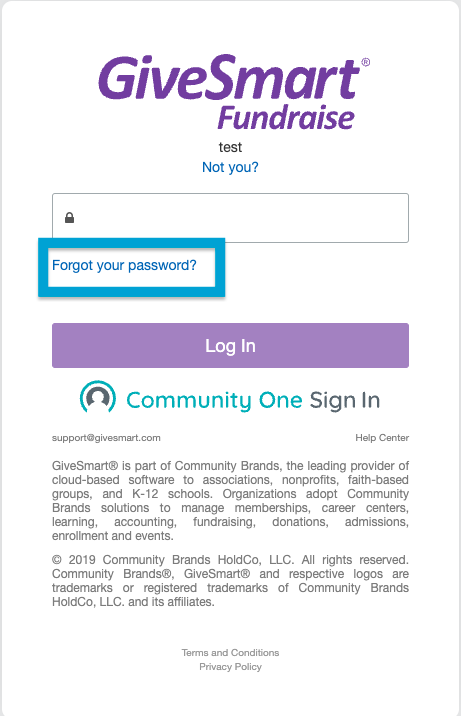
- Enter the email address of your GiveSmart Fundraise account and click Send to receive an email with instructions to reset your password.
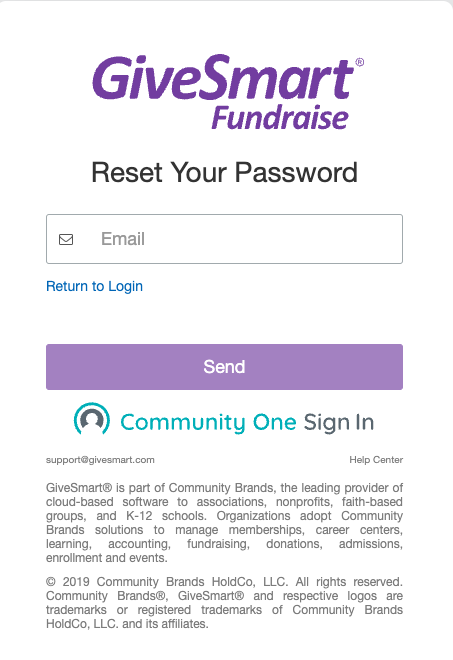
Forgot Your Password (Own Multiple GiveSmart Products)
If you forget your password, you can change it using password reset:
- Go to fundraise.givesmart.com
- Click the text that says Forgot your password?

- Enter the email address of your GiveSmart Fundraise account and click Send to receive an email from schoolcommunityid@communitybrands.com
- From the email, click the Confirm Button and update password
Change Password for Parent Accounts
To change the password on a parent account:
- Go to fundraise.givesmart.com
- Click the text that says "Forgot your password?" (The password reset email will go to the email address on the parent account)
If you need to re-set the username on the parent account:
- Go to Account Settings > User
- Change the email address and click Update User
- Then you can use the method above to set a new password
To change the password for a child account:
- Log into the parent account
- Then log in as admin to the child account
- Click on Account Settings in the upper right corner
- You will be asked to input your current password, and then input and confirm your new password
- Click "Update" to save your new password