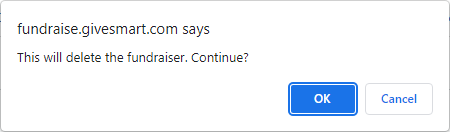As an Administrator of your GiveSmart Fundraise account, under Settings, the Fundraisers section allows you to view and control all your fundraisers from any and all your Crowdfunding activities.
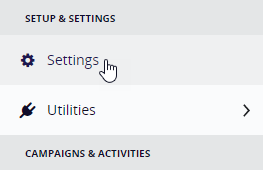 | 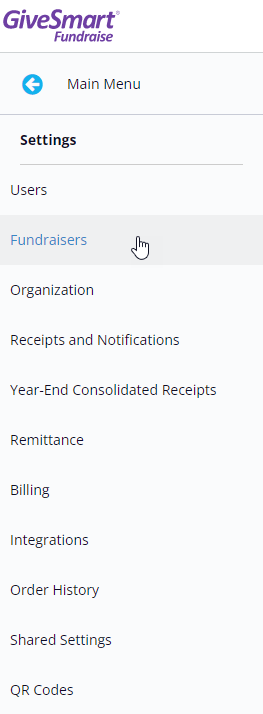 |
From this Settings section, you can review your fundraisers' information across campaigns, such as their email addresses, mobile numbers, keywords, and teams.
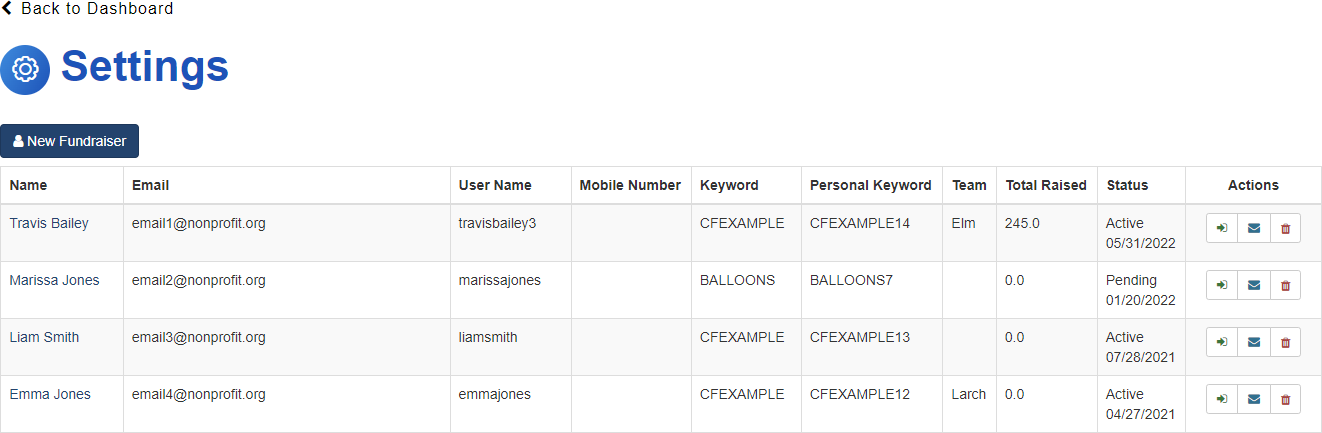
You can also create a new fundraiser, log in as a fundraiser, resend the fundraiser's Welcome Email, or delete the fundraiser.
Create a new fundraiser
Usually, you will have your fundraisers create their own accounts by following the material here. But you can also set up individual fundraisers as an Administrator, too.
- Go to Settings
- Click on Fundraisers on the left
- Click on the New Fundraiser button in the upper left
This will take you to the page to allow you to enter the fundraiser's email address, name, goal, and which keyword (Crowdfunding activity) you are assigning to them.
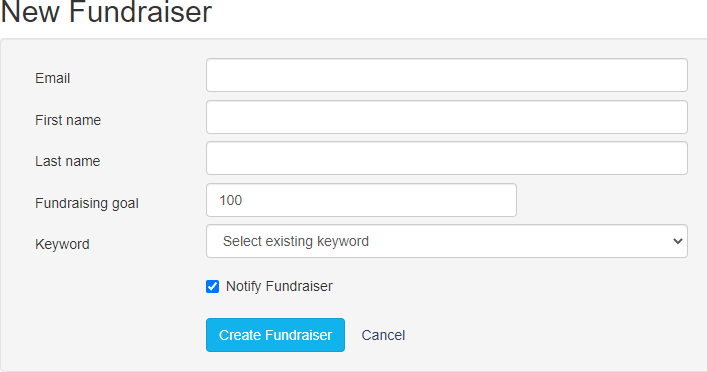
- If you leave a check in Notify Fundraiser, they will be emailed their details to share and log into their account themselves.
- Make sure to click Create Fundraiser to save.
Log in as a fundraiser
- Go to Settings
- Click on Fundraisers on the left
- Choose the door icon, Login this fundraiser to enter their view of their account.
.png)
- You will get a warning screen to let you know this will log you out of your account to log into the volunteer fundraiser's account.
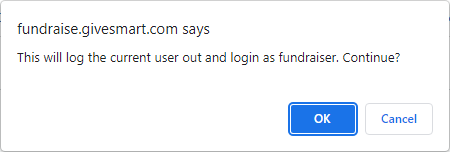
Resend the fundraiser's Welcome Email (Resend Fundraiser Confirmation)
The fundraiser may have lost their Welcome email, you can resent it to them. This email will have all their details to log in, their keyword, their social shares, etc. as shown at the bottom of the page on this link.
- Go to Settings
- Click on Fundraisers on the left
- Under Actions to the right of the fundraiser, you can click on the envelope icon to Resend fundraiser email
.png)
- When you click the icon, it will give you an alert message to confirm that you want to Resend fundraiser email.
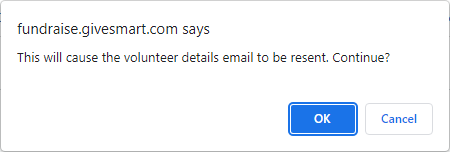
Delete the fundraiser
If you want to delete a fundraiser's account for any reason, you can do that in the Fundraiser settings, too.
- Go to Settings
- Click on Fundraisers on the left
- Under Actions to the right of the fundraiser, you can click on the trashcan icon to Delete this fundraiser.
.png)
- You will get a confirmation warning pop up to make sure you actually want to delete them.