Though a Keyword Activity cannot be deleted on its own, its associated Campaign can be deleted, which will effectively delete the keyword. This article details how to delete campaigns, delete keyword activities by deleting a campaign, and reassign a keyword activity to a different campaign.
- There is one or more GiveSmart Event Site activities within the Campaign.
- There are outstanding pledges or donations associated with the Campaign or Keyword.
- There were previously sent text messages associated with the Campaign.
Deleting a Campaign
You can delete campaigns that you aren't using. From the left navigation, select Existing Campaigns.

NOTE: After a Campaign or Activity is deleted, it cannot be restored. Please proceed with caution.
To delete a Campaign, click the trash can icon.
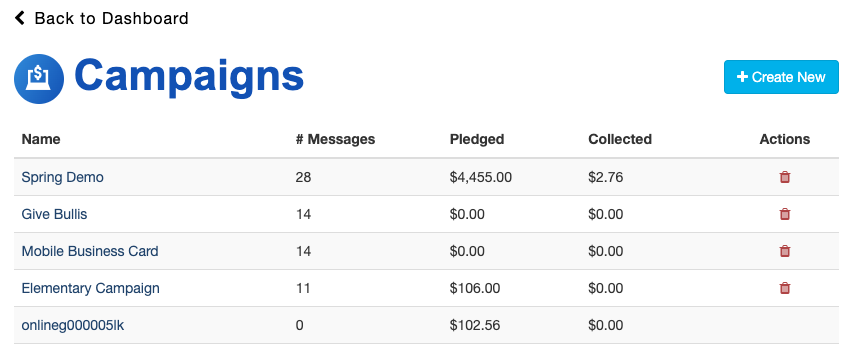
Deleting a Keyword Activity
To delete a keyword activity, first, create a New Campaign (you may title the Campaign "Delete Me").
Next, navigate to the Campaign where the keyword activity that you'd like to delete lives, and select the Activity.

This brings you to the Keyword Setup screen, where you can reassign the keyword activity to a different Campaign. Choose the "Delete Me" Campaign > Save.

Navigate to the Delete Me Campaign to confirm the active Keyword is there.

Use the left navigation to go to the Main Menu, and select Existing Campaigns.

Locate the Delete Me Campaign (newest Campaigns are at the bottom), and select the trash icon under Actions.

Select OK to confirm.

A banner message should note that the Campaign was successfully deleted. This also confirms that the keyword activity within that Campaign is deleted.

Note: Campaigns that have sent messages, pledges, or donations associated with them cannot be deleted. After a Campaign or Activity is deleted, it cannot be restored.
Moving a Keyword Activity to a Different Campaign
To change the name of a keyword or assign it to a different Campaign, click Activity Keywords from the left navigation.

Select the name of the keyword you would like to modify.

On the Keyword page, you may edit the Keyword or choose a new Campaign to move the keyword to. Click Save to complete.
Note: Do not choose a keyword from "Select existing keyword".
