When you click on your campaign, you are taken to the Campaign Activities page. This will show all the activities or forms that you have created within this campaign.
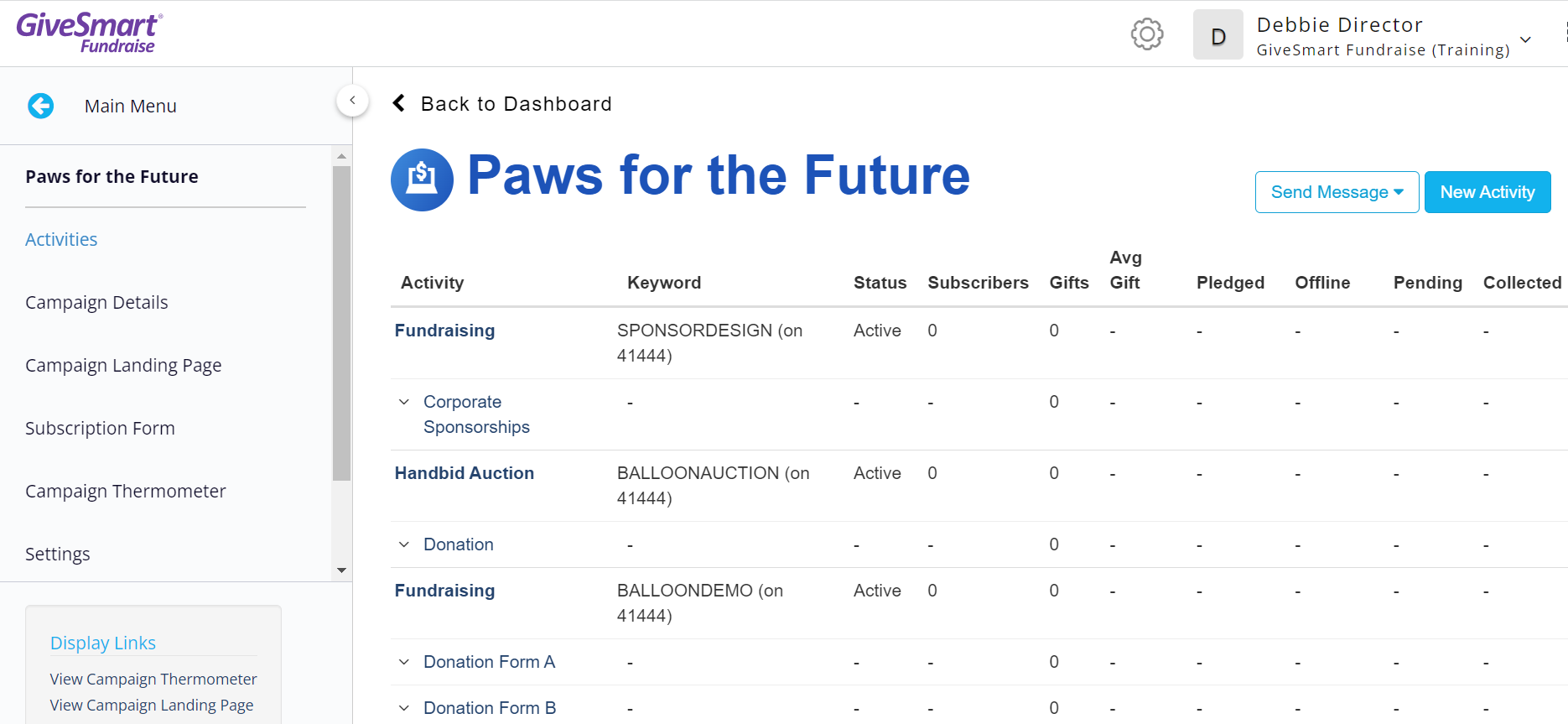
In the upper right, you can create new activities from this page.
The main section of the Activities page provides details on the activities. You can click on the title of the columns to sort by that column:
| Activities | This shows the name of the form you have created for that specific activity. You can click on the name to go into the form to make any edits you may need. |
| Keyword | This shows the texting keyword attached to the activity and which short code the keyword is using. |
| Pledged | Pledged donations will be listed here. Pledged donations are donations not yet collected, such as from an event where supporters can text in the amount they have pledged to give with their keyword, to participate with the Event Thermometer, but have yet to complete the donation form. |
| Collected | Donations that have been submitted by the donor and processed through Merchant Services are listed as Collected. |
| Offline | Offline Donations are manually entered donations for those donors who prefer to give gifts with cash or check. |
| Pending | Donations that the donor has submitted, but have not yet been processed by the merchant services of your account will be listed as Pending. |
| Gifts | This displays the actual number of donations or gifts of the activity. |
| Average Gift | This calculates the average gift amount of your donors for this activity (Collected divided by Gifts). |
| Subscribers | As supporters use your keywords, they will be added as subscribers to this activity. |
| Date | When the activity was first created will be displayed here. |
| Status | This shows whether the Activity is Live or Ended. |