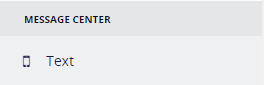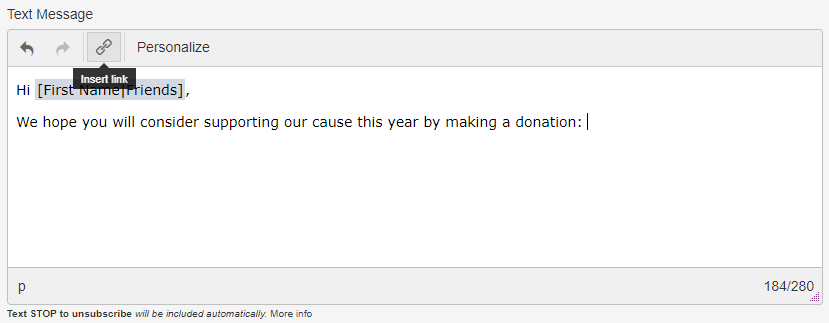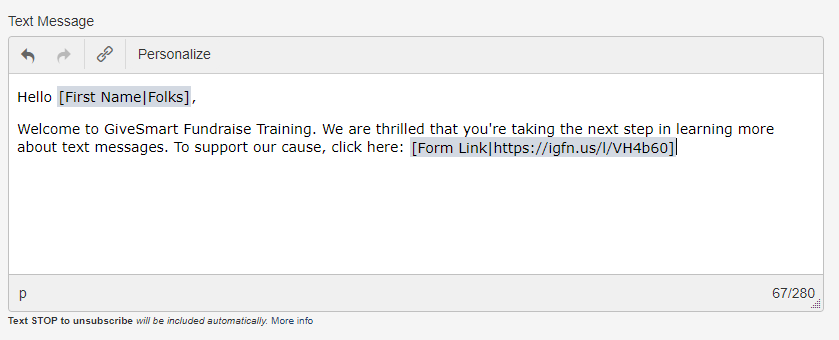With the Enhanced Text Message Package, links to your GiveSmart Fundraise activities can be added directly into your text messages. This will enable Text Analytics, allowing you to analyze the success of your marketing. The Text Analytics reveal how many people clicked on the link, how many submitted the form, and the total revenue received from the form.
To build your text message, click on Text within the Message Center of the left navigation bar.
Type your message as you normally would. Select where you would like to add the link to your form and click on the link icon.
In the Insert Form Link drop-down menu, scroll through your forms and select the form you wish to use for this text message, and click Insert.
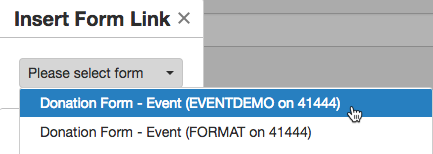
IMPORTANT: SMS analytics (click through/conversion rates) will only be returned for form links inserted to your message using this method. Analytics are not tracked for external links used.
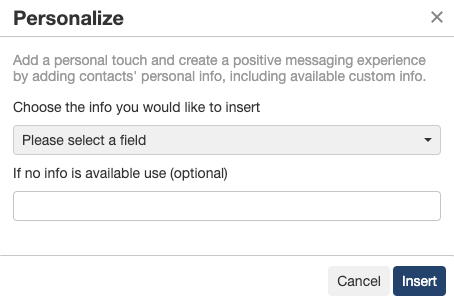
The specialized form link with analytics tracking is now added to your text. Complete your message as normal. For more on sending a text message, click here.
When your message sends, you will start to receive analytics upon refresh in the Outbox:
IMPORTANT: SMS analytics (click through/conversion rates) will only be returned for form links inserted to your message using this method. Analytics are not tracked for external links used.
- Form Title: This is the title entered on the Online Form page.
- Click-through rate: This is presented in both actual numbers and percentages against total messages sent. This shows how many people clicked on the link provided in the text.
- Conversion rate: This is presented in both actual numbers and percentages. The percent shows how many of those who clicked the link in the text then submitted the form.
- Collected: This is presented in dollar amounts. If the link was to a payment form, such as a text-to-donate or a ticketing form, then the total money collected from the link in the text will show here. If the form is not a payment form, such as a survey, then it will just show a dash.