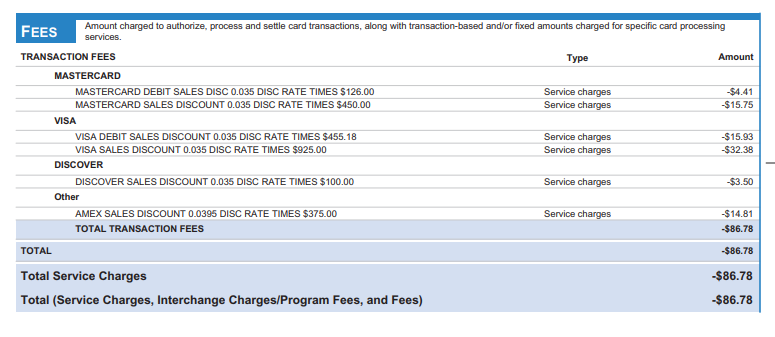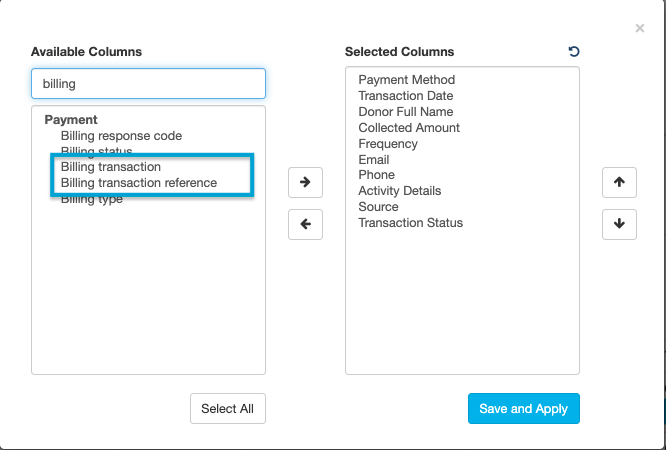Revenue paid by credit card that was generated in the GiveSmart Fundraise module can be reconciled by reviewing both the transaction report within in GiveSmart Fundraise and the Merchant Center in CardPointe.
GiveSmart Fundraise Report
In order to reconcile the transactions you'll need to view or export the list of transactions within GiveSmart Fundraise and add the fields Billing Transaction and Billing Transaction Reference to the report.
- From the left navigation, select Existing Reporting > Search Transactions
- Filter the report and click Search
- Select Manage Columns
- Include 2 additional columns: Billing Transaction & Billing Transaction Reference
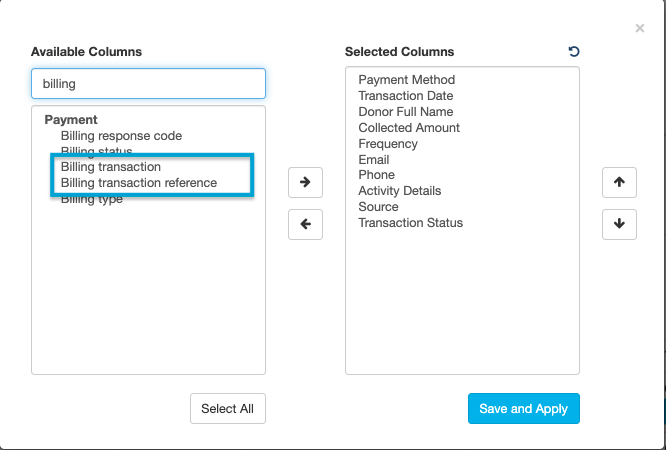
- Once added, click Save and Apply
- This filtered information can now be reviewed in platform or exported by clicking Export
Merchant Center Review
To reconcile the credit card transaction you'll need to open the Merchant Center in CardPointe.
- Access the Merchant Center by logging in here: cardpointe.cardconnect.com
- Once logged in, select Reporting > Transactions
- You will now need to reference the Billing Transaction or Billing Transaction Reference from the GiveSmart Fundraise transaction report to locate the transaction in the Merchant Center
- Billing Transaction = Transaction #
- Billing Transaction Reference = Auth Code
- Enter the Transaction # (Billing Transaction) into the Search field to locate the transaction and review the status
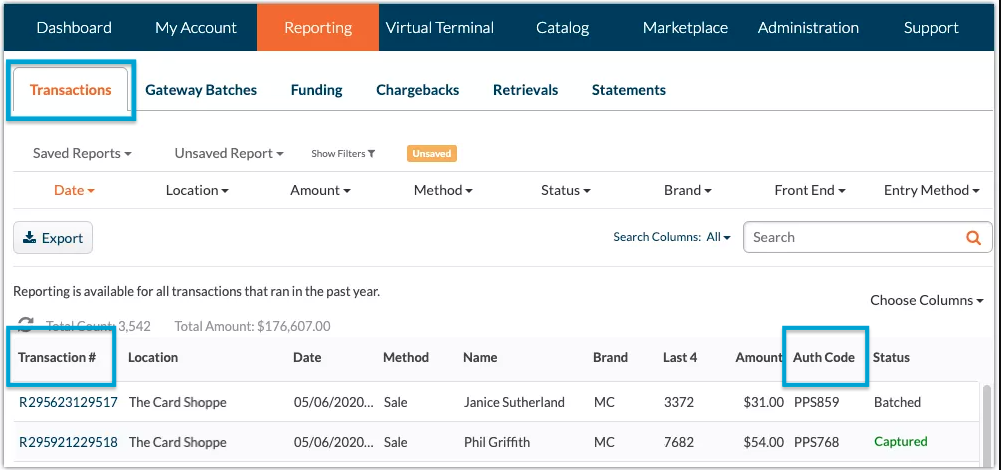
View Batch/Deposit Details in the Merchant Center
In order to reconcile credit card transactions, open the Merchant Center in CardPointe by going to: cardpointe.cardconnect.com
View the Funding/Batch report. This provides details of the GiveSmart Fundraise transactions included in each deposit to your bank account.
- Select Reporting > Funding to view a list of Funding Dates
- Select a Funding Date
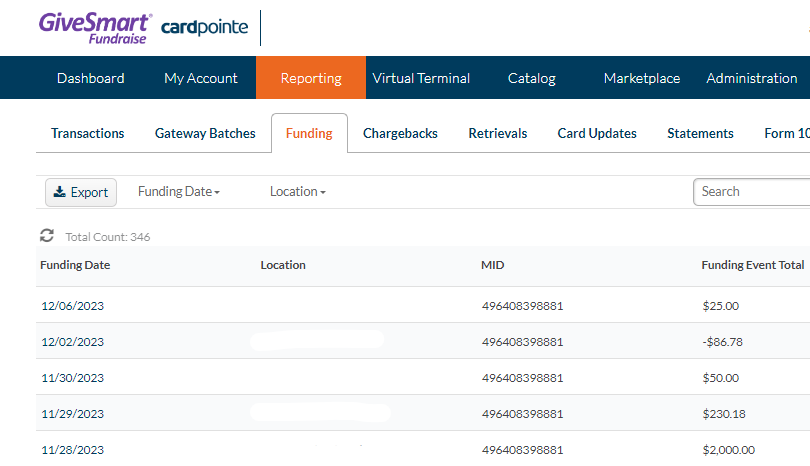
- Once the funding date is selected, the full list of transactions deposited on that date will appear
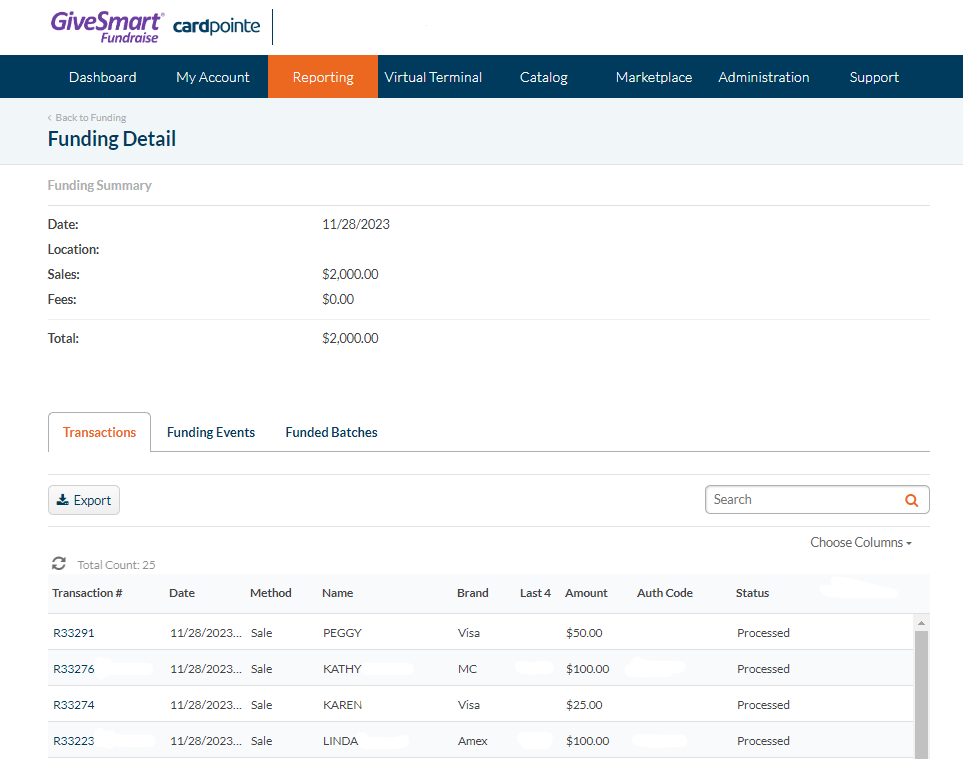
The Funding Events tab will have additional details including the bank account information the transaction was deposited to.
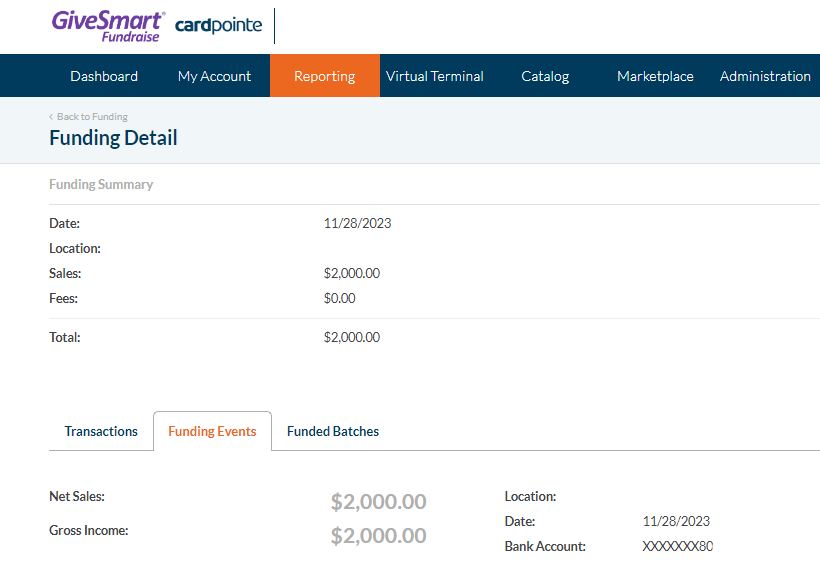
Negative net amounts reflect debits to your bank account. These amounts will typically be associated with credit card processing fee deductions which are assessed at the beginning of each month to cover the prior month's processing period. See more on merchant processing fees here.
Download Monthly Merchant Statement
To download a monthly merchant statement from CardPointe, go to Reporting > Statements and click Download. This provides insight into the processing fees assessed for that month's processing period as well as the processing activity during that month.
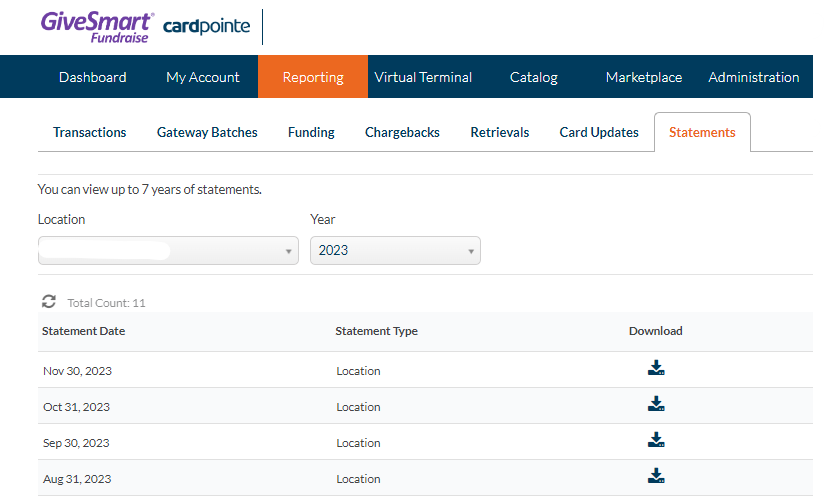
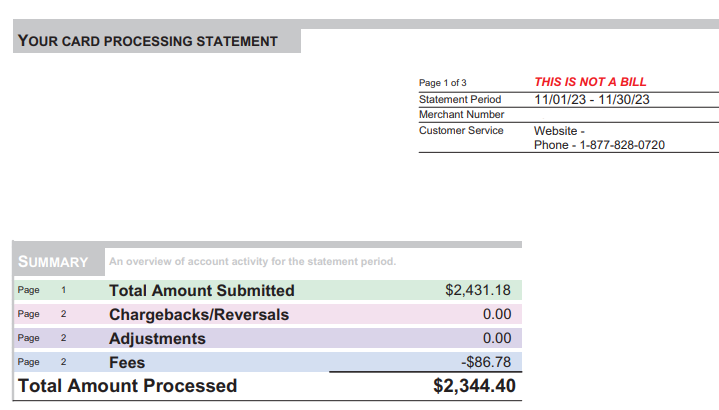
At the bottom of the statement, a breakdown by card type of the processing fees will appear.