This article describes the specific settings to set up the sponsorship portion of a Corporate Sponsorship activity. You will need to prepare the rest of the form using the Corporate Sponsorship Activity Design article which includes key items to add to every Corporate Sponsorship form.
This design of a Corporate Sponsorship form used the Donation amounts as Sponsorship levels. The only real thing to do for this design is to add a text box or graphic showing and describing the Levels above the Suggested Amount buttons.

This method requires you to have three and only three levels of Sponsorship because there are the three buttons and the number of buttons cannot be changed. If you want more or fewer sponsorship levels, you will want to choose one of the other Sponsorship styles described in the Corporate Sponsorship Activity Design article.
Set Up the Suggested Donations section
- Per the Corporate Sponsorship Activity Design, you may have hidden the Donation buttons. If so, switch them to Show now.
- Set the three button amounts to your sponsorship level amounts
- Remove the Section Header for the Suggested Donations. This will make it appear like it is part of the section above it.
- Set the Default Donation Amount to be one of your Sponsorship levels.
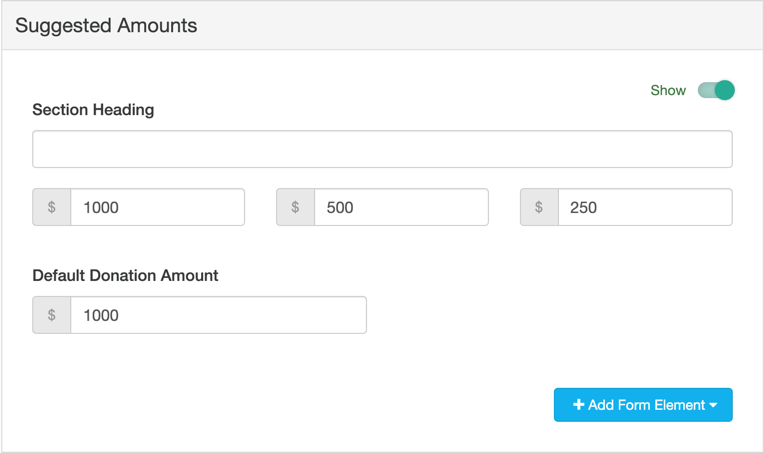
Add a New Section Above Suggested Amounts
- Click Manage Sections in the upper left
- Click Add Custom Section

- Name your section, for example, "Choose your Sponsorship Amount"
- Use the Up/Down Arrows on the right to place it at the top of the sections, specifically above the Suggested Donations.
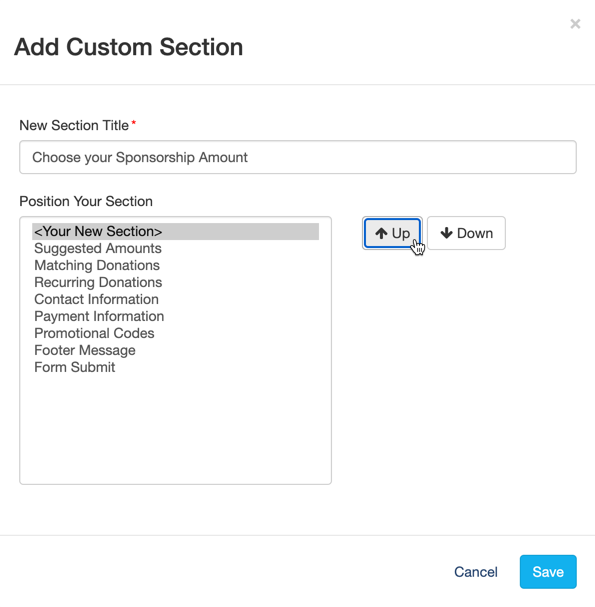
Add Sponsorship Levels / Descriptions
- Open the newly created (empty) section
- Create a title to be displayed on the form in the Section Heading area
- This will not appear on the form until at least one element is added to the section.
- Use the Add Form Elements button to add Text and/or Images to describe what to do and the levels of sponsorship you offer.
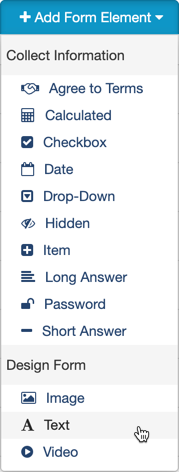
- You can add several elements. Maybe you have one Text element that describes the levels and another to give instructions.
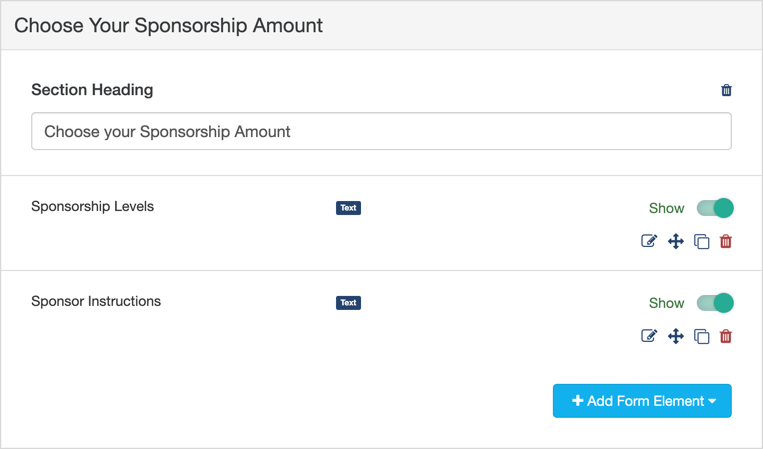
Your Sponsorship form is ready to go.
