Upload offline donations in bulk into your GiveSmart Fundraise account for simple inclusion of multiple offline donations into your campaign. Save time and effort and easily include all donations in your campaign total.
Uploaded donations will show on the Campaign thermometer for Text-to-Donate and Crowdfunding campaigns. For Text-to-Donate campaigns, offline donations are uploaded to the Keyword. For Crowdfunding and Peer-to-Peer campaigns, offline donations can be bulk uploaded to a main crowdfunding page, team or individual.
How to Upload a Bulk List
Prepare your list to upload

- Create your list as a comma separated value (CSV) spreadsheet
- We have an example file that you can work with, Bulk Upload List Template.
- Make sure the Amount field is populated
- Everything else is technically optional, but you will likely want to include more
- Phone and Amount formatting doesn't matter. You can include parentheses, dashes, commas, dollar signs and it will still recognize the amount.
- Make sure the Anonymous column has the the word "yes" in it for those who wish to remain anonymous. You do not need to add "no" but it won't hinder the upload
- If you do not have a (non-required) field to upload, it is fine to leave it blank.
- For Crowdfunding and Peer-to-Peer Fundraising uploads, make sure to include the Team and/or Fundraiser.
- Those entries without a Team or Fundraiser (or a misspelled team/fundraiser) will still upload, but only to the general activity numbers.
- If you upload to a fundraiser who belongs to a team, it will also add the amount to the team's amount.
- If you have custom elements on your form, you can also include these in the list.
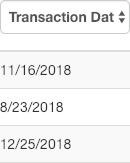 Note: If you include Transaction Dates, the year MUST be a four digit year and it will show whether it is 2 or 4 digits when you upload so you can verify it. The Date should be in the format of mm/dd/yyyy. Make sure when you export or save your CSV that it doesn't rewrite the year to a 2-Digit. Blank and improperly formatted transaction dates will bring in the donation at the current date/time.
Note: If you include Transaction Dates, the year MUST be a four digit year and it will show whether it is 2 or 4 digits when you upload so you can verify it. The Date should be in the format of mm/dd/yyyy. Make sure when you export or save your CSV that it doesn't rewrite the year to a 2-Digit. Blank and improperly formatted transaction dates will bring in the donation at the current date/time.Upload Your List
- Go into the activity you wish to upload the list.
- Select Enter Offline Donations on the left column

- Click the Add Multiple Button on the top right
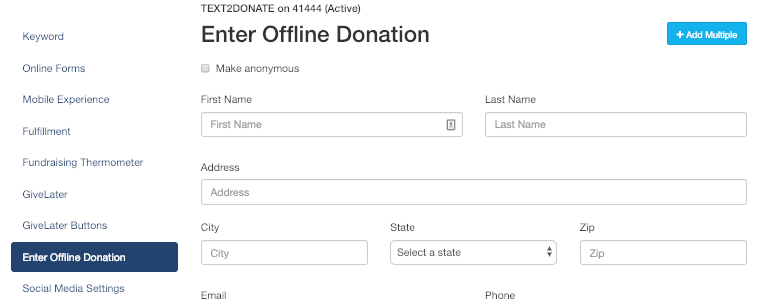
- Click Browse to upload your prepared CSV file.
- If you do NOT have headers, like Amount, Date, Phone, etc. then select My file doesn’t have a header row (include first row in upload), otherwise, leave it unchecked.
- Click Next

- Verify and/or Match the Columns to the correct item.
- If you have used the headers in the example file, then it should show the proper items.
- Note: If you leave the Team and Fundraiser columns in the CSV file, and you upload it to a Text to Donate activity, these columns will not be recognized.
- If you have used the headers in the example file, then it should show the proper items.
- Click Confirm to process the file
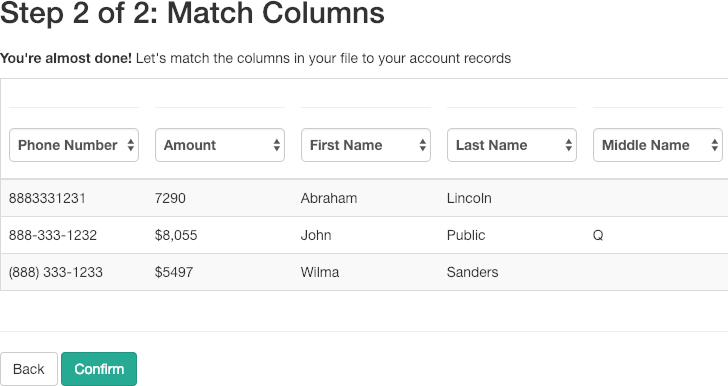
- You will be taken back to the Enter Offline Donation Page and told that it is processing.

- Refresh to see when your list is complete and see the new entries below the Offline Donation Entry area.

If this is for a Text to Donate activity, and you have the correct settings on the Thermometer, then these entries will show on the Fundraising Thermometer.
If this is a Crowdfunding and Peer-to-Peer Fundraising activity then these entries should now show on the Donor tab if enabled and properly routed to the Campaign/Team/Fundraiser,