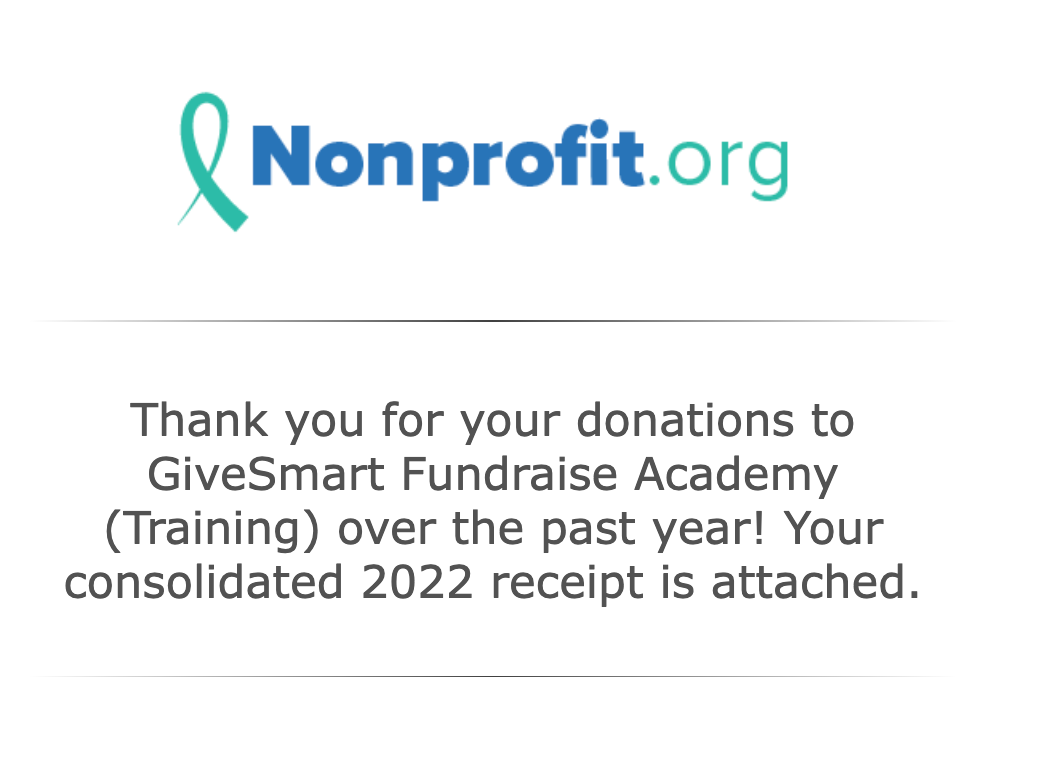
When your donors donate, they will automatically be emailed a receipt of their donation, as set up in the Settings > Receipts and Notifications category. You can even resend individual receipts or download those individual receipts with a Reporting feature.
To send your supporters a Consolidated Year End Tax Receipt, you can send it to everyone at once from the Settings > Year-End Consolidated Receipts category.
If you need to send a Year-End Consolidated Receipt to one specific supporter, you can do that by selecting Contacts from the left navigation, and following the steps below.
Find the donor's record
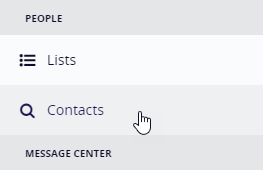
Here you can search for a contact in different ways: Contact information, date range amounts, etc. Since this is usually a request from the donor, looking for them through their name, email and/or phone will probably be the most efficient.
Click Search at the bottom of the page when ready.
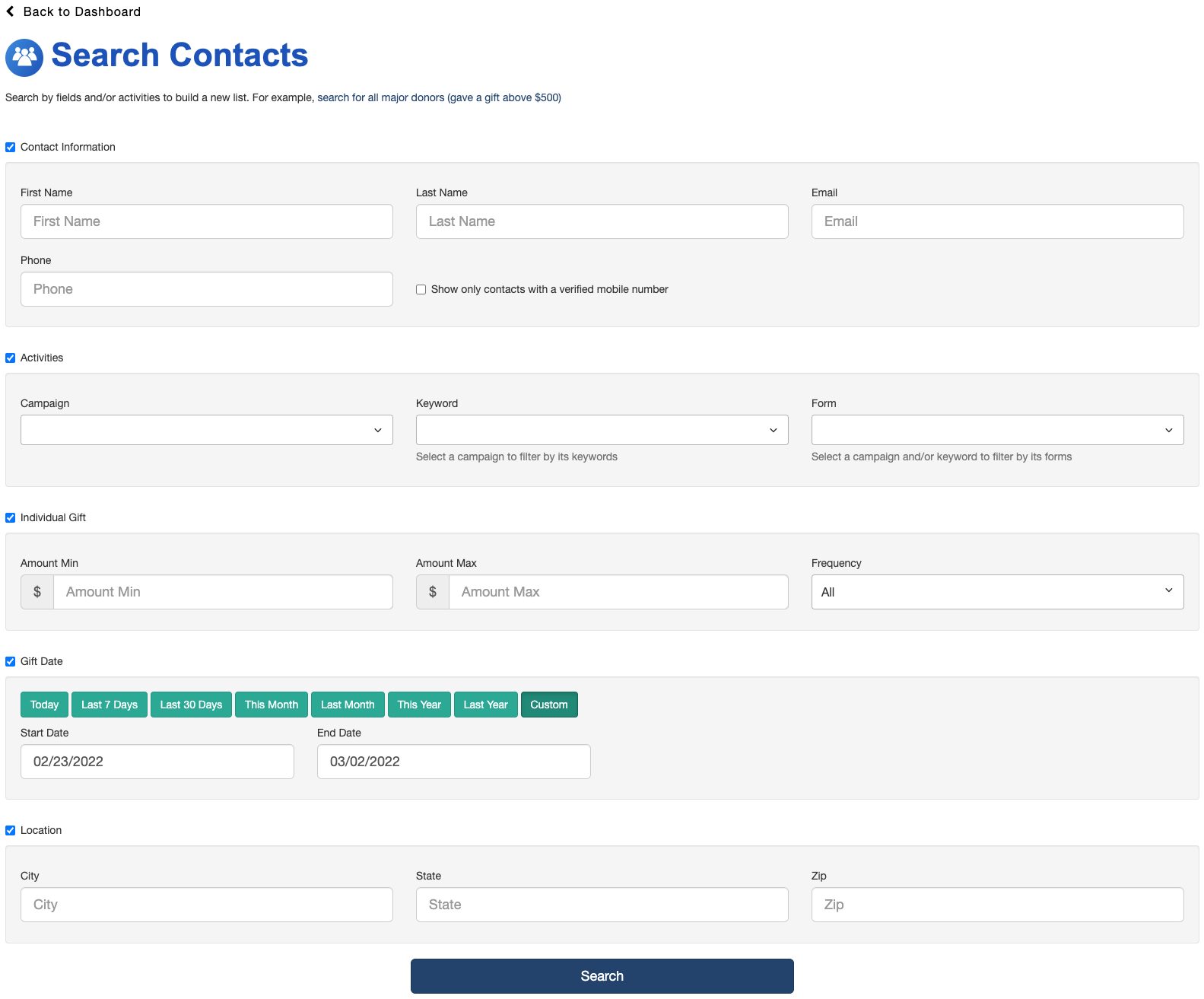
On the next page, you will see the results of your search based on your search options. Find the person's name and information in the list at the bottom.
Sending the Receipt
Click on the Action Menu by their name.
Click Send 202x tax receipt.
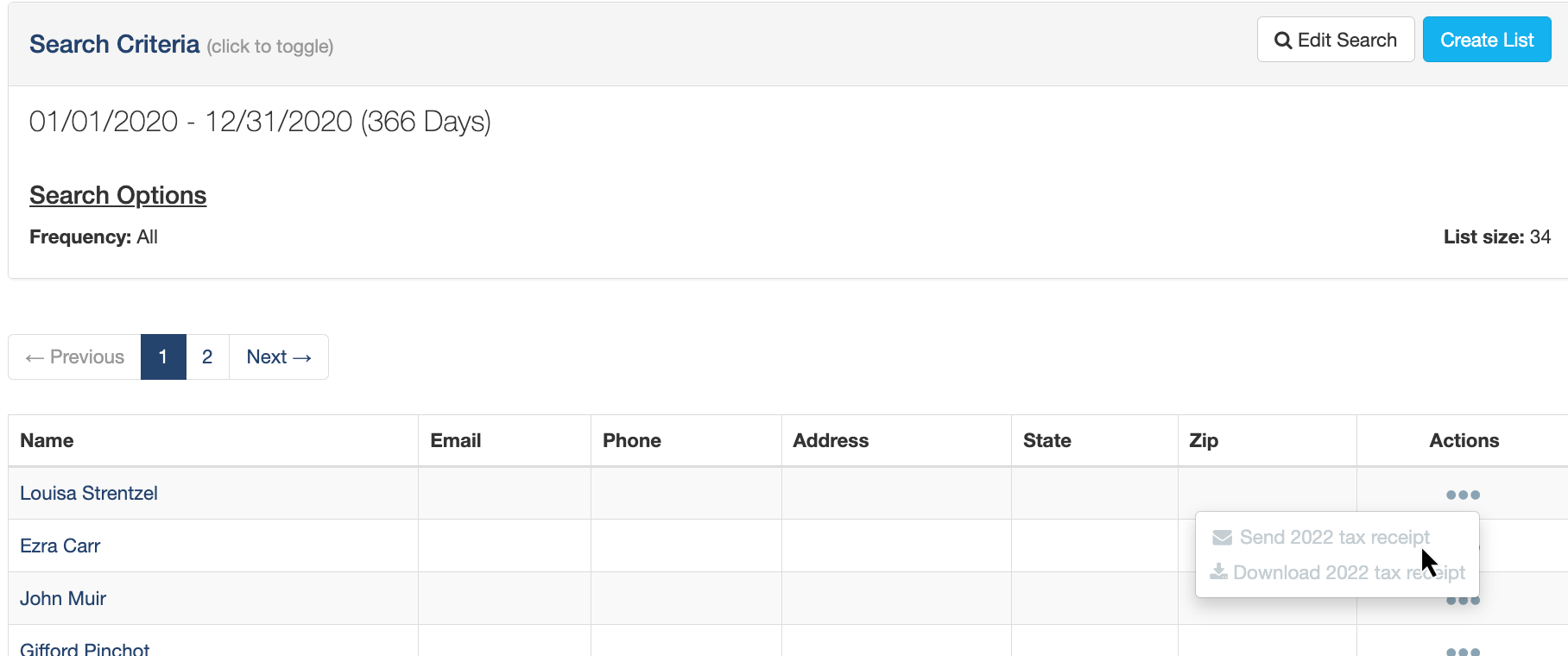
It will ask if you want to actually send it. Click OK.
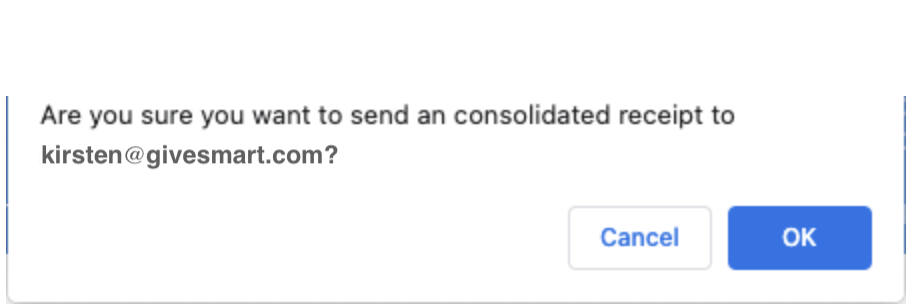
It will indicate that the email has been sent and the recipient will be emailed the tax receipt immediately.