Text helps you describe what to do on your form. Maybe you want people to choose things from a list. Describe it with a Text Element. Maybe you want to define different levels of sponsors. Use text! Any time you need more description anywhere on your form with formatting functionality, you can add a Text Element.
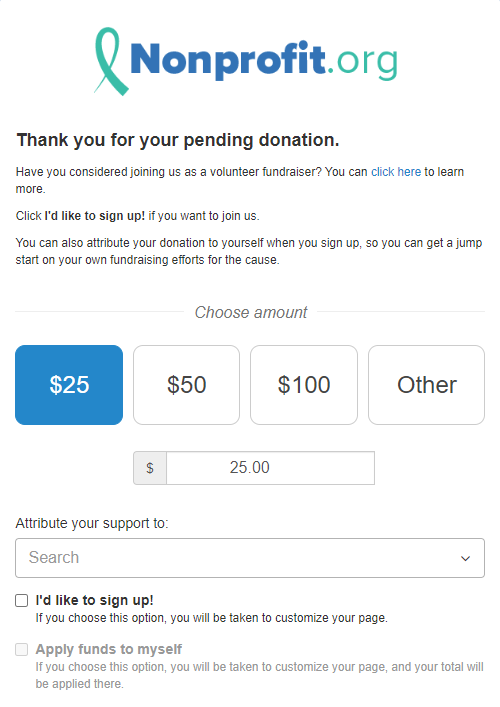
To add Text you may want to add it to its own Section, as outlined here.
When you're ready to add the text, select it from the Add Form Element button in (any of) the Sections.
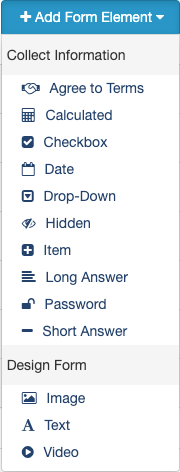
You will be presented with the Add Form Element - Text design page.
.png)
Reporting Label
The Reporting Label or title of your Text Element is required to allow you to move it to different positions on your form or copy the element to a different form. Provide a descriptive title for your text element.
Text Field Value
Enter the text you wish to include in your element on your form.
It uses the Rich Text Editor functionality so you can format your text in almost any way you wish.
.png)
If you know HTML formatting (or have someone who does), you can also click the <> icon to enter even more specialized formatting.
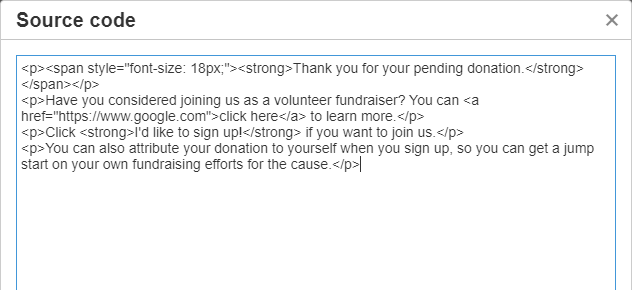
Click Save once you have the text the way you wish and it will be added to your form.
Editing Text Elements
Often you will want to go back and forth from looking at your form to editing the text. Maybe bullets would be better, or you want bold text or larger text, and then change your mind, etc.
Find the element to edit on your form - the Reporting Label is shown on your form designer - and click the edit icon to the right of it.
Edit your text and click Save.
