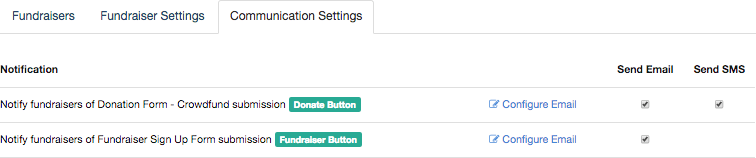When you first go into an existing Crowdfunding and Peer-to-Peer Fundraising activity or right after you complete the initial setup, you will be taken to the Fundraiser Dashboard page. This is where you can quickly see the amount raised, the number of donors, and the number plus a list of Fundraisers in this activity.
There are three tabs where you can make modifications associated with Fundraisers:
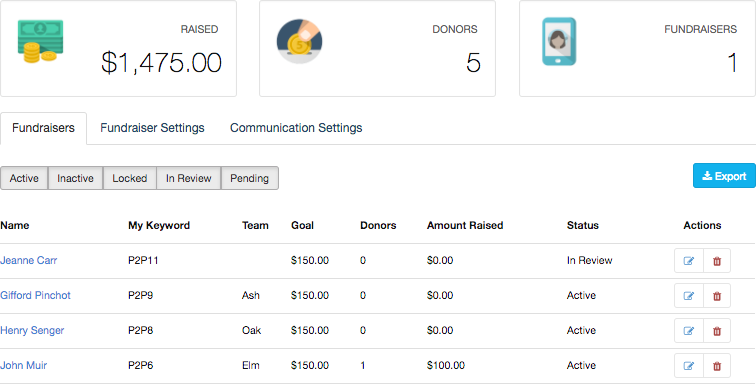
Fundraisers
The Fundraisers tab will show you the names and teams of your fundraisers as well as additional information as shown above. Using the icons to the right of the Fundraiser, you can edit or delete a fundraiser.
If you have turned on the option to Review Fundraisers before they go Live (set on the Fundraiser Settings tab), you will see the different statuses for the Fundraiser, and can make them Active (or choose other options) when you Edit the Fundraiser.

As an administrator of your GiveSmart Fundraise account, you can:
- Assign fundraisers to Peer Fundraiser Teams
- You can route any fundraiser to any team directly. If you allow Fundraisers to join teams themselves, you can reassign them to a different team if needed.
- Promote fundraisers to Team Captain
- This will allow that Fundraiser to edit the Team page.
- Change the Peer Fundraiser Status (if you've enable it on the Fundraiser Settings tab)
- When a Fundraiser first signs up, they will be set to In Review. If they are acceptable as a Fundraiser, you can change their status to Active.
- There are additional categories of the inactive status to give you options, but only Active will allow your Fundraisers to start using their page.

- Change the Picture, Goal and Message if, what the fundraiser entered, is not appropriate or needs cleaned up.
- Enable Donation Notifications for Email and/or SMS
- This is a great way to keep your fundraisers excited by alerting them (via email and/or text or SMS) that someone has donated from their personal fundraiser page.
Fundraiser Settings
The Fundraiser Settings tab allows you to create a template for any future fundraisers that are created in this Crowdfunding and Peer-to-Peer Fundraising activity.
You can set the:
- Volunteer Fundraising Goal
- Default Message for Your Supporters
- The initial message will be your Impact Main Text message that will appear on the Impact tab of the main Fundraising Page.
- Option to Review Fundraisers before they go Live
- If this is disabled, your fundraisers can sign up and start fundraising immediately.
- If this is enabled, your fundraisers can still personalize their Fundraiser page while they wait for you to make them Active as described above when you edit the fundraiser.
- Immediately following a fundraiser signing up they will be under the 'Pending' status. If they stopped right after clicking the sign-up button and did nothing else, this would be their status. The fundraisers are only moved to 'In Review' when they then configure their page settings and click the prompt at the top of the page to tell you, the admin, that they are ready to submit their page for review. This allows the fundraiser to configure their page and upload information that would help you prove their legitimacy before you even approve them to go live. It makes the process quicker for them and easier for you to determine if they should be made live.
- Select one or more notification recipients for Fundraiser Review emails
- This will send an email to alert the specified GiveSmart Fundraise Administrators that a Fundraiser is now waiting for you to review their page and make them Active.
- Only Administrators can edit/enable Fundraisers, so only Administrator accounts will be listed.
Communication Settings
The Communication Settings tab gives you the option to alert your fundraisers when someone donates or signs up to become a fundraiser from their personal Fundraiser page.
If you create additional forms in the Online Forms section of the activity, they will also be listed to alert the fundraiser of their completion.
You can notify fundraisers that someone has:
- Completed the Donation form
- The fundraiser can be emailed, texted or both.
- Completed a Fundraiser Sign Up Form from the fundraiser's page
- The fundraiser can be emailed.