Not only can your donors use their credit or debit card for donations, they can also use PayPal.
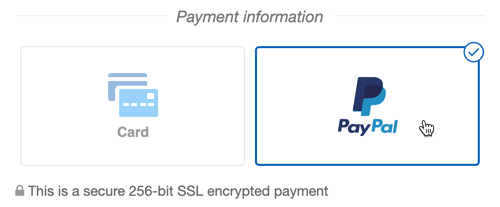
Note: Donations made through PayPal will deposit through your PayPal account settings, not your Merchant account. It will also use PayPal's fees, not your Merchant account processing fees.
You will need to create a PayPal account for your organization if you do not have one before connecting it to you GiveSmart Fundraise account.
Link PayPal to GiveSmart Fundraise
To link your PayPal account to GiveSmart Fundraise:
- Click on Settings (the Gear icon)

- Click on the Integrations category on the left, then the Payments section in the middle.
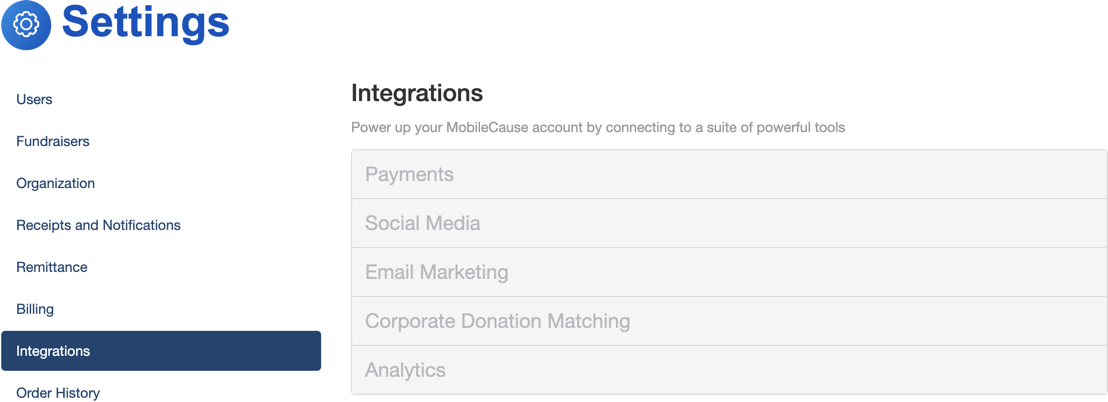
- Click on the Link to PayPal button.
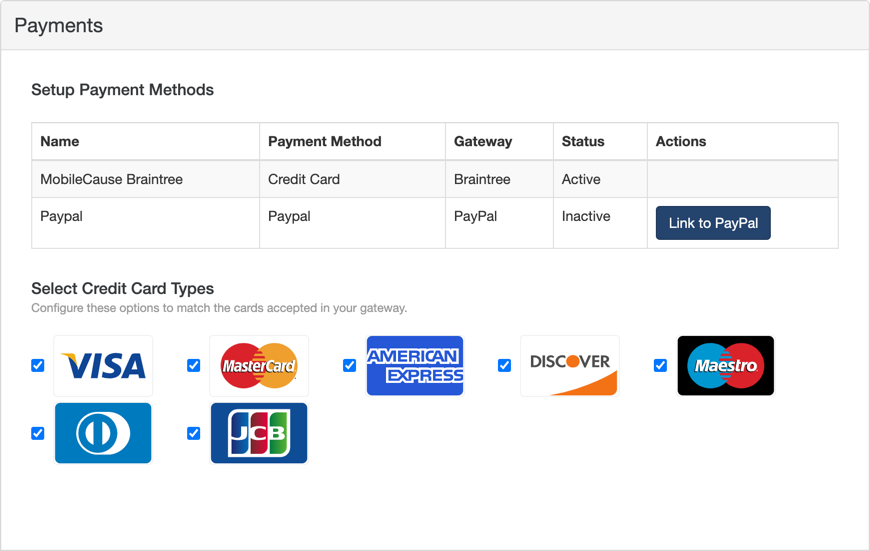
- It will take you over to PayPal, where you will need to log into your Paypal account.
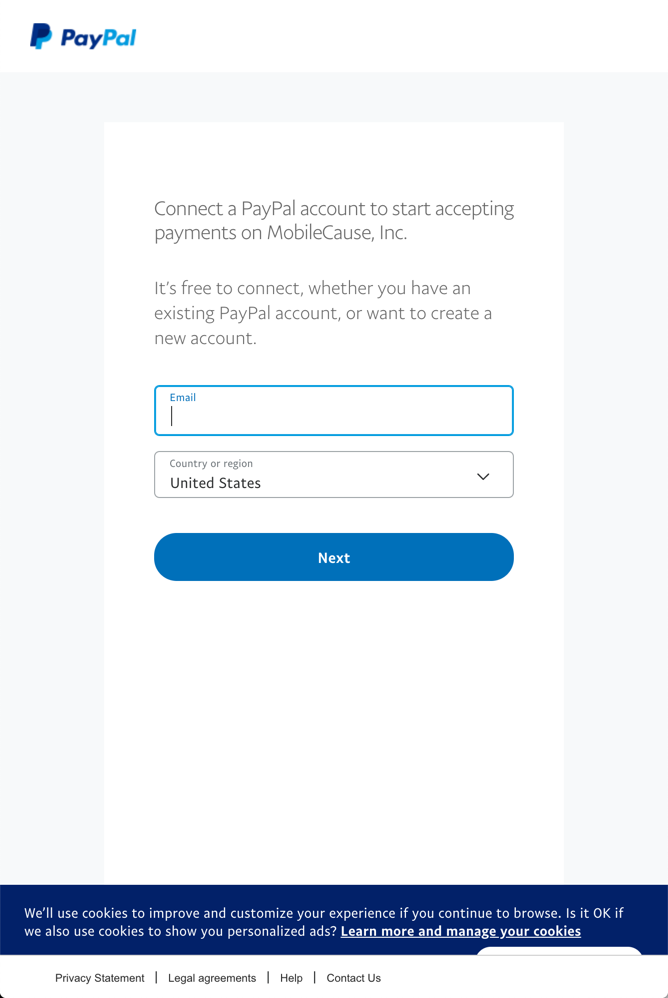

- Review the permissions and select Agree and Connect to authorize the connection between PayPal and your GiveSmart Fundraise account. This will add your Paypal merchant account to the list of options in your GiveSmart Fundraise account.
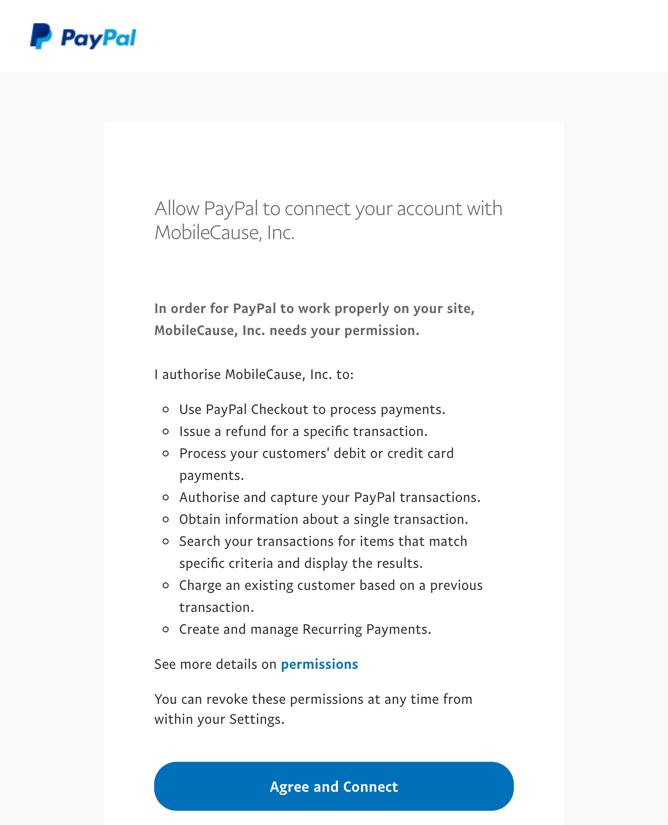
You can also view more details on the permissions with the link on that page: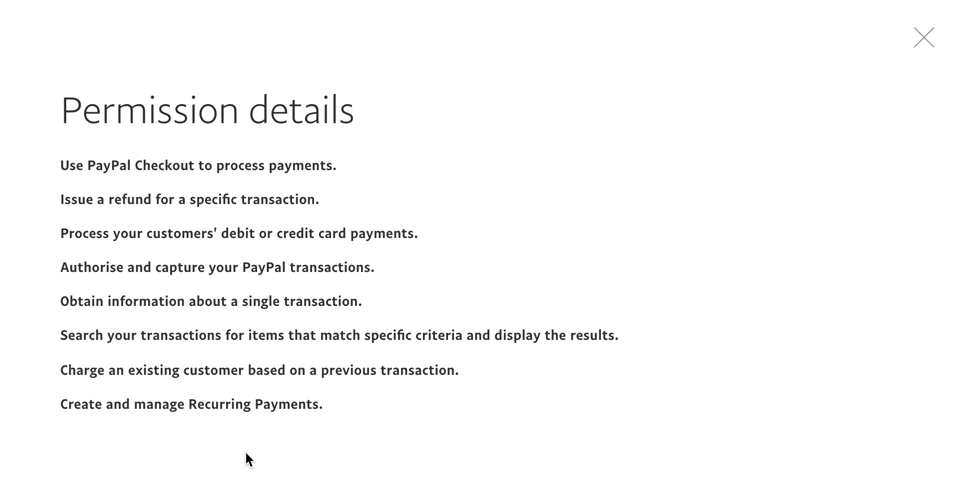
- If everything connected correctly, your PayPal account should now work through GiveSmart Fundraise. Click Go back to GiveSmart Fundraise, Inc. to return to your GiveSmart Fundraise Payment Settings.
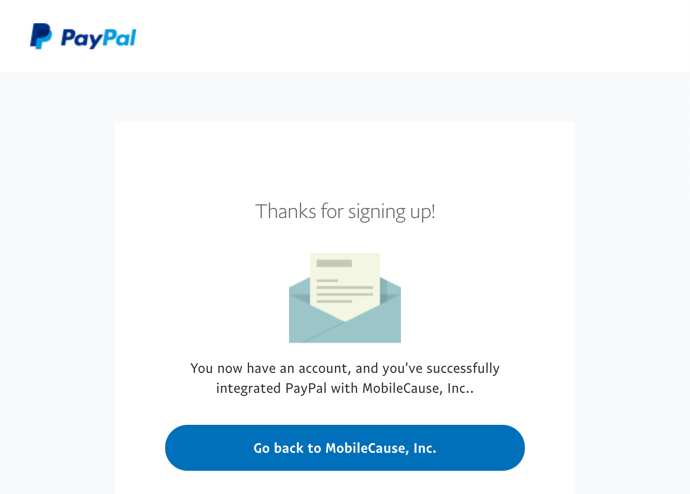
- PayPal is now linked and automatically enabled on your payment forms.
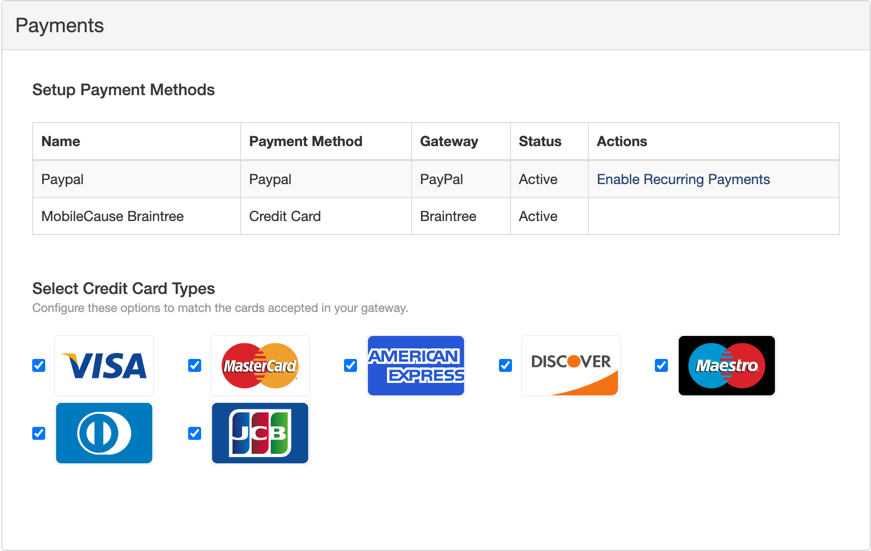
Note: If you need to change your Paypal account to another one, please contact GiveSmart Fundraise Support so they can disconnect the current account for you, so that you can add the new one.
Setting PayPal to also accept Recurring Donations requires you to contact PayPal Customer Service to enable Reference Transactions. For more information on this step / process, click here
