You have a group of people within GiveSmart Fundraise that you want to reach through texting, but you don't have a specific list for them. You could export a list, make your modifications in the .csv file and upload it into a new list, or you can create a new segment found under Contacts in the left navigation.
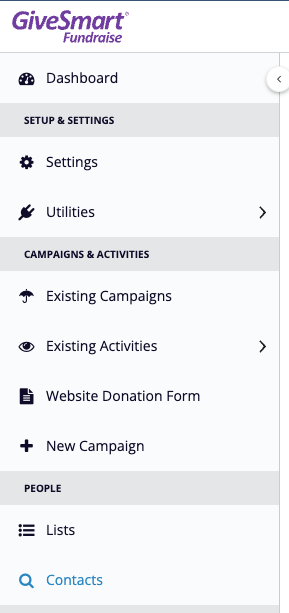
This page works similarly to the way you would generate a report from the Search Transactions option in Reporting.
You can filter your list by:
- Contact Information: If you're looking for specific supporters, you can search for their name, email, or phone
- You can also put a check in Show only contacts with a verified mobile number. This way, if you have contacts that may just have an email address or something else, they won't be added to your list, making it look larger than it is.
- Activities: You can narrow your results by a specific Campaign, Keyword, or Form.
- Individual Gift Amount: You can search by a minimum and/or maximum amount to create lists based on donation ranges.
- You can also use the Frequency Drop-down menu to create lists of your Recurring Donors vs. One Time Donors, or All donors.
- Gift Date: Choose a date filter option or enter a custom Start Date and/or End Date.
- Location: If you wish to target a specific region, you can filter by City, State or Zip Code.
Click Search to be taken to a snapshot view of your search results based on the filters you chose. (more below the image)
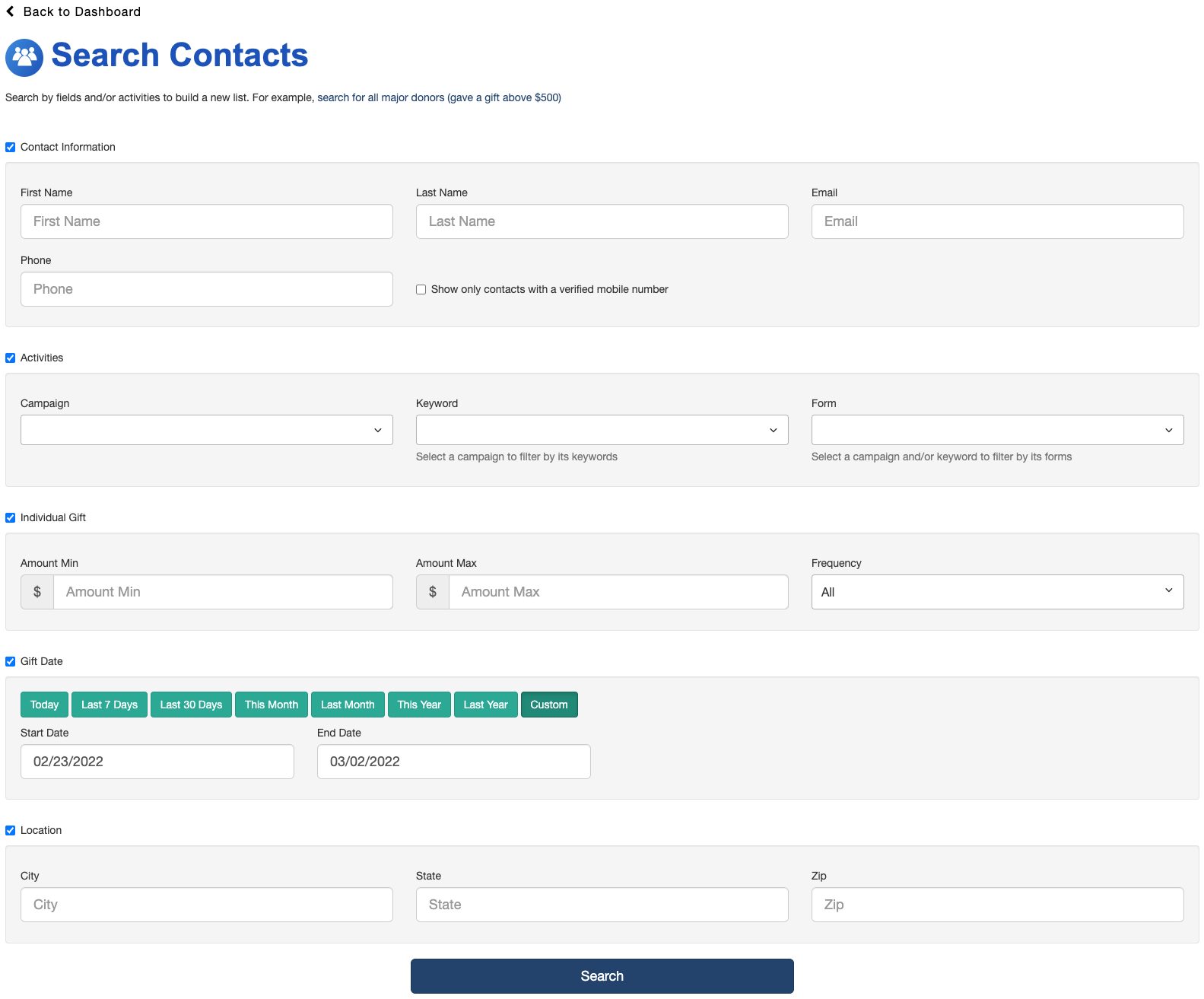
The Snapshot view of your list will allow you to check to see if this is what you were expecting before you actually create the list. If everything looks good, click Create List in the upper right, otherwise, click Edit Search and modify your filters.
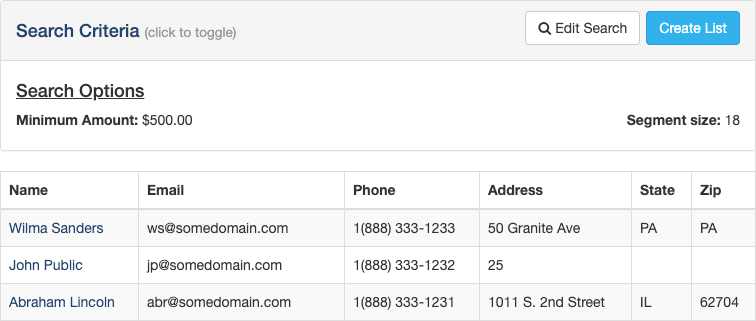
When you click Create Search, you are asked to create a name for your new list. Name it and click Save.
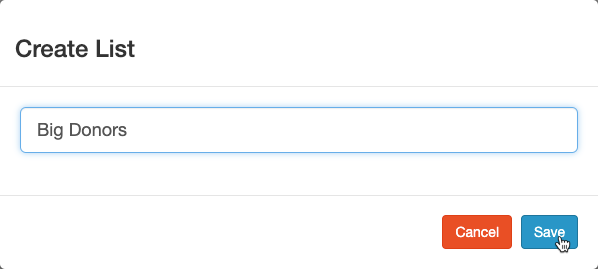
The list based on your filters should now start to be built and you will be presented with this screen.

Now you can send texts to the newly created segment of your audience!