The Hidden element is usually used in conjunction with other Form Elements, specifically with the Calculated element as a number. An example would be when you want to set a price. While you could enter the price directly into the Calculated element's formula, you will find it much more elegant to put that value into a Hidden element (especially if you need to change it's value).
There are also some advanced reporting and integrations that could use the Hidden element with something other than a number, but those tend to be rare and usually recommended by GiveSmart Fundraise for a specific need.
By its nature, there is no Display Label for a Hidden element. So when you add the element from the Add Form Element menu, there will only be a Reporting Label to enter for it.
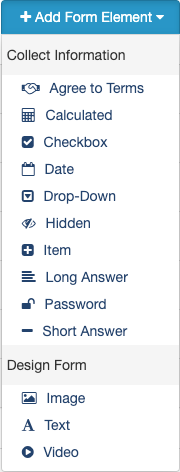
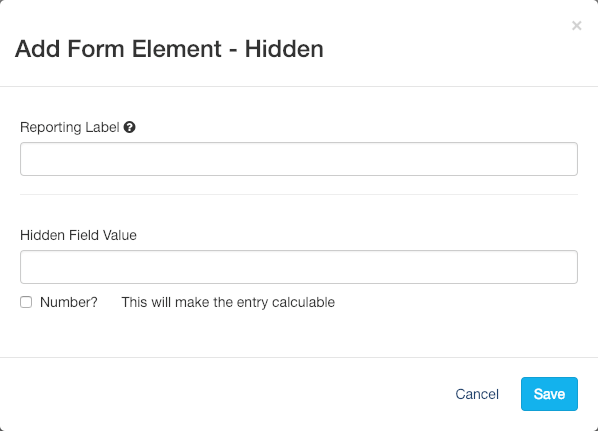
Reporting Label
Add a descriptive Reporting Label since this will appear in the form design, and you can quickly remember what this Hidden element is for.

Hidden Field Value
Enter the Hidden Field Value, such as the price of a ticket, and make sure to put a check in Number? if you are using it in a calculation.

Click Save to add your Hidden element.
Since the Hidden element is so closely tied to the Calculated element, you may wish to review the Add Calculated Element article, here.