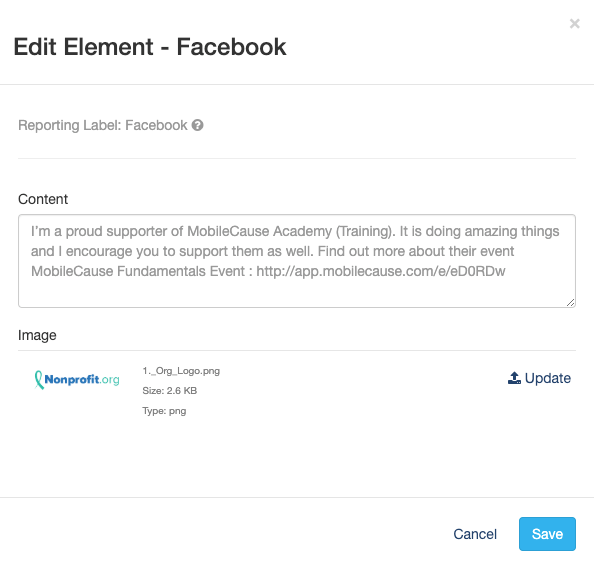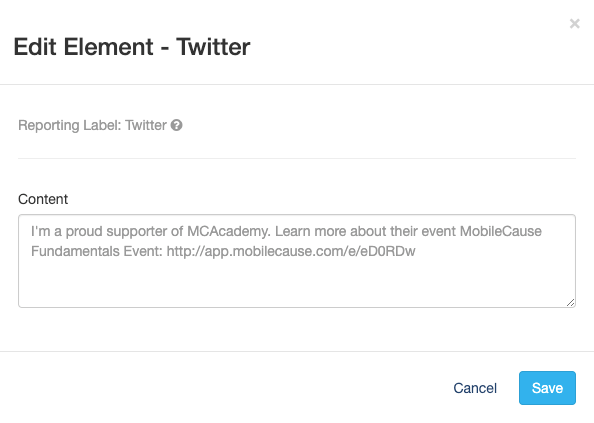This article will guide you through customizing the Social Share icons on the Activity Landing Page (previously the Event Page). If you are just starting to design your Activity Landing Page, you will likely want to start here.
Your supporters can share about your Event with the Social Sharing options on your Activity Landing Page. They can share through Facebook, Twitter, text messages and through email.
The Social Share icons appear in the Banner next to the Action Button.

On mobile, there is the Share icon that can be tapped to reveal the different ways to share.

Configuring Social Sharing
To customize your Social Sharing options, select the Social Sharing section within the Activity Landing Page Designer.
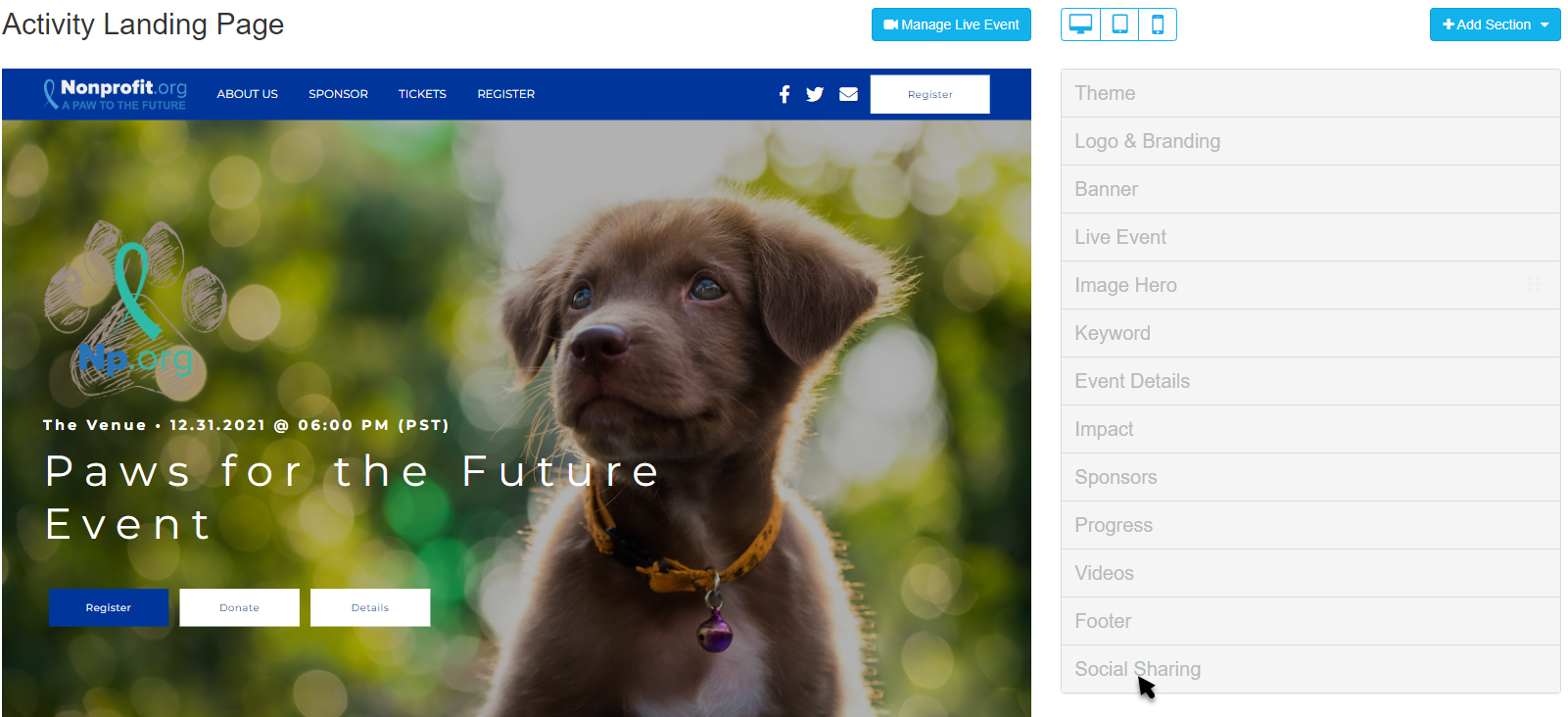
Hide any Social Sharing you would prefer not to offer your supporters with the Show/Hide switches by each method.
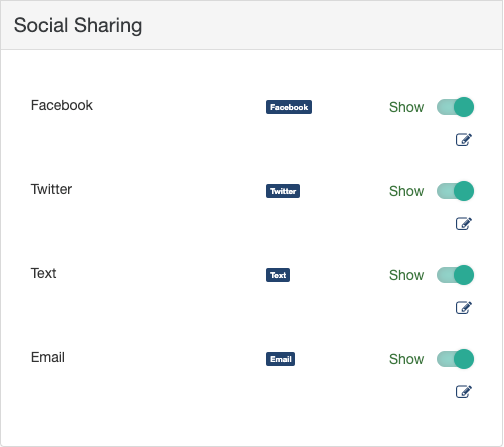
Edit each Social Share method by clicking the Edit icon for each.
The Facebook share is unique in that it includes an image that you can upload to include with the post. The default content is very generic, so you will want to rewrite it to fit your event. The link in the Content sends people to your Activity Landing Page.
When a supporter shares to Facebook, the Campaign Name will be the title of the post.

When editing the Twitter message, be aware of the Twitter character limit of 280 characters. You will want to leave plenty of room so the Tweeter can include hashtags and others can retweet.
The link within your message will take people to the Activity Landing Page.
Text
Keep your texts short! A typical text should likely be less than 140 characters. While many providers use different methods to send texts to avoid extra costs, you want to stay conscious of your supporters' limitations.

When they tap the Text icon on their Mobile device, it will copy the message into their text application where they can then send it to their contacts.

The Email is a simple text email with a link in the body. Edit the Subject and body to better describe and define your Event. When they click on the Email link, it will open their default email program so they can add who they want to send it to.

If you haven't completed your Activity Landing Page design, click here for more information.