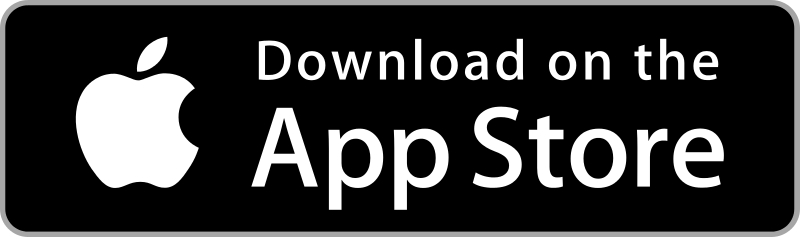iPad & Payment Device Rentals from Fello
To Rent Hardware Click Here
Equipment rentals are the easy way to ensure you have compatible devices backed by vendor support for your event. iPad and payment device bundles, if needed, can be rented from GiveSmart.Fello.com. Fello is our exclusive vendor for event equipment. iPads rented from Fello come with the GiveSmart app already installed on the iPad. Do NOT place an order on the main Fello.com site, or your iPad will not have the GiveSmart app pre-loaded or a payment device included. Minimum order quantities apply.
- Clover Go bundles come with iPads (9.7" or Mini's), Clover Go payment devices, 4G LTE Data and iPad and Clover Go chargers.
- Bundles start $90/bundle* + shipping and insurance
- Magtek bundles come with iPads (9.7" or Mini), Magtek card swipers, 4G LTE Data and chargers.
- Bundles start at $83/bundle + shipping and insurance
Important Note:
- If a customer would like to upgrade their bundles to include only Clover Go's they can reach out to sales@fello.com to request an upgrade. Fello will assist with the upgrade providing that inventory is available. It is recommended NOT to cancel your existing order.
For any questions or concerns about an order or support, please contact Fello: 888-528-6288.
- Sales questions: sales@fello.com or help@fello.com
- Any shipping issues or questions: help@fello.com
- Please ensure the mailing address used is a physical address where an individual from your organization will be present to receive the shipment. Do NOT utilize PO Boxes or WeWork addresses.
- Support questions, please call 888-528-6288
- Fello Support Agents are available daily from 9:00am - 10:00pm EST
Rental capacity for busy dates can fill up in advance, so we recommend that orders be placed as early as possible in your planning process. Orders attempted under 14 days may encounter blackout dates that will not be able to be fulfilled.
Magtek Swiper Update (Oct 2024)
Please be advised that Magtek Swipers are currently discontinued for purchase. If you'd like to rent hardware with Magtek swipers please visit GiveSmart.Fello.com.
Note: Magtek Swipers previously purchased through GiveSmart/Fiserv will continue to be supported and remain compatible with GiveSmart applications.
- If you own a Magtek iDynamo 5 swiper and want to use your own device, check to see if your device is compatible, click here.
Purchase a Clover Go Payment Device
Click here: Fiserv Clover Go Payment Device Order Form
The order form above prompts GiveSmart to place an order for a Fiserv-enabled Clover Go 3 - CardPointe Integrated payment device on your behalf using your MID. This model and the previous Magtek iDynamo 5 Gen II are the only two payment devices that are compatible for use with GiveSmart Fundraise. Clover Go payment devices sourced through Fiserv are uniquely coded and securely encrypted to work with your Fiserv merchant account. Fiserv (formerly CardConnect).
- Clover Go's cost $99.00 each and are non-refundable; replacements are available within 30 days of order receipt (A defective device needs to be returned. A shipping label will be provided.)
- The organization will receive a debit as an 'Equipment Order' via their merchant account; therefore, it will occur at the end of the month following the month in which the Clover Go was ordered.
- The current order processing and shipment time is 7-10 business days. Expedited shipping is available.
- If you'd like to order more than 15 Clover Go's, please reach out to your CSM. Processing and shipment times for all bulk orders range from 3 to 6 months.
Best Practice: Clover Go payment devices should be purchased as far in advance of intended usage to ensure you account for any delays in shipping time, as well as give your organization a chance to familiarize themselves and troubleshoot any issue(s) before the date of intended use. We typically recommend no later than 30-40 days prior to your event date.
Tip: Clover Go's are only compatible with Apple devices with a minimum requirement of iOS 15. Check to see if your Apple device is compatible. iOS 15 or iPadOS 15
Can I use a Clover Go payment device that I have already or purchase them from another vendor?
No, the Clover Go payment devices must be purchased through this order form. These devices come from the manufacturer direct to Fiserv, then direct to you, the customer. The Fiserv security encryption cannot be done anywhere outside of Fiserv, and their encryption is needed in order for it to work with the Fiserv gateway, where your organization's GiveSmart merchant account (MID) lives.
Pre-Event Testing
Important: Resources to bookmark and visit once you have your devices:
We highly recommend testing your equipment as soon as it is received so that replacements can be arranged if needed. If the troubleshooting tips do not work and a payment device is truly defective, unfortunately there is nothing that can be done to fix that on event day, however alternative methods can be used to collect credit card information.
- Learn how to use the new Clover Go Card Reader here: How to Use the Clover Go Reader.
- For troubleshooting tips on Clover Go payment devices, check out: Clover Go Troubleshooting.
- For troubleshooting tips on the Magtek iDynamo 5 swipers, check out: Swiper Troubleshooting.
- If you rented the equipment and are having issues, contact Fello at 888-528-6288.
- If you purchased payment devices and are having issues, contact your GiveSmart Customer Success Manager (CSM).
Download the GiveSmart Fundraise Mobile App
The GiveSmart Fundraise app is free, and is available for download on iOS (Apple) devices. You can download the GiveSmart Fundraise credit card swiper app onto a mobile phone or tablet by going to the Apple App Store.
 |
Click the link below to access the guide on how to use the swiper at your event.
Apple (iOS) |
FAQs
I have a swiper already - how do I use it?
- Click here for instructions on using the swiper and app at your event.
Is there a quick reference guide I can share with Volunteers?
- Download the following quick reference guide for using the swipers at your event: SwiperApple.pdf
How will I know if the app is for GiveSmart Events or GiveSmart Fundraise once downloaded?
- Once the app has been downloaded on your Apple device, the app icon will display as Events or Fundraise.