Every form you create will have a Suggested Amounts section which, by default, appears below your form's logo and allows you to configure 3 Amounts linked to 3 buttons on your form. We recommend configuring these amounts to match your typical, average donation. So for example if you typically receive $20, avoid setting the suggested amounts to $200, $300 or $400.

Can I add more Suggested Amounts Buttons?
This section only allows for 3 Suggested Amounts, in addition to the "Other" button to prompt donors to specify a custom amount. There is not a way to add more buttons at this time.
Default Donation Amount
It's recommended to make the Default Donation Amount match one of the Suggested Amounts. This can provide a subtle suggestion to your donors of what you are expecting in a donation, and potentially one less field for them to complete.

Note for Text to Donate: When donors text your keyword to receive a link to your form, if no amount is specified in the text, the system will apply the Default Donation Amount as the "Pledged Amount" in your reporting and be displayed on your activity's Fundraising Thermometer until the donor fulfills their pledge via text.
Section Heading
The Section Heading can be edited or removed if needed.
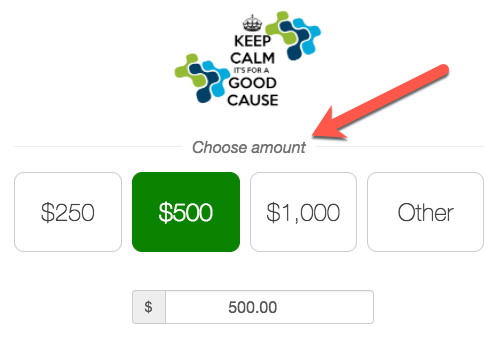

Hiding the Suggested Amounts Section
Like most of the sections, if you do not wish to show the Suggested Amount buttons, you can use the Show/Hide switch in the upper right to turn off the buttons.

You'll find that hiding this section does not hide the Default Donation box, as users will still need a place to enter a donation amount.

Perhaps you've added custom form elements such as Items, Tickets, or a Drop Down with additional amounts and you wish to remove the Default Donation box altogether. To do so, add a Calculated form element, which allows you to tell the form how to calculate the final amount at the bottom. A calculated element effectively replaces/overrides the default donation box and suggested amounts.
When configuring your calculation and building your calculated equation, be sure to select the checkbox for "Make this calculation the final donation amount" to ensure that the default donation box will be removed, and save your changes.

My Suggested Amounts section is set to Show, but the buttons are not appearing
Check your form's configuration for a Calculated form element (derived amount) that is calculating the final donation amount. This type of calculated element effectively replaces/overrides the Suggested Amounts and default donation box.

In other words, the Suggested Amounts section cannot be used in conjunction with a Calculated element (Derived Amount), as this section is only intended for forms that do not have a custom calculated formula.