The Receipts and Notifications section of your Account Settings allows you to modify the templates for the default emails that are sent to supporters when they complete one of your forms (Receipts) and default emails that are sent to people within your organization, letting them know that someone has completed a form (Notifications).
The initial information in these emails will be populated from the information you provide in the Account Settings > Organization section.
Accessing Receipts and Notifications
To modify the settings:
- Click on Settings
- Click on Receipts and Notifications
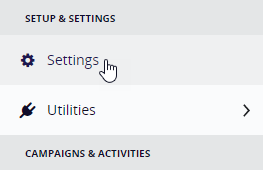 | 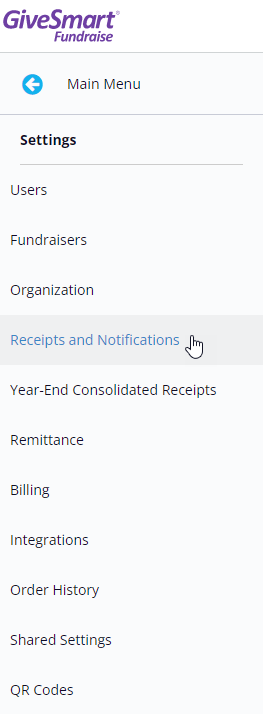 |
Receipt Message
The Receipts section lets you set the default receipt email message for any new form. Entering the information here means less work when you are designing your forms. Even if you change the receipt message associated with the form itself, having this information entered in the Account settings means you do not have to enter everything on the form's email receipt.
Saying something like "Thank you for your support to [Your Organization]" could be applicable in almost any situation.

- Receipt Message: This is the body of your email.
- Contact Email: This is the email address that the email will come from and where they could reply to.
- Email Subject Line: This is the subject of the email
- Contact Phone: If you want your supporters to reach you by phone, you can include a phone number here. If you leave it blank, no Phone line will appear in the email.
- Include Tax Info: This will provide the IRS compliant receipt, so you don't have to send that receipt, manually, later.
- Compliance Message: This pulls your Organization name as it is listed
- Preview PDF Attachment: Downloads a sample receipt of a donation. This is not a sample of the email that is sent.
Notifications
If the form will process a payment (donations, tickets etc..) this is the notification that will be sent to people within your organization.
Notify Recipient(s) on Submit: This is turned on by default to automatically send an email to let you know that someone has completed a form (any form) that you have published. You can turn this default off if desired.
Notification Recipient(s): This defaults to the primary email address in your GiveSmart Fundraise account. That email address will be the one to receive these email notifications. You can add/remove email addresses based on other users that you have set up within your account. For more on creating users, click here.
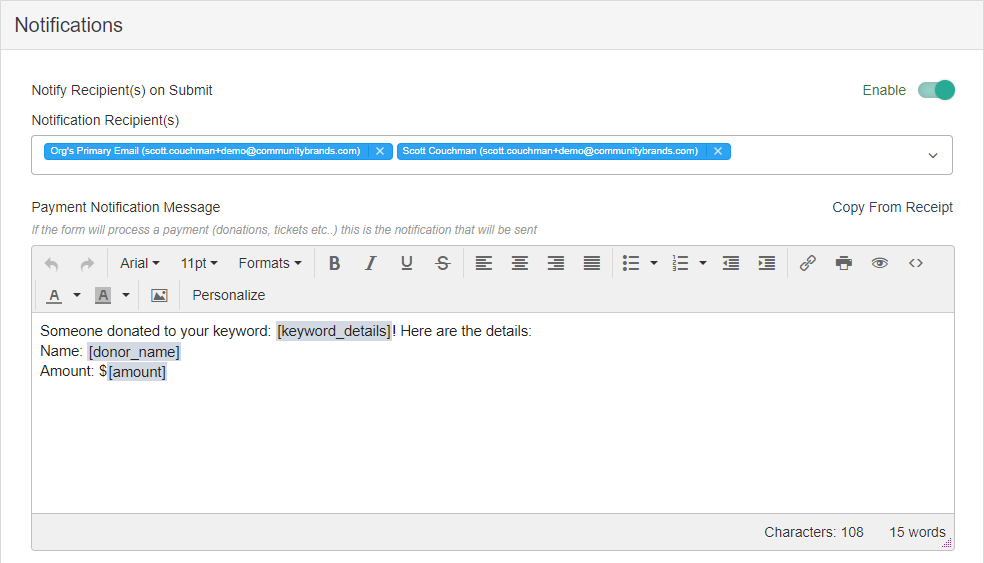
Payment Notification Message
Payment Notification Message: This is the message that will be sent when someone submits a payment of some kind, such as through a Text to Donate, a Crowdfunding and Peer to Peer Fundraising donation page, Ticket sales, etc.
This section uses the Rich Text Editor, so you can include formatting and personalize it with details from the donation (such as Keyword, donor's name, amount paid, etc.) so it can be more useful than simply an alert of a donation.
Non-Payment Notification Message
Non-Payment Notification Message: This is the message that will be sent when someone submits information to a form that does not have a payment option, such as through a survey, RSVP page, Ticket sales, etc.
This section uses the Rich Text Editor, so you can include formatting and personalize it with details from the donation (such as Keyword, donor's name, etc.) so it can be more useful than simply an alert of a donation.

Save
After you have made changes, make sure to click Save before leaving the page.