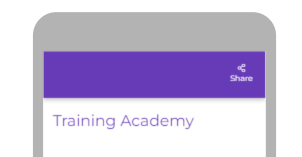The Social Media Settings for a Crowdfunding and Peer to Peer Fundraising activity allow you to customize a default post message when a constituent clicks on one of the four available social network buttons. You will be able to personalize the share message for Facebook and Twitter posts, text messages, and emails.
Where are the Social Share Buttons Located?
The Social Media Share buttons are located in the banner section when viewing any Crowdfunding or Peer to Peer page on a desktop, laptop, or tablet. On a mobile device, the share buttons appear when Share is selected in the upper right.
On a desktop, laptop, or tablet:

On a mobile phone: 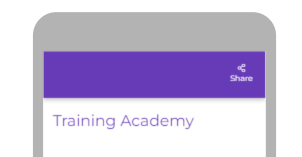
NOTE: The SMS share option is only available on iOS mobile devices. If an Android device is being used, the SMS share button will not be available.

Editing the Social Media Settings
You can find the Social Media Settings using the left navigation when editing your Crowdfunding activity.
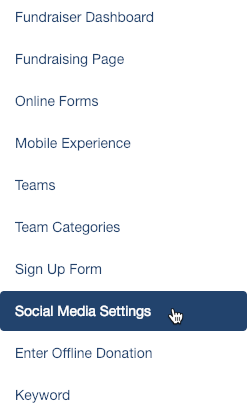
Use the default verbiage, or make edits as you see fit. There is no Save button, so any edits made here will automatically be saved.
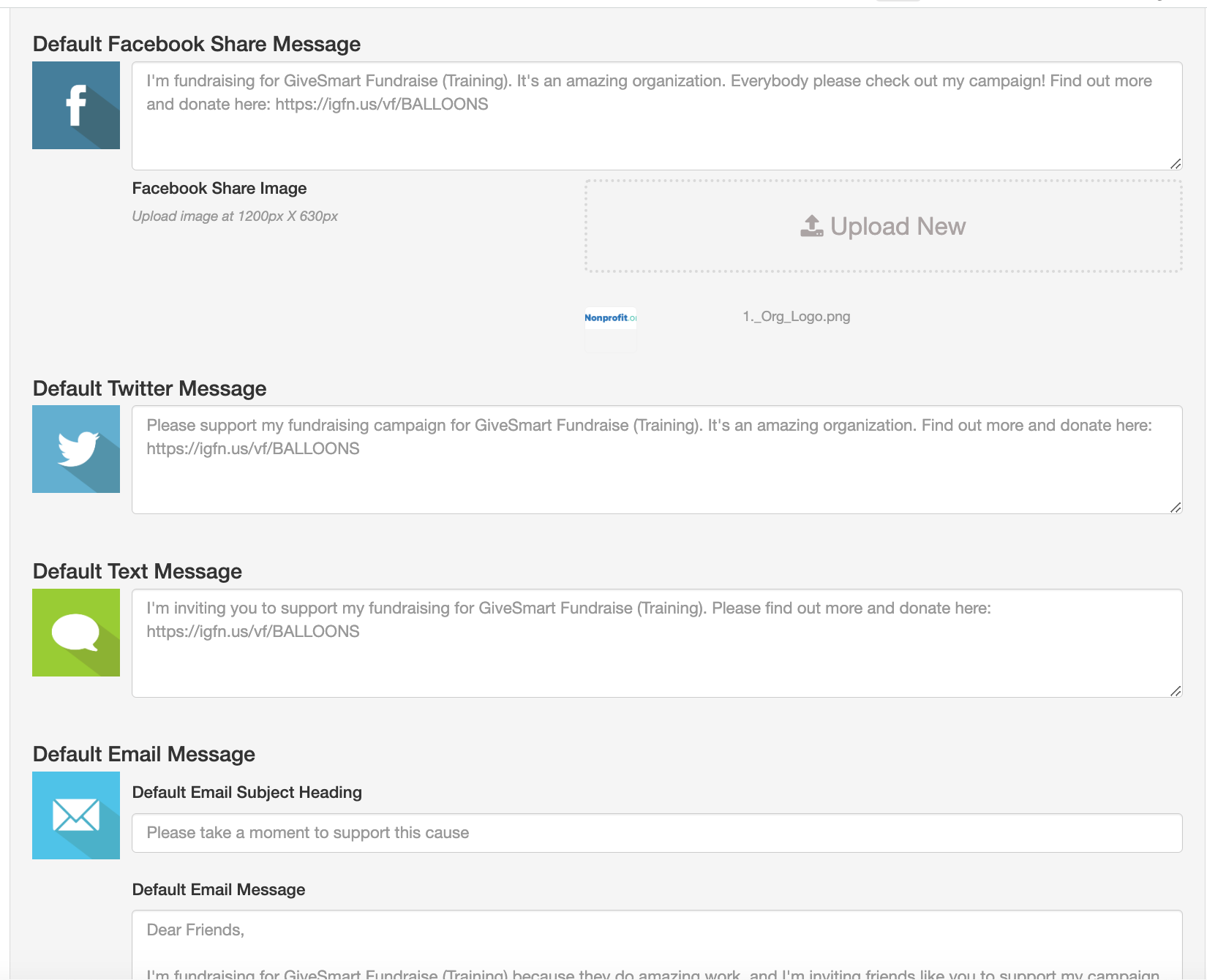
How do I hide the Social Media Share Buttons?
Should you wish to hide any of the social share options, expand the Social Sharing section of your Fundraising Page configuration. Use the toggle to hide any of the share options as needed.

Best Practices
Write your share messages from the perspective of the supporter or donor by using first person pronouns like "I" and "My". Remember that the volunteer fundraisers and donors will be the ones sharing, so write it as if they did it themselves. This will easily provide your volunteers with marketing material to use in their fundraising efforts.