You're planning a virtual event, a Day of Giving or some other situation where you will livestream the occasion, or you just want to include a great video to your Landing Page, live or recorded.
By adding a new section to your Landing Page, you can embed YouTube, Vimeo and Facebook videos, including their livestream options simply by adding the public link.
Go to your Landing Page. If you haven't created your Landing Page yet, make sure you read through the Event Landing Page material here and the Campaign Landing Page material here.
Add a Custom Section
Click the Add Section button in the upper right of your Landing Page designer and choose Custom.
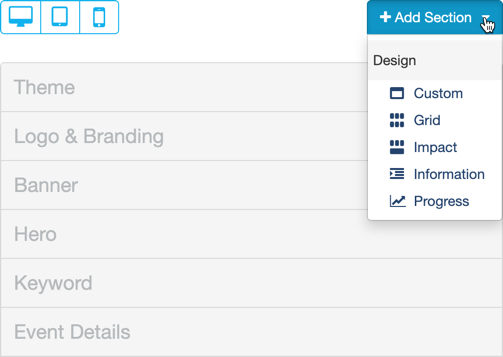
You will need to name the section, and then you can initially place it in the order you desire. If you want to more it to a different part of the page, you can do so later as described here.
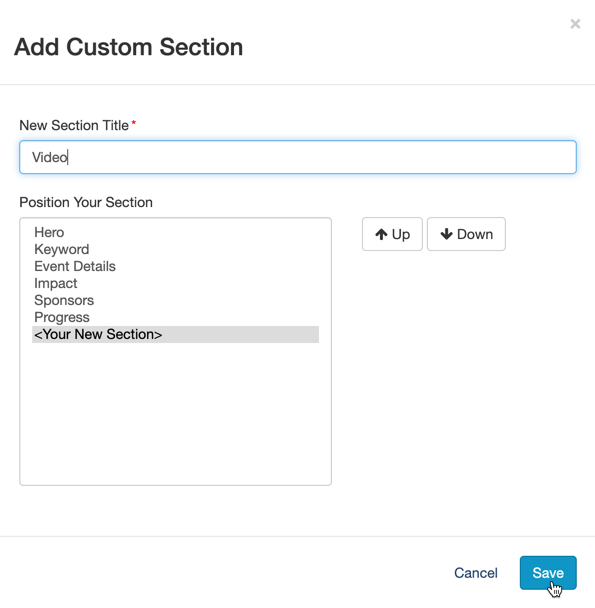
Once saved, you will have an empty section that you can now add the video.

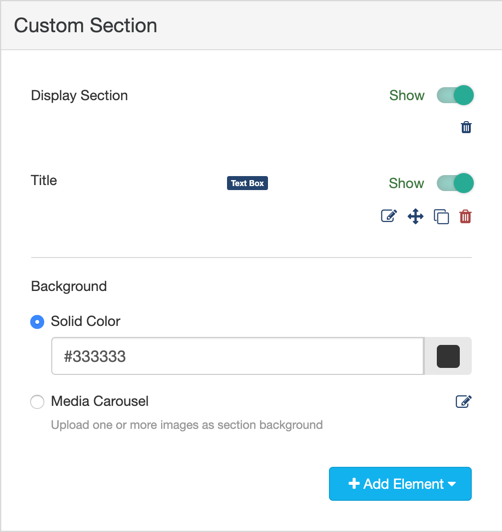
Add Video Elements and Format Section
- Hide or Edit the Title, since it starts with "Title goes here."
- Click on Add Element to add a new item to the Section

- To add the video, choose Video.
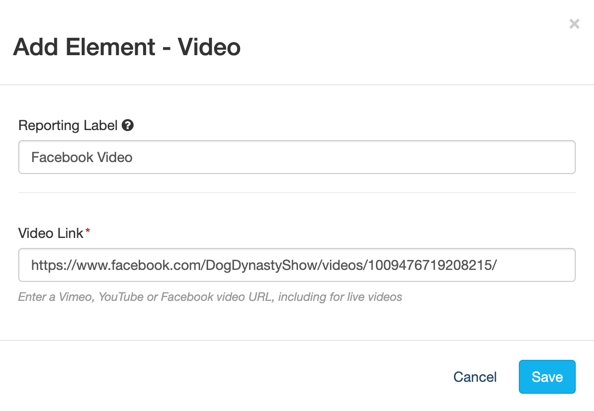
- Give the element a Reporting Label. This is not shown on the Landing Page.
- Paste in a YouTube, Vimeo or Facebook normal link into the Video Link section
- Click Save
- You may want to add additional elements to let supporters know when you will be live, a Donate button, etc.
Your video section is now ready for your Landing Page.

For design, you may want to hide the section or the video element within the section until you near when you go live, or have a different video there as desired to make the most of your Landing Page.
Link Formats
You can use shortened links from the parent sites, though, such as https://youtu.be/G0IBqtO1K28
YouTube
YouTube links, whether live or recorded uses the same format, such as https://www.youtube.com/watch?v=XLwYWCzlfIw or the short link of https://youtu.be/XLwYWCzlfIw.
Do not use something like the embed code. You just need the basic link.
Vimeo
Use the Copy video ink, not the Copy embed code.
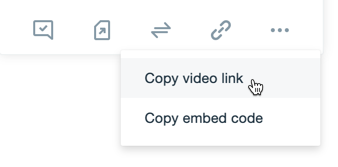
The correct Vimeo links usually are just a number, like this: https://vimeo.com/39632921
If you have a link like this https://player.vimeo.com/video/39632921 where is shows player.vimeo.com, then it will not work.
Facebook requires the video page, not the post page. If the format is https://www.facebook.com/[org handle]/posts/[number] then it will NOT work. The video section in the Landing page cannot pull out the video from a post. Instead you need to have the actual video page, whose format looks like: https://www.facebook.com/[org handle]/videos/[number]
You can usually get this link by clicking on the date of the post. The video will open into a new page with the correct link.
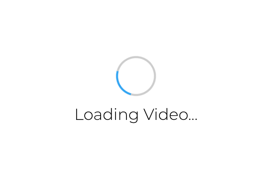
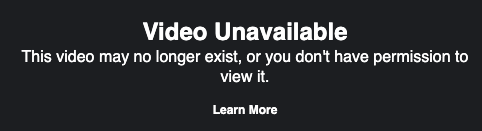
Start with a placeholder image or a previously saved video letting people know that the livestream is coming.
Add that element to your Video section and add an element for the video element when you do go live. Hide this element.
Then when it is time to start your livestream, Hide the placeholder and Show the livestream.
