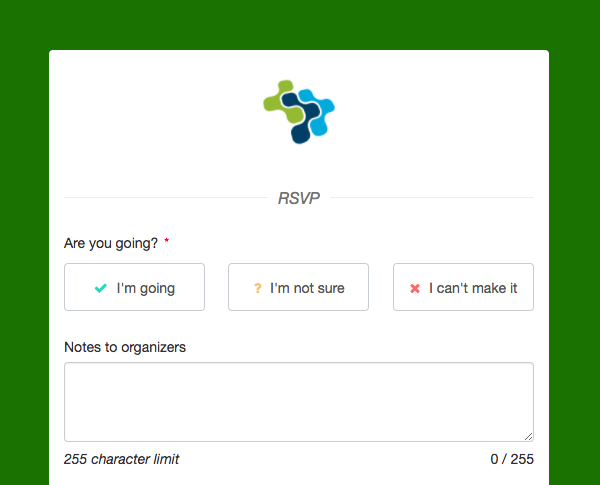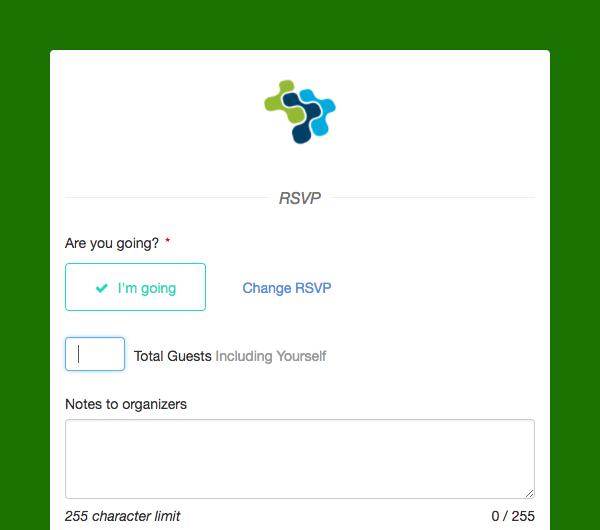If you would like to add an RSVP section to any of your forms, you can add it as a brand new section. Note that the RSVP section is not a calculable field, so this section currently cannot be used in conjunction with a purchase and is intended to simply gauge attendance for an event.
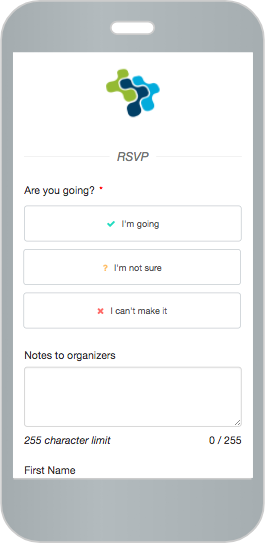
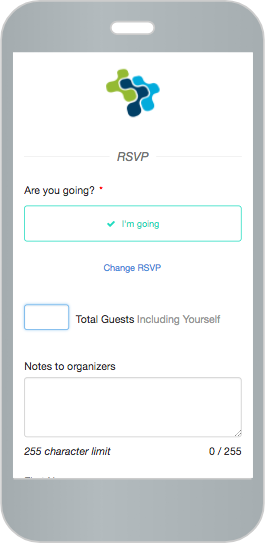
To add an RSVP section
When you personalize/edit your activity, at the top of your form, click on Manage Sections and choose Add RSVP Section.
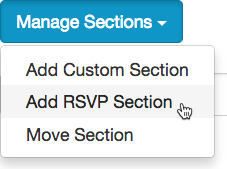
Move the RSVP section where you would like it in your form and click Save in the lower right.
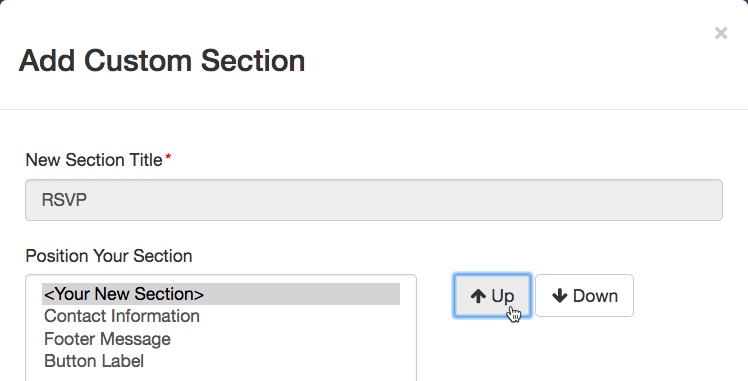
To Edit your RSVP section
Open the section and you can show or hide the different parts, make them required and edit the text. You can also add additional fields to the RSVP section if you desire.
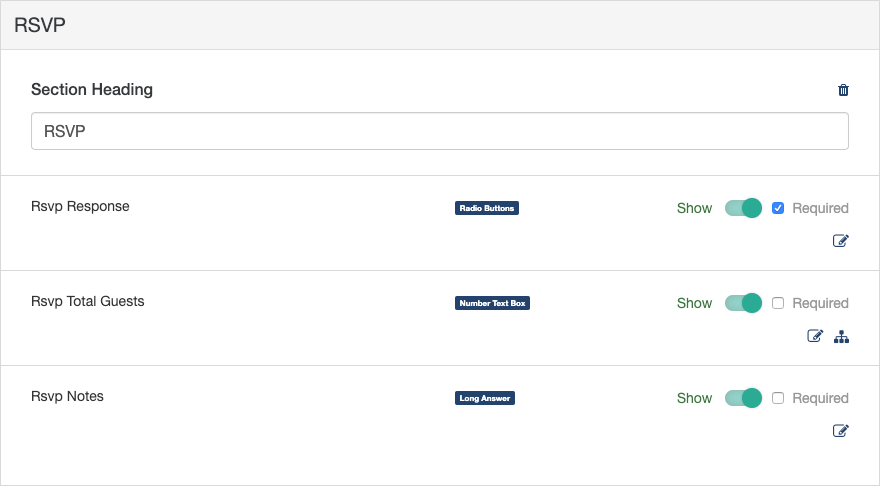
Edit the button choices
At this time, you can only change the text of the different fields and remove buttons from the choices. While adding buttons is shown and acts as if active, this is not enabled. This is a functionality that will be added soon.
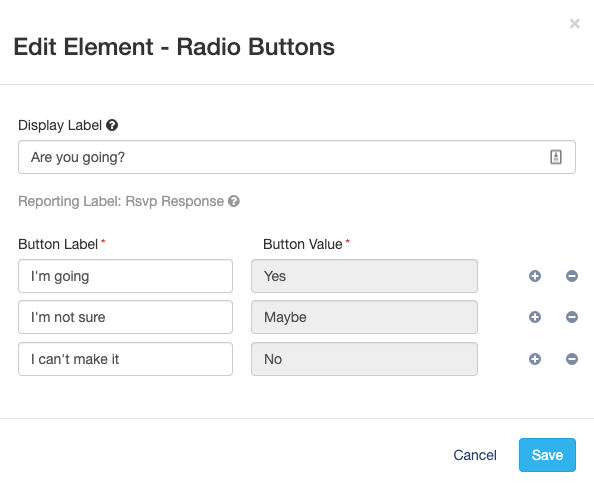
Edit Total Guests
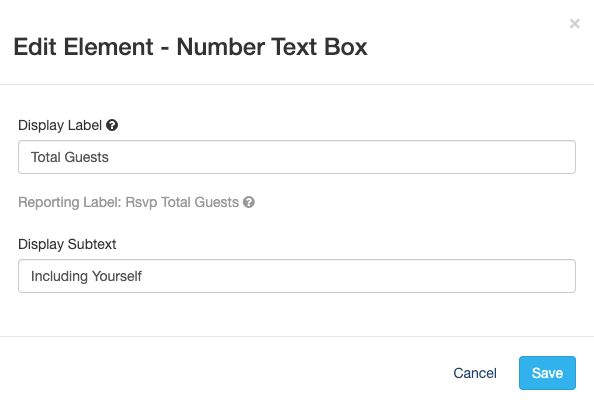
Edit Notes

The buttons on the mobile form will appear one on top of the other, where the buttons on the desktop view of the form will show the buttons side by side.