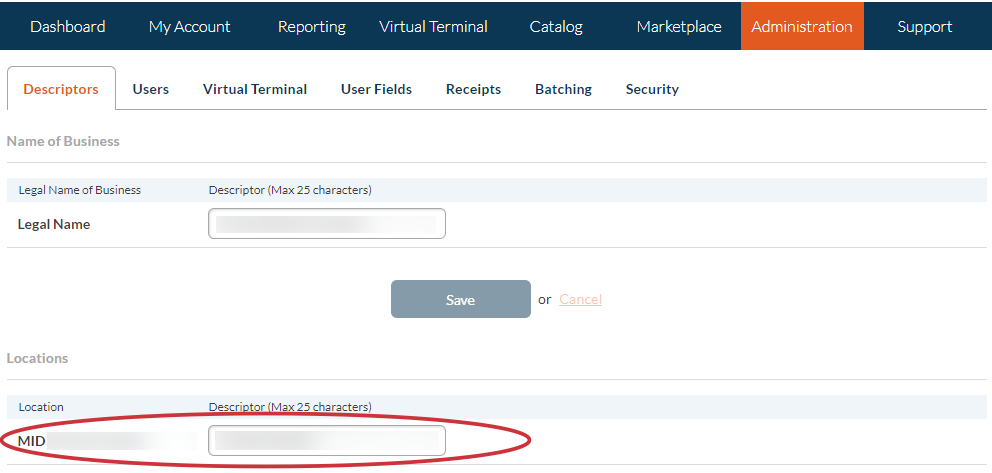*Fiserv (formerly Cardconnect)
The CardPointe Merchant Center is the reporting module where you can view deposit/batch reporting, retrieve processing statements, issue partial refunds, and view any chargeback details. Below, we take you through some of the most common functions available in the merchant center. For more detailed information, check out Fiserv's support site here.
Access the Merchant Center
Click here to access CardPointe: cardpointe.cardconnect.com
If you're an Admin in GiveSmart and need help gaining access to the CardPointe Merchant Center, click 'Contact Us' above to reach out to Support.
Add New Users
There is no limit to the number of user logins you can create for the Merchant Center.
Click on the Administration tab.
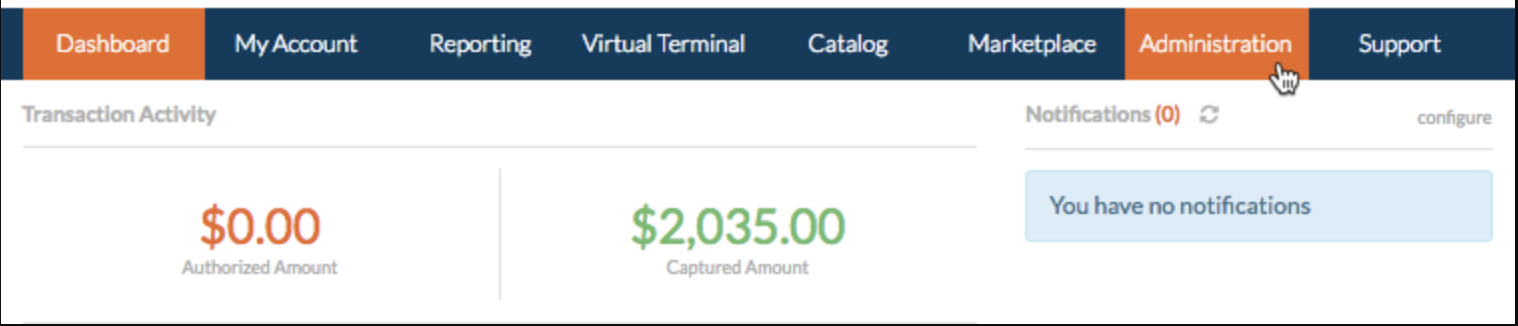
From the Admin page, click on Users.
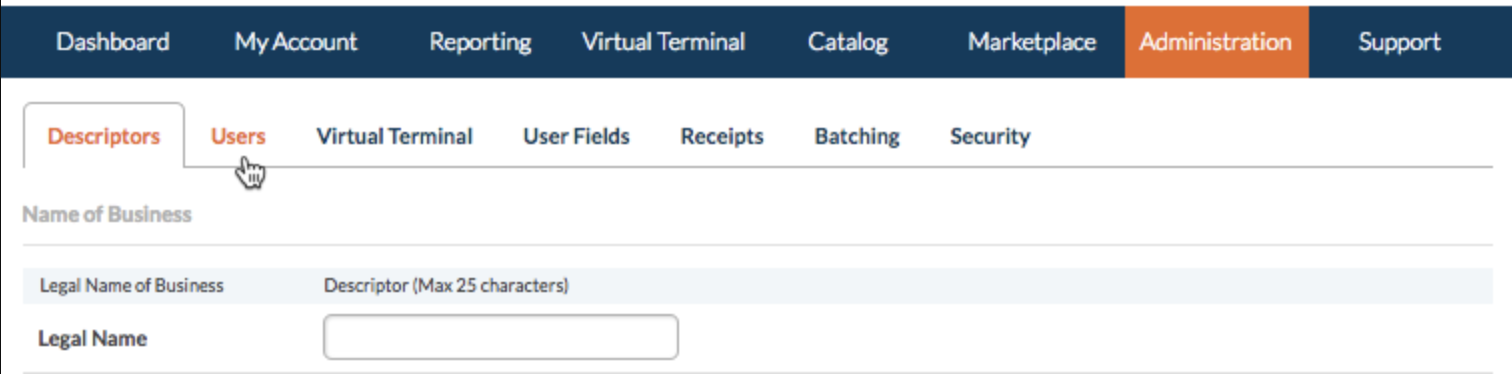
Click on the New User button, and on the next page you will be asked to fill in the fields to set up the info for the user you are creating.
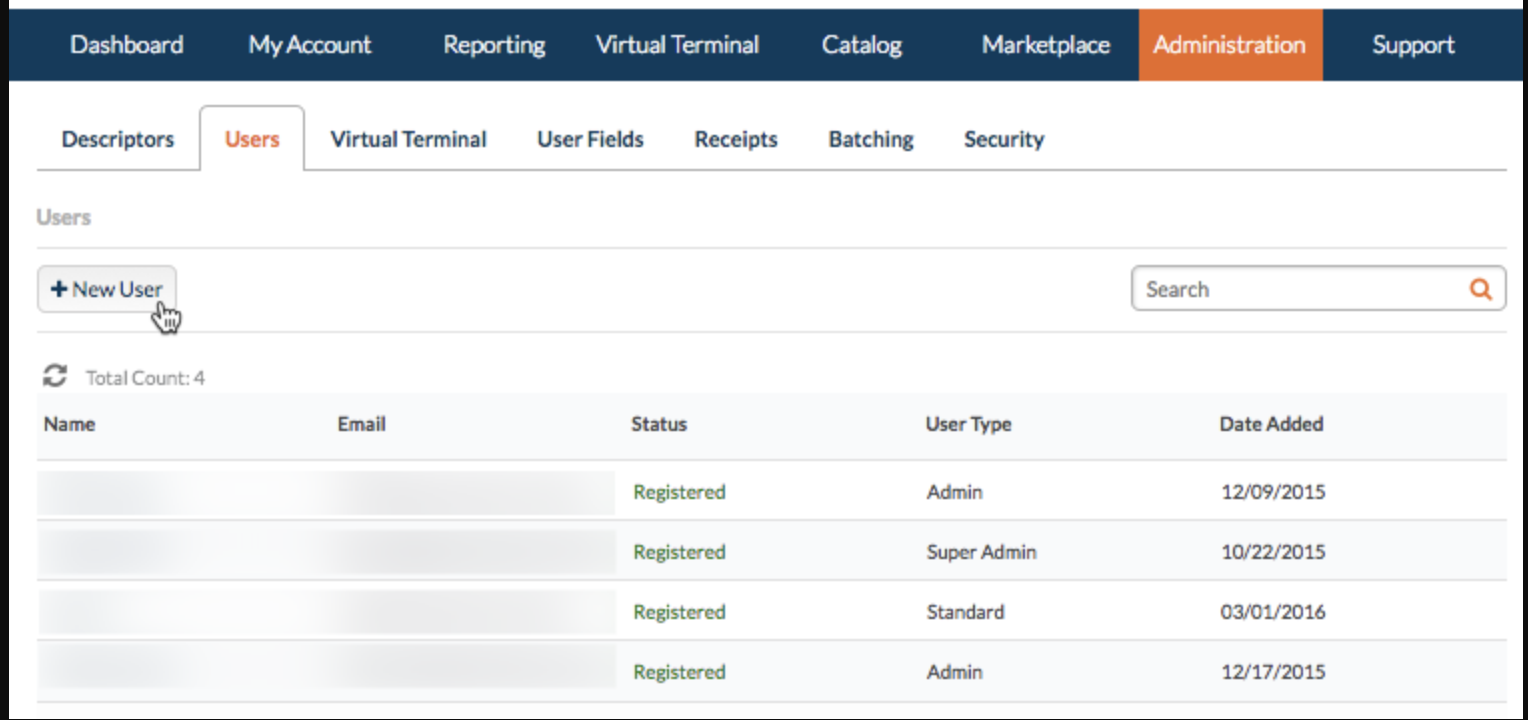
Enter the First Name, Last Name, and the Email for the user.
CardPointe User Types:
- Super Admin: You may see a user listed as Super Admin, which simply indicates they were the original user for the account. The user permissions are no different than those of a standard Admin.
- Admin: Automatically has all site permissions, including the ability to void/refund and manage users.
- Standard: When this user type is selected, you can manually select which permissions to grant the user.

When you are done, scroll to the bottom and click Save. After saving, the user will receive an email from noreply@cardpointe.com to set up their username and password to access the merchant center.
Process Refunds or Void Transactions
Partial refunds can be issued through the Merchant Center. For instructions on issuing a partial refund, click here.
Download your Processing Statement and Fee Breakdown
You will be able to download a statement of your account activity for the previous month's processing period. These statements become available at the beginning of each month, typically between the 2nd & 5th and will detail the processing fees that were assessed for the prior month.
After logging in, click the Reporting tab.
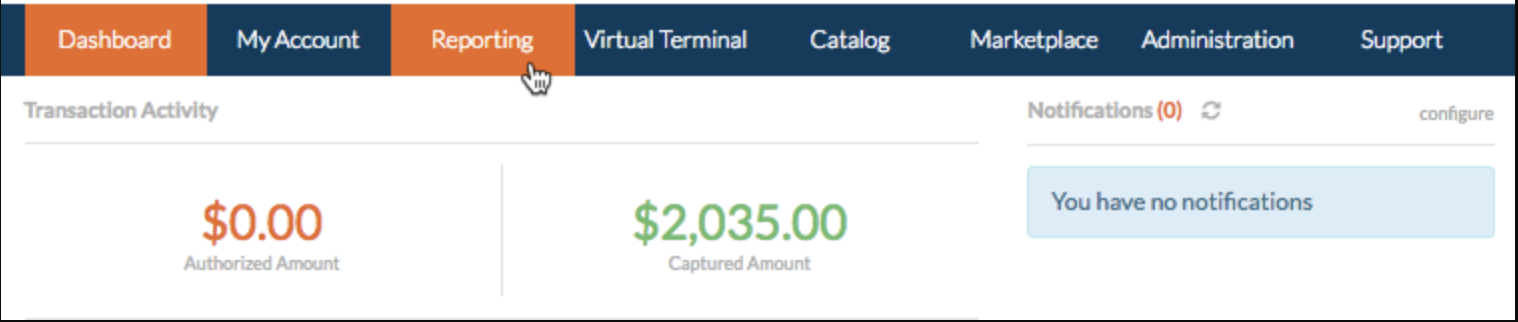
Click the Statements tab on the right.

Statements will be generated for each month's payment period, and you can click on the button under the Date column to download each statement as a PDF.
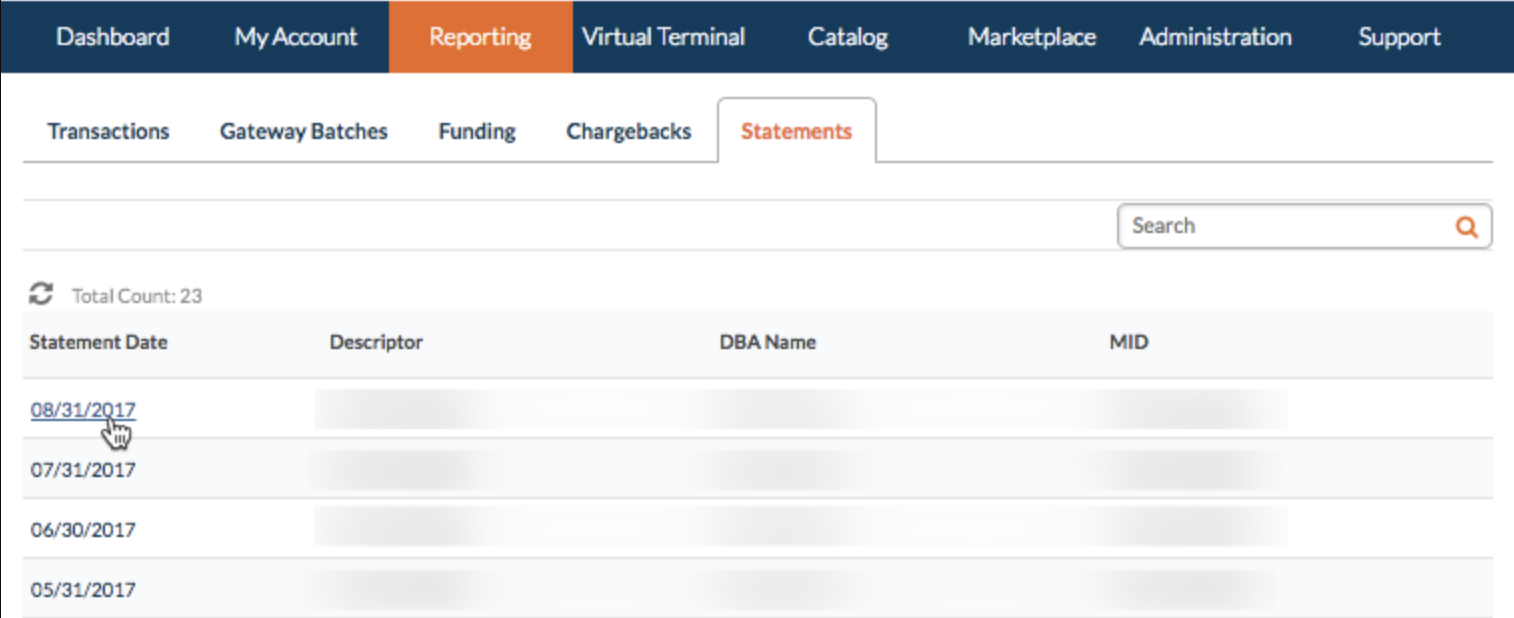

Scroll to the bottom of your statement to view the Fees assessed for that month's processing period, detailed by card type.

View Batch/Deposit Details
To see funds that match the deposits in your bank, click the Reporting tab, then the Funding Tab:
Click here for the steps on how to reconcile your GiveSmart Fundraise transactions with your deposits.
Set Up Email Notifications for Funding Activity
You can set up email notifications for various account activities in your Merchant Center, including funding events to your bank, statement availability, and transaction details such as chargebacks or refunds.
After logging in to your Merchant Center, click the Administration tab.
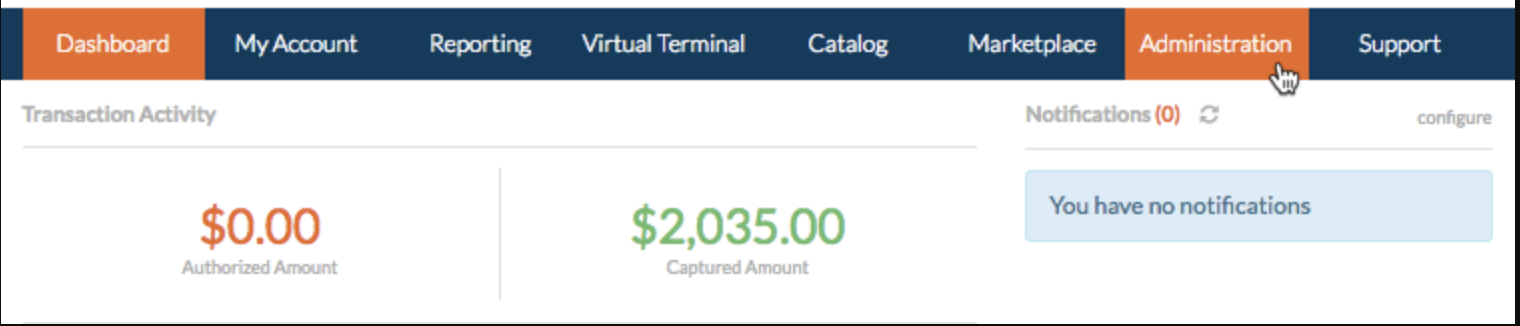
Click on the Users tab, and select the user login you would like to edit.
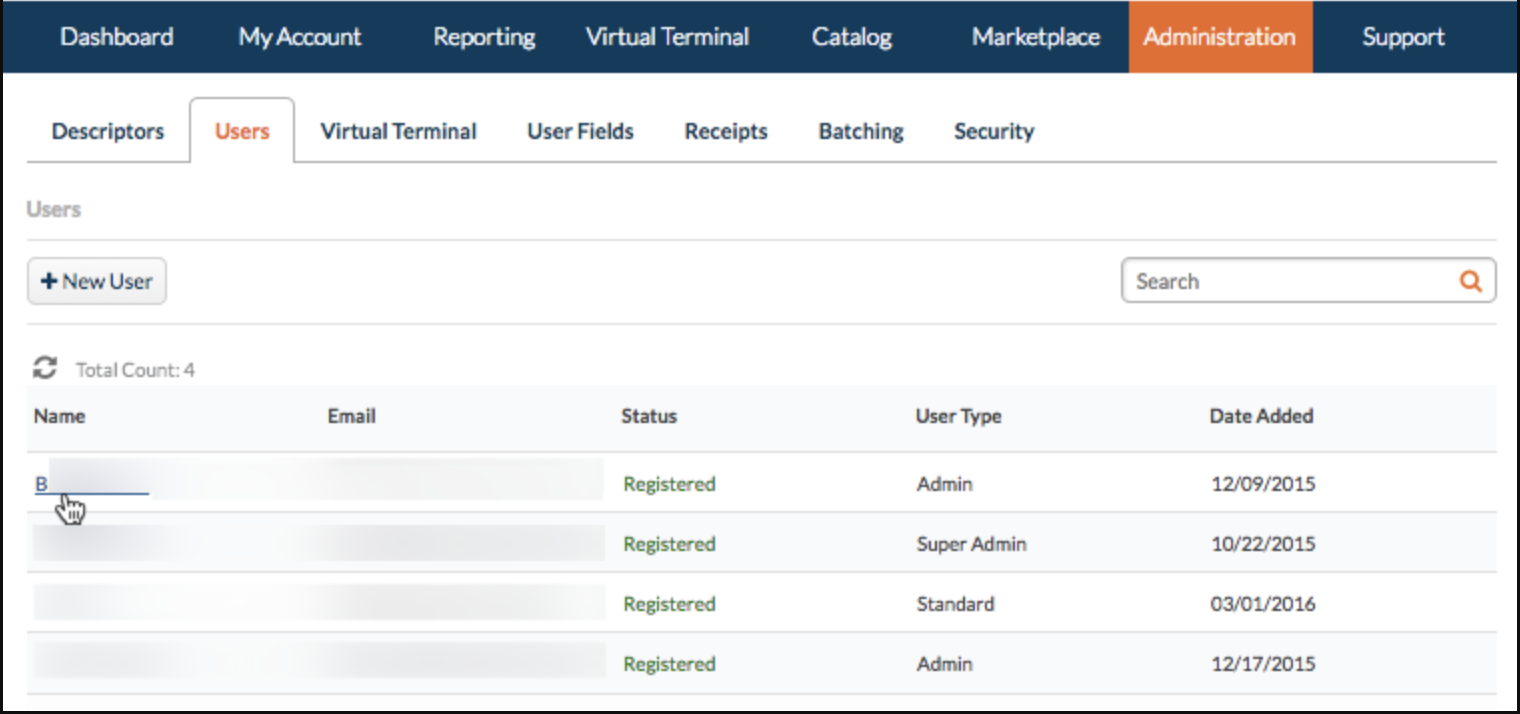
Click the Email Notifications tab.
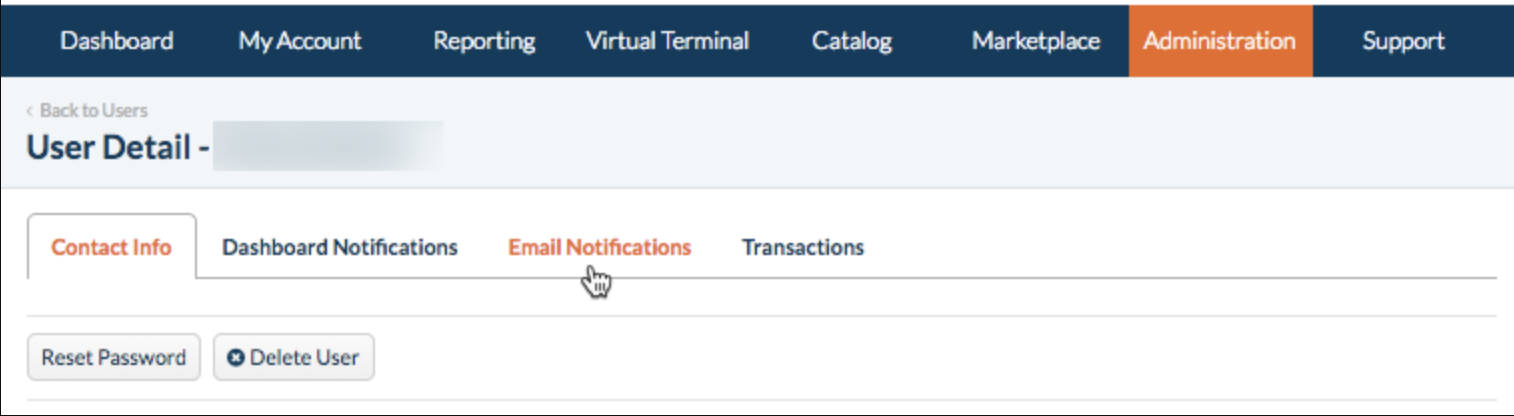
Choose the account activity for which you would like to receive email notifications.
Three commonly useful selections:
- Funding Summary - Receive a notification when deposits or withdrawals have been made to your bank account.
- Statement - Receive a notification when your monthly statement is available for download in the Merchant Center.
- Chargeback - Receive a notification for any Chargeback events.
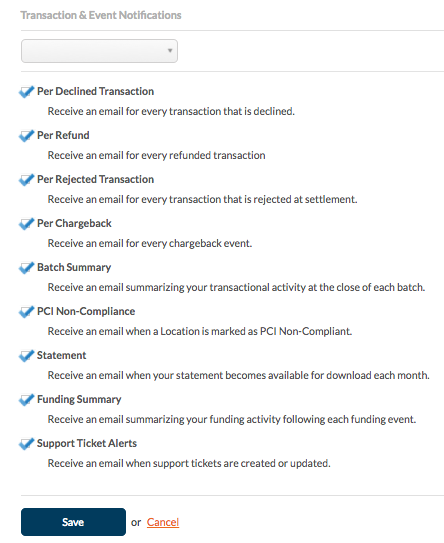
Review Chargebacks
We suggest reviewing the Chargebacks section on a regular basis and/or setting up email notifications to be received whenever a chargeback is issued to your merchant account.
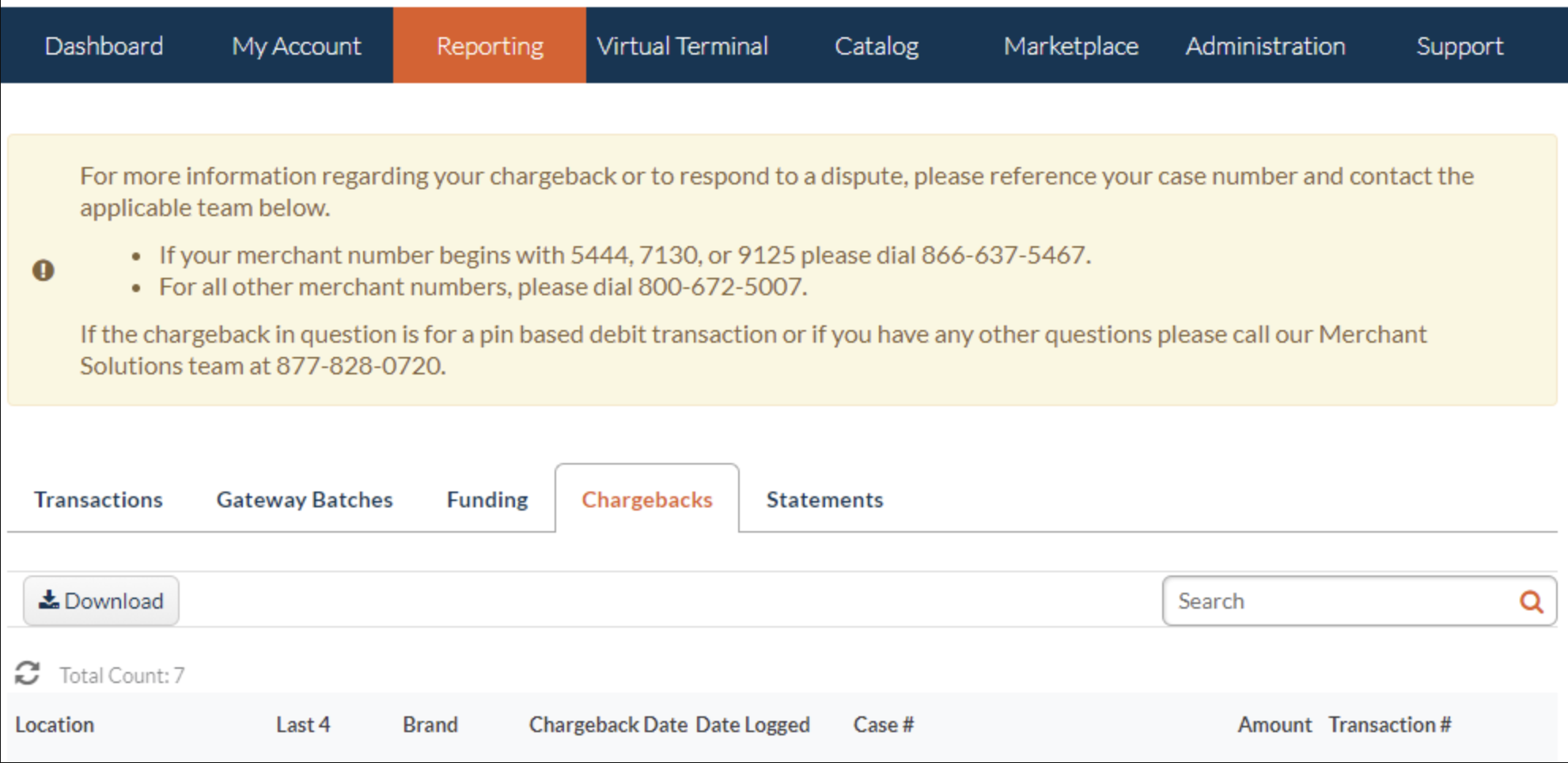
To resolve chargebacks, please call 800-672-5007 to speak with a representative who can assist you with the necessary steps to resolve the chargeback.
They may ask you to provide your Merchant ID (MID), which can be found by navigating to the Administration tab, then selecting the Descriptors tab, and finally going to the Locations section.