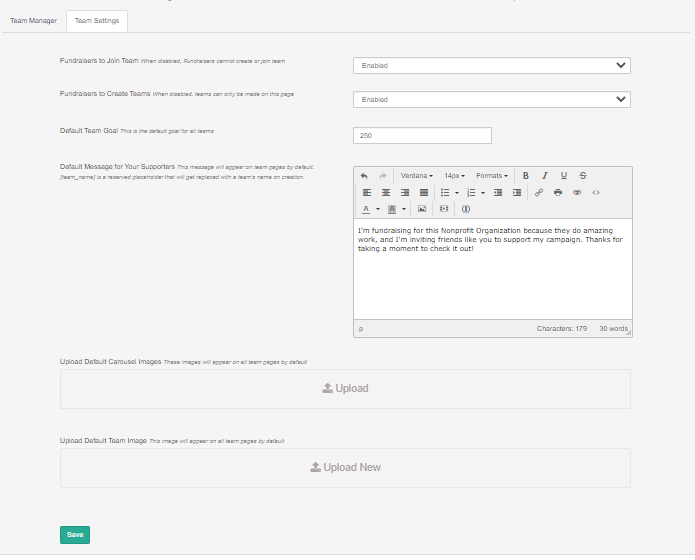Crowdfunding and Peer-to-Peer Fundraising Teams boost engagement by adding interactivity and friendly competition between the main campaign, individual fundraisers, and teams.
After signing up, volunteer fundraisers can join or create a team (if enabled). Funds raised count toward their personal goal, team goal, and the overall campaign. Each team can have a Team Captain who can personalize the Team's page and oversee the collection of team donations.
To get started, select Teams from the left-hand menu of your fundraising activity.
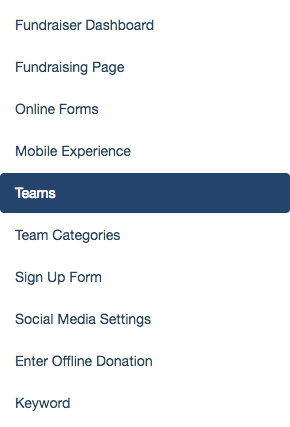
The Teams page contains two tabs:
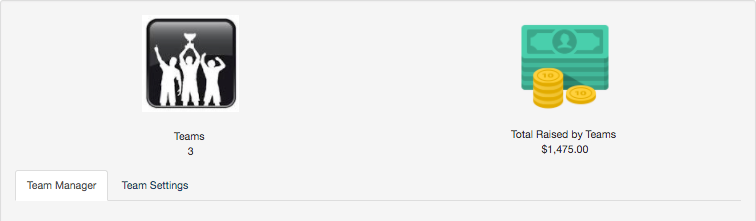
- Team Manager
- This is where you can create, manage, and delete Teams.
- Team Settings
- Think of these settings as a template for Team creation - review these settings before Teams are created, as all new Teams will inherit these settings.
Team Settings
Before you begin creating any teams for your campaign, you should fill out your Team Settings page.
IMPORTANT: If you don’t configure these settings before Teams are created, teams won’t inherit these settings retroactively (including the Default Message for Your Supporters), and will require manual updates from the Team Manager.
Fundraisers to Join Team - If this is option is disabled, volunteers will not be given the option to join nor create a team. This is what you would want to do if you do not want to use Crowdfunding teams.
Fundraisers to Create Teams - When this option is disabled, volunteers will not be able to create a team, but still can join one. This is great if you want to pre-create all the possible teams someone could join and prevent any new teams from being made.
Default Team Goal - This is the default thermometer goal value when a team is created. It can be changed later by either the account admin or team captain.
Default Message for Your Supporters - This text field is where you would customize the default call to action for all team pages. The "[team_name]" attribute will include the specific name of the team it is for. This, again, can be changed later by either the account admin or team captain.
Upload Default Carousel Images - Any images you upload here will be included in the image carousel slideshow for every team that is created. By uploading images to the carousel, the team page will no longer inherit the main fundraising page’s Media Carousel, but instead only display what’s uploaded to the team’s media carousel. Any individual fundraisers under a team will inherit that team page’s media carousel.
Upload Default Team Image - Any image you upload here will be the team avatar image for every team that is created. Without adding an image of your own, teams will start with a silhouette:

Team Manager
This next step is optional if you want to leave it up to your fundraisers to create their teams. If you would like to create teams for your fundraisers to join, follow the instructions below. The Team Manager page is where you can edit any team after it has been created.

On the Team Manager page you will see a team summary at the top of the page. This will give you a campaign at-a-glance in relation to your teams and how much they have raised. Note: Donations made to fundraisers without an associated Team will not be included in this total.
To create a new team, type the team name into the Team Name field and click Add Team.
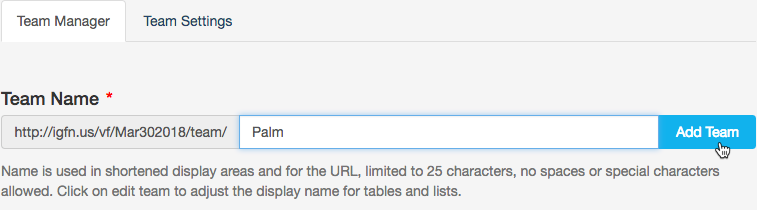
Edit Teams
If you need to make any changes to a Team, you can use the Edit option under Actions.

You can also delete teams by clicking the trash can. Any funds and donor information associated with the deleted team will roll into the general donations for the Crowdfunding and Peer-to-Peer Fundraising Activity.
When you Edit the team, you can change:
- How the name is shown
- The Team Image
- The Team Goal
- The Team's page's Carousel Images
- The message that will be displayed on the Team page
You can also use an alternate name under Alternate Team Identifier that only you will see within GiveSmart Fundraise, if you desire.