Donations received outside of mobile can be manually added to the Fundraising Thermometer.
Option 1: Enter Offline Donations
The preferred method would be to use the Enter Offline Donation page, as this will show all the donations in your GiveSmart Fundraise account.
Using the Enter Offline Donation page inside the keyword to which you wish to assign the cash or check donations, you can enter donor profile information as well as their donation amount to be added to your Offline Donation Report and the dynamic event thermometer for the particular keyword.

Option 2: Your staff can text in pledges with names that match offline donations.
If, in the Fundraising Thermometer of the activity, on the Screen tab in the Display Options section, if you leave Pledged checked to Include in Totals, the thermometer will accept any text sent to it as a pledge.
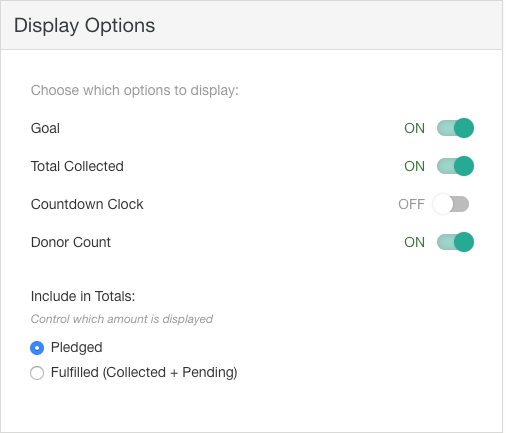
So your staff can quickly show the donor on the thermometer by using their own phone and putting in the offline donor's name and amount. The fundraising thermometer will show the donation like any other pledge.
Your staff will receive a response back with a link to the donation form, which can be ignored since you already have the pledged donation on-hand.