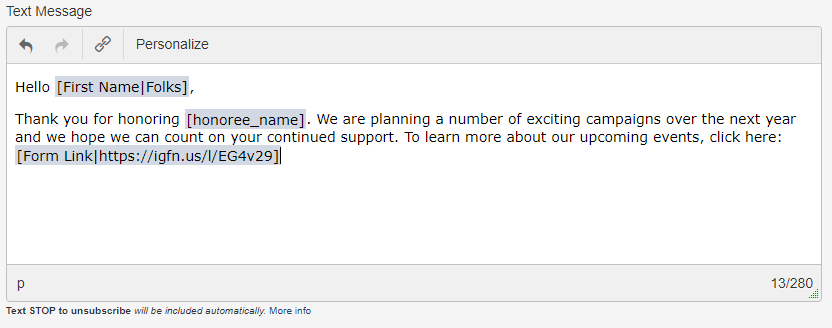With the Enhanced Text Message Package, you can provide a more personal experience by adding donor names and custom field answers to a text message.
The option to Personalize will appear at the top of the text message box. Place the cursor where you would like to insert the custom field, then click Personalize.
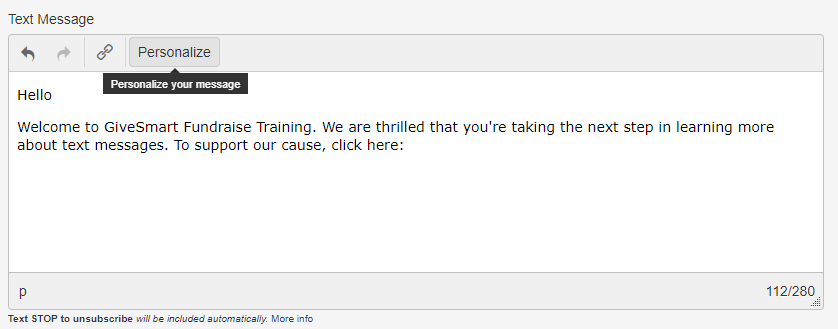
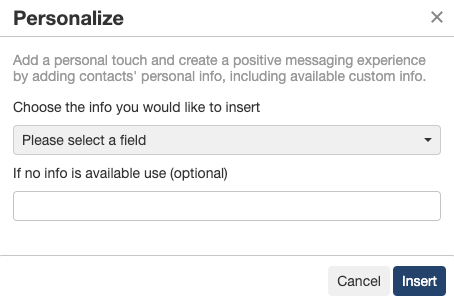
Choose the Custom Field you wish to insert. This function only supports First and Last Names of your constituents and any extra information you have set up to collect from your forms. It does not support any "standard" collected data like address or email (only their name).

If a contact does not have that field (such as first or last name) then insert a word or phrase to use instead in the If missing info use section. Choose a word that makes sense!
Click Insert to add it to your text message.
Continue to build the message normally and send the personalized text to your supporters!
This function supports:
- First names of up to 12 characters
- Last names of up to 13 characters
- Custom Elements up to 15 characters
Which, according to our research should allow for the vast majority of fields. If you have a supporter with a longer name it will default to the "missing" phrase, just like a record without a name would.