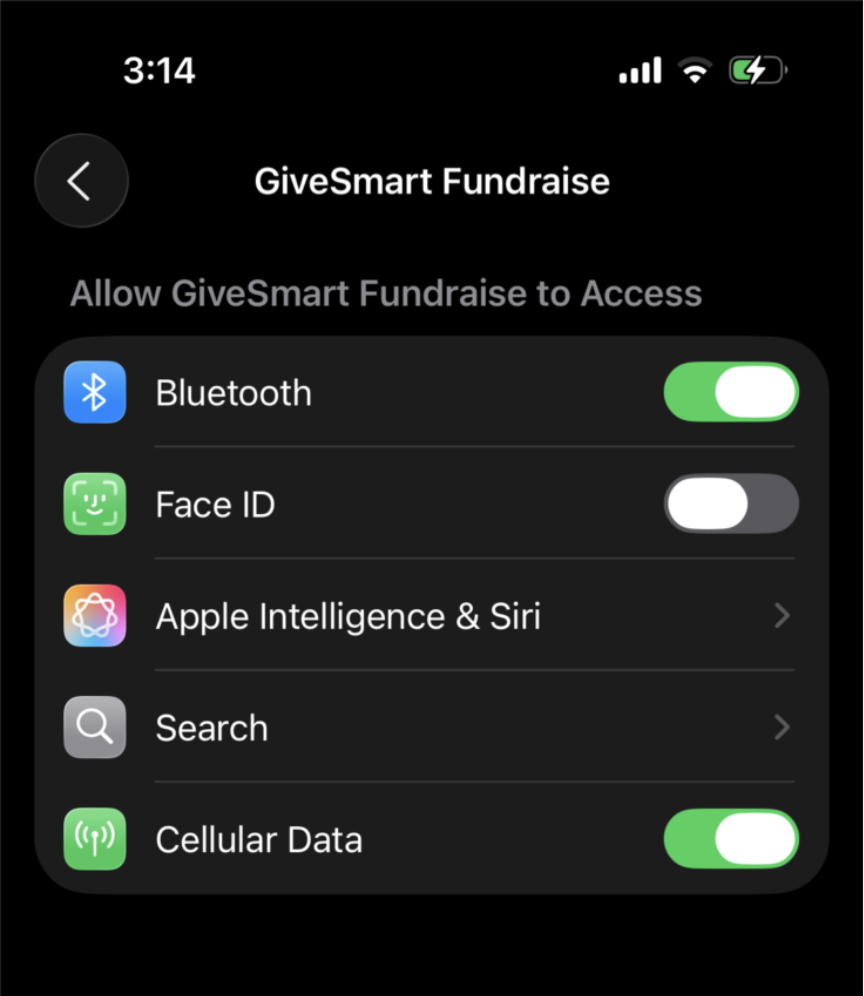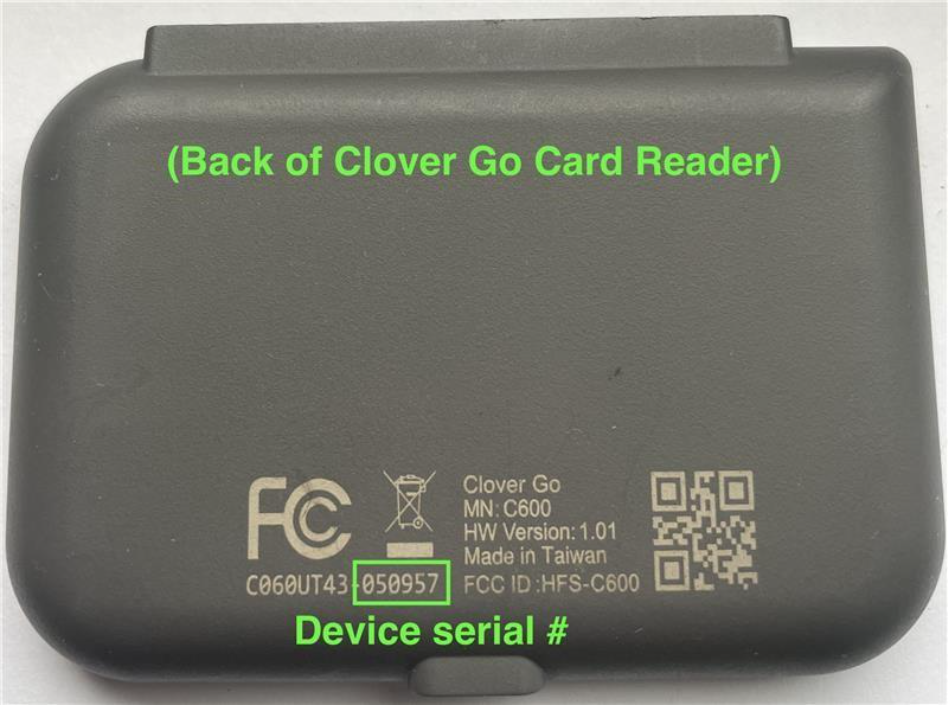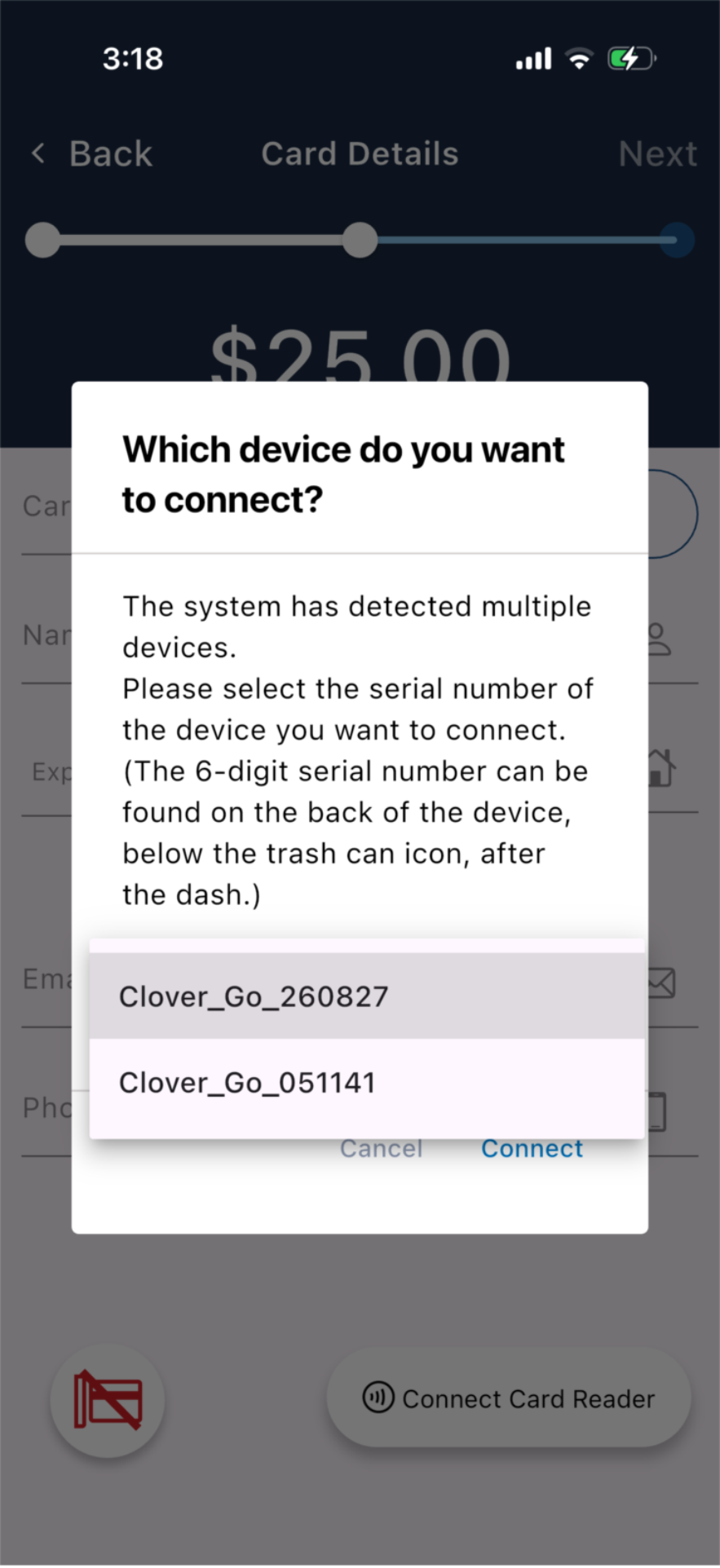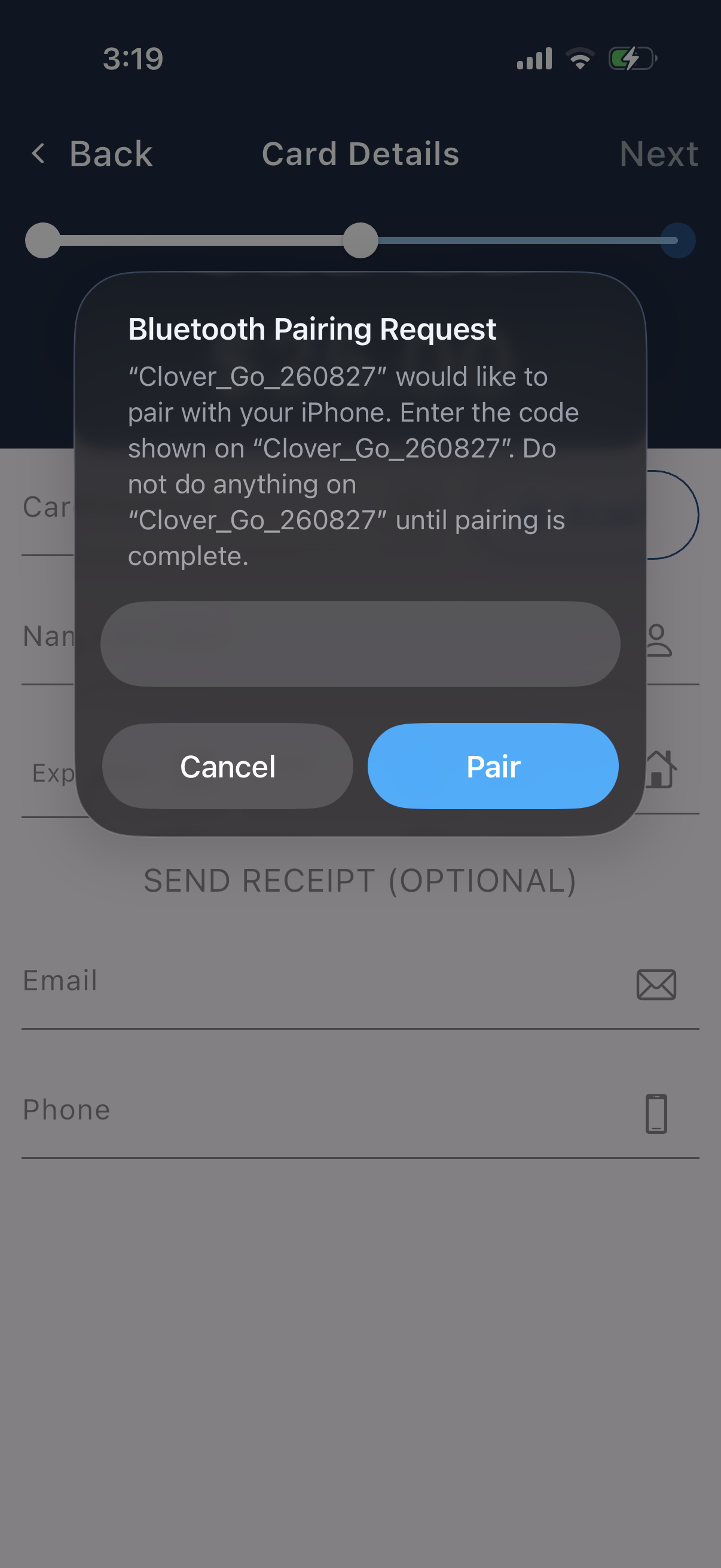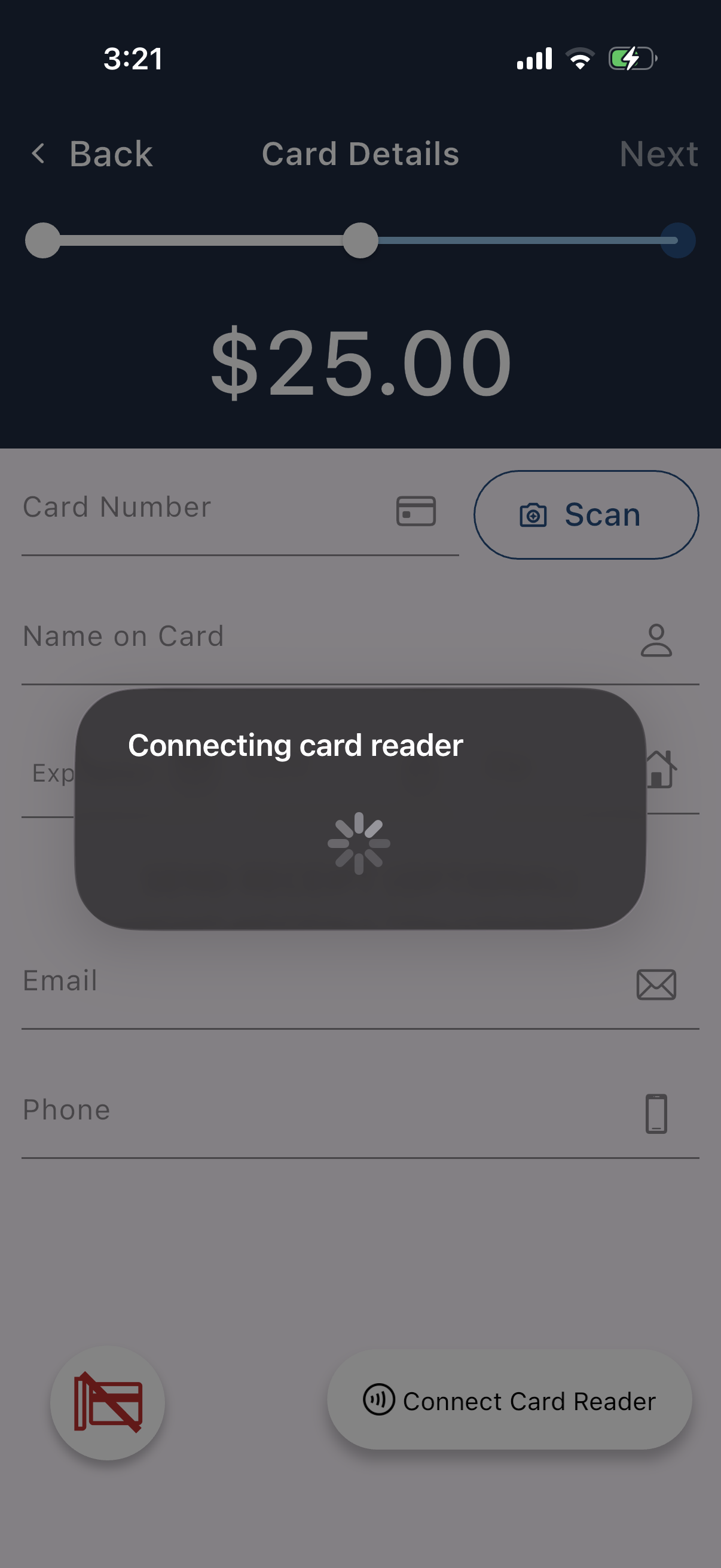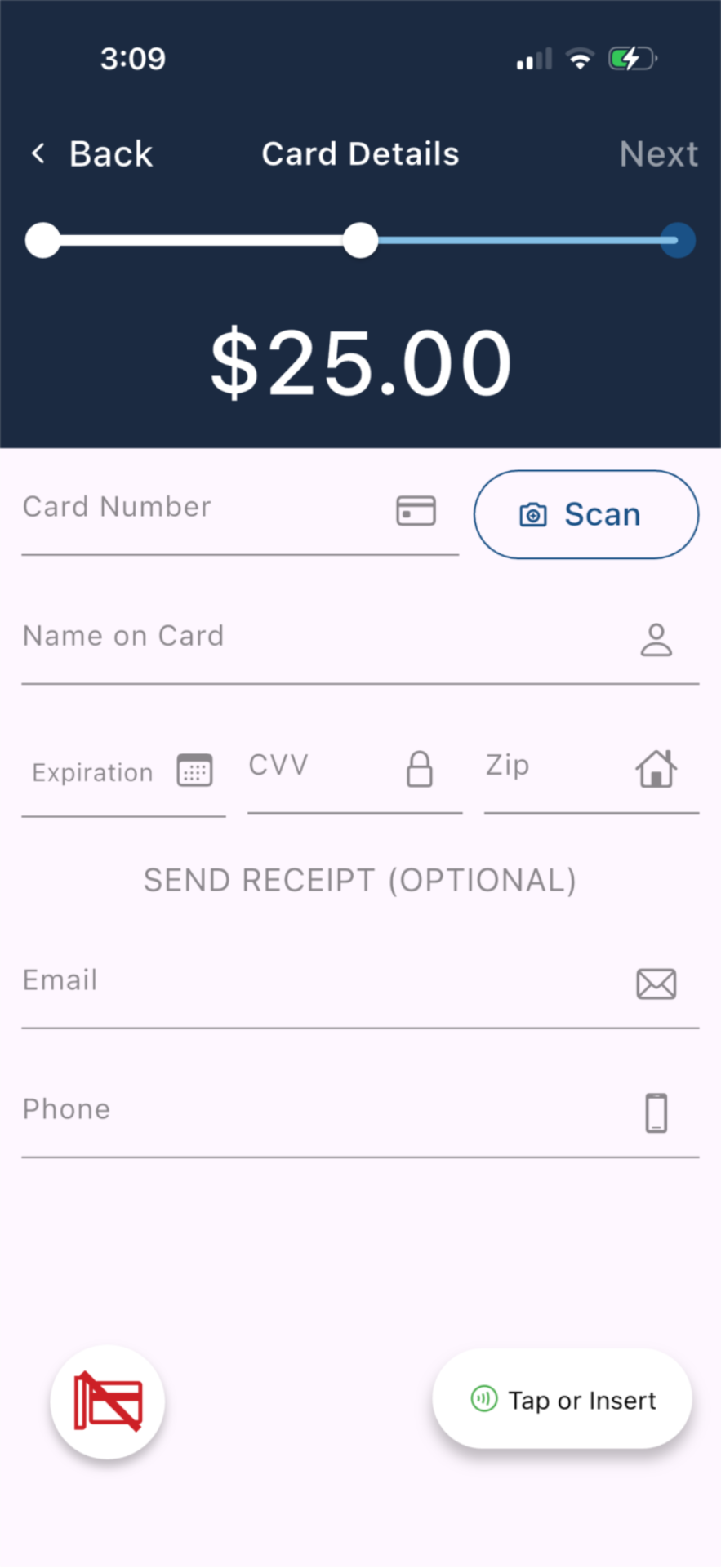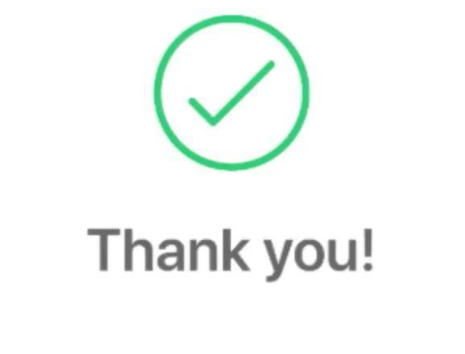What is the Clover Go?
Clover Go is a modern, reliable card capture device to improve onsite payment capture with device connectivity via Bluetooth. The Clover Go card capture device ensures fast and reliable card reading and prioritizes security with advanced encryption technologies.

Key Features:
- Chip (EMV) and Tap (NFC) functionality available
- Reliable Bluetooth connectivity
- Reduced failed transactions, refunds and support issues with better connectivity
- Improved donor and admin experience
- Faster donation processes (less time for guests to stand in line)
Benefits
- Gives donors payment flexibility to meet their needs and preferences
- Faster, smoother payment experience
- Available for credit card payment
IMPORTANT: Only Readers purchased directly through our card processing partner or third-party rental vendor are compatible with our sites. Please visit our Event Equipment Rental and Purchase article for ordering info.
Purchased readers will contain instructions in the packaging, irrelevant to the use of the Clover Go device with the GiveSmart Fundraise app. Please kindly ignore those instructions and follow this article.
Preparing your Hardware
- Fully Charge the Clover Go.
- Use an iOS device (iPad/iPhone) with iOS 15 or higher.
- Ensure Bluetooth access is enabled.
Go to Settings on the iPad
Scroll to the bottom to Apps
Find GiveSmart Fundraise and turn on Bluetooth:
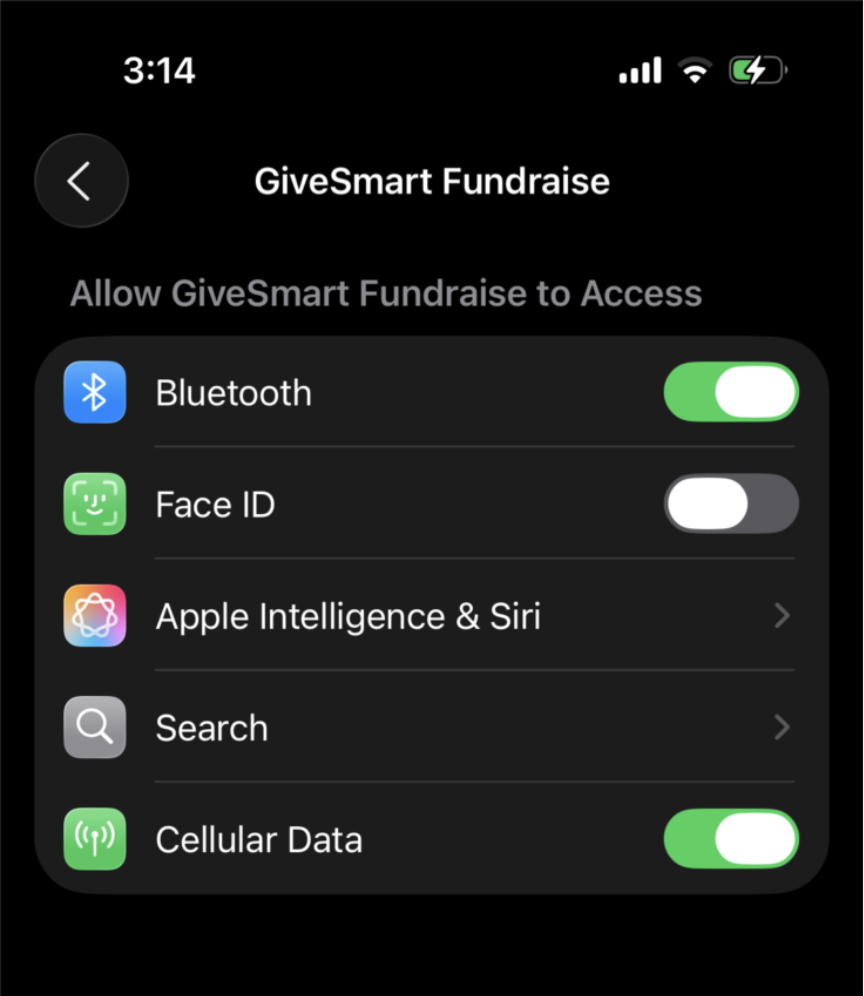
Log in to the GiveSmart Fundraise Admin mobile app.
TIP: Create dedicated User Login for the Fundraise mobile app. Multiple users (e.g. volunteers) can log in to the app using one set of credentials.
Select the Connect Card Reader button at the bottom of the screen. The system will detect all Clover Go's available for pairing in proximity.

Turn the Clover Go over and locate the 6-digit serial on the back of the device:
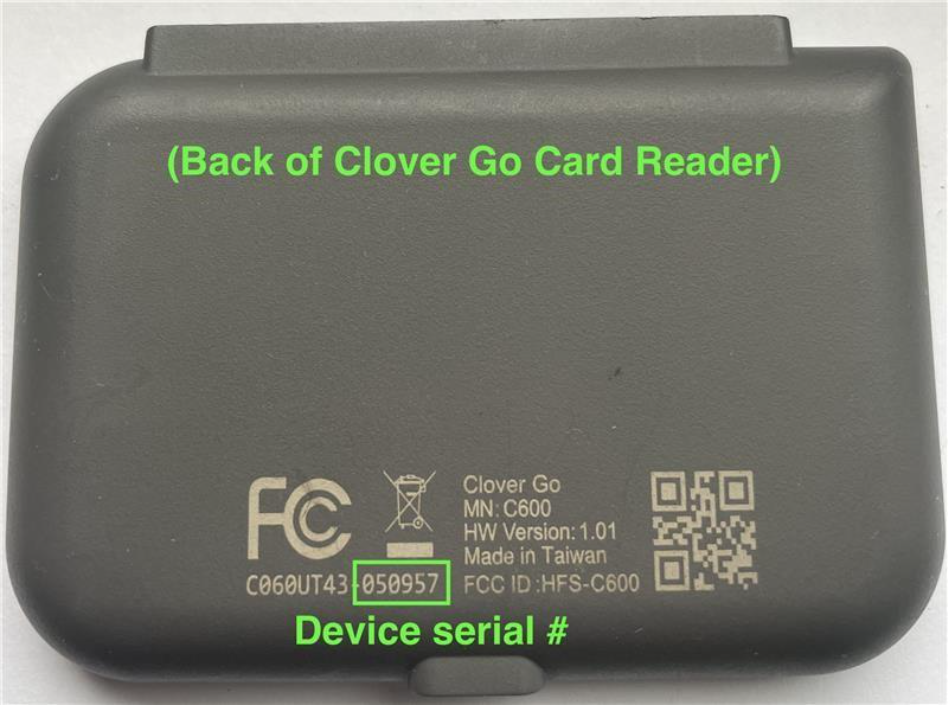
Click the drop down to select the device number that corresponds to the number on the back of the Clover Go.
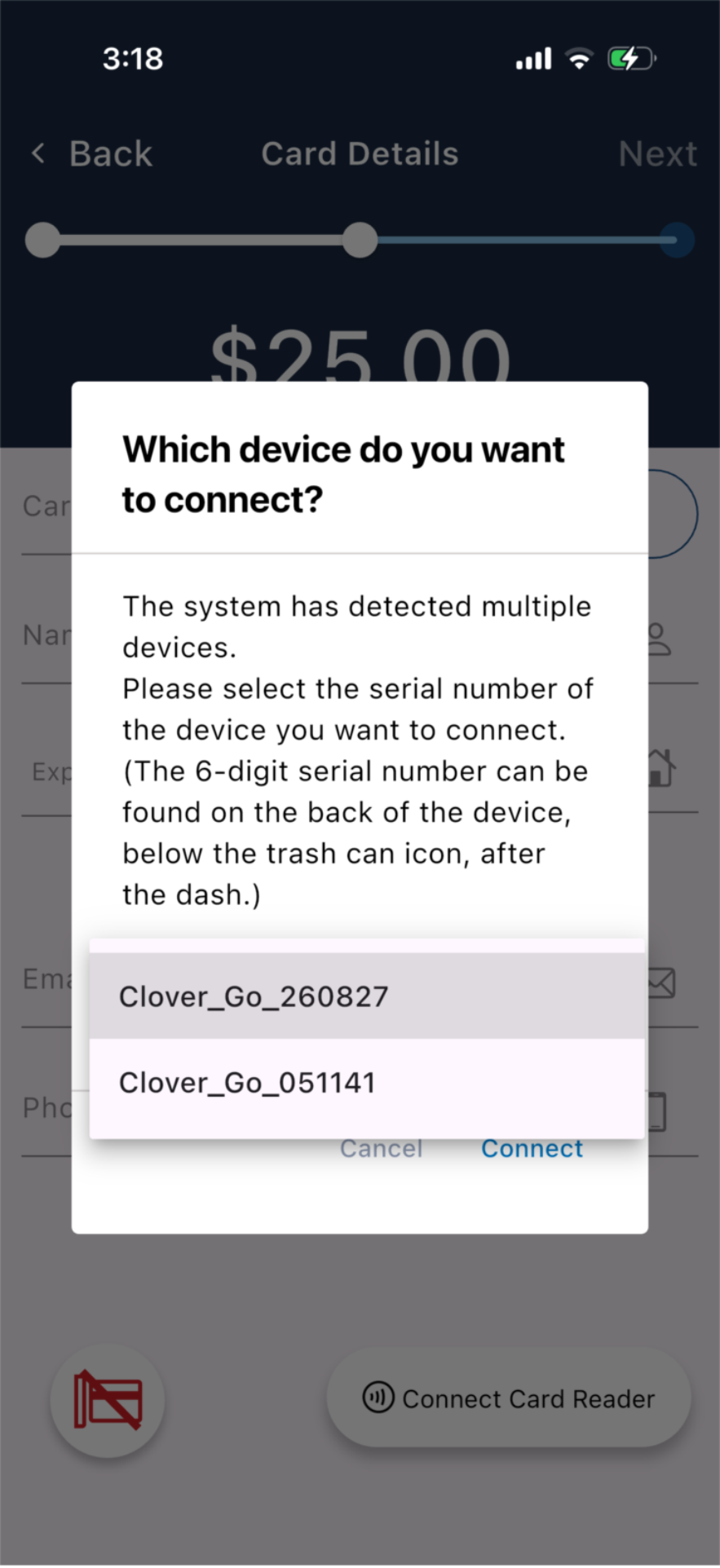
Enter the same 6-digit serial number of the device into the next modal that appears in the pairing process. Select Pair to confirm.
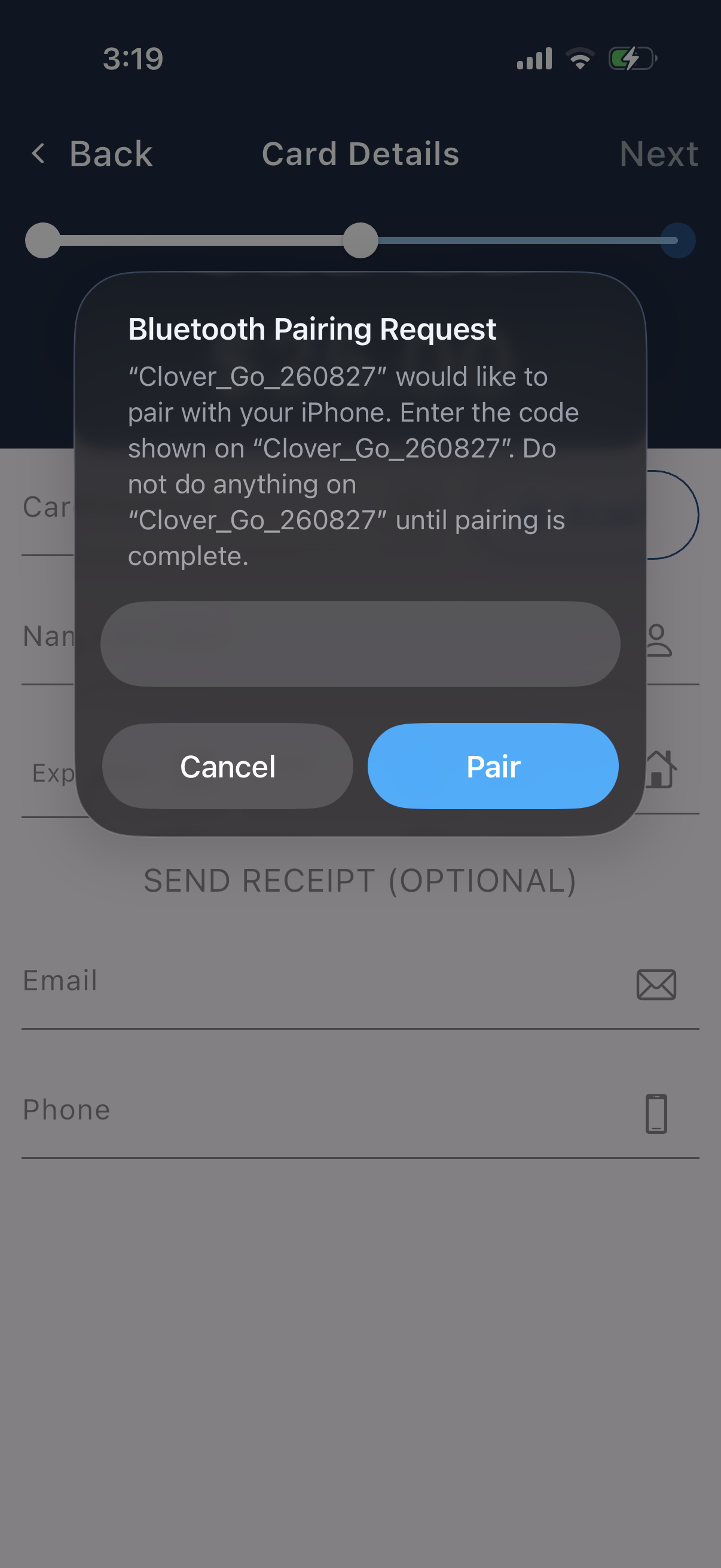
NOTE: If you purchased a Clover Go (doesn't apply to rentals), the first time you try to connect, there will be a 3-5 minute loading period while the device is paired to the GiveSmart mobile app. You will see the following screen while this process is occurring. Please be patient and do not attempt to use the device or change screens on the GiveSmart app during this time. This loading period will only happen the very first time you connect a Clover Go.
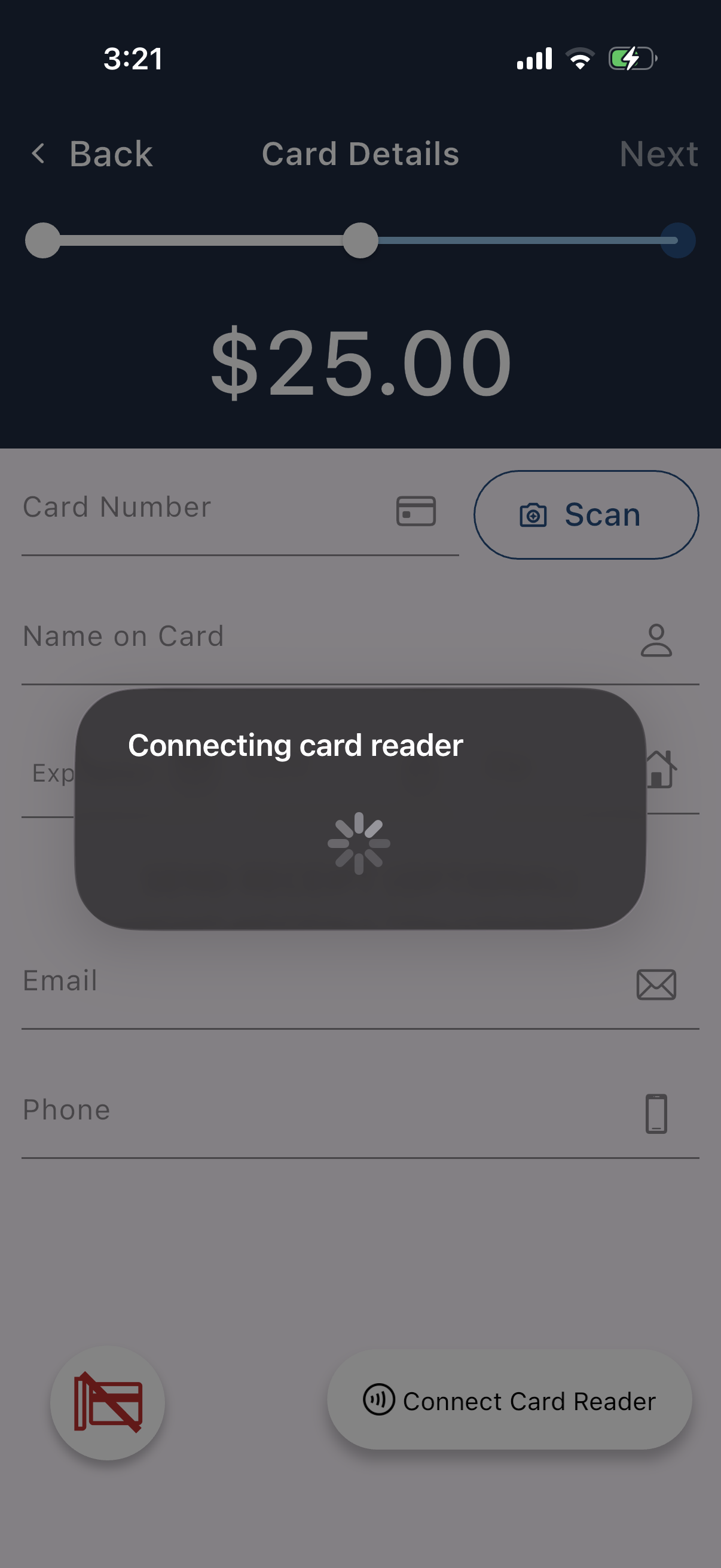
- When the Card Reader status shows "Tap or Insert" at the bottom of the screen, Bluetooth pairing is complete.
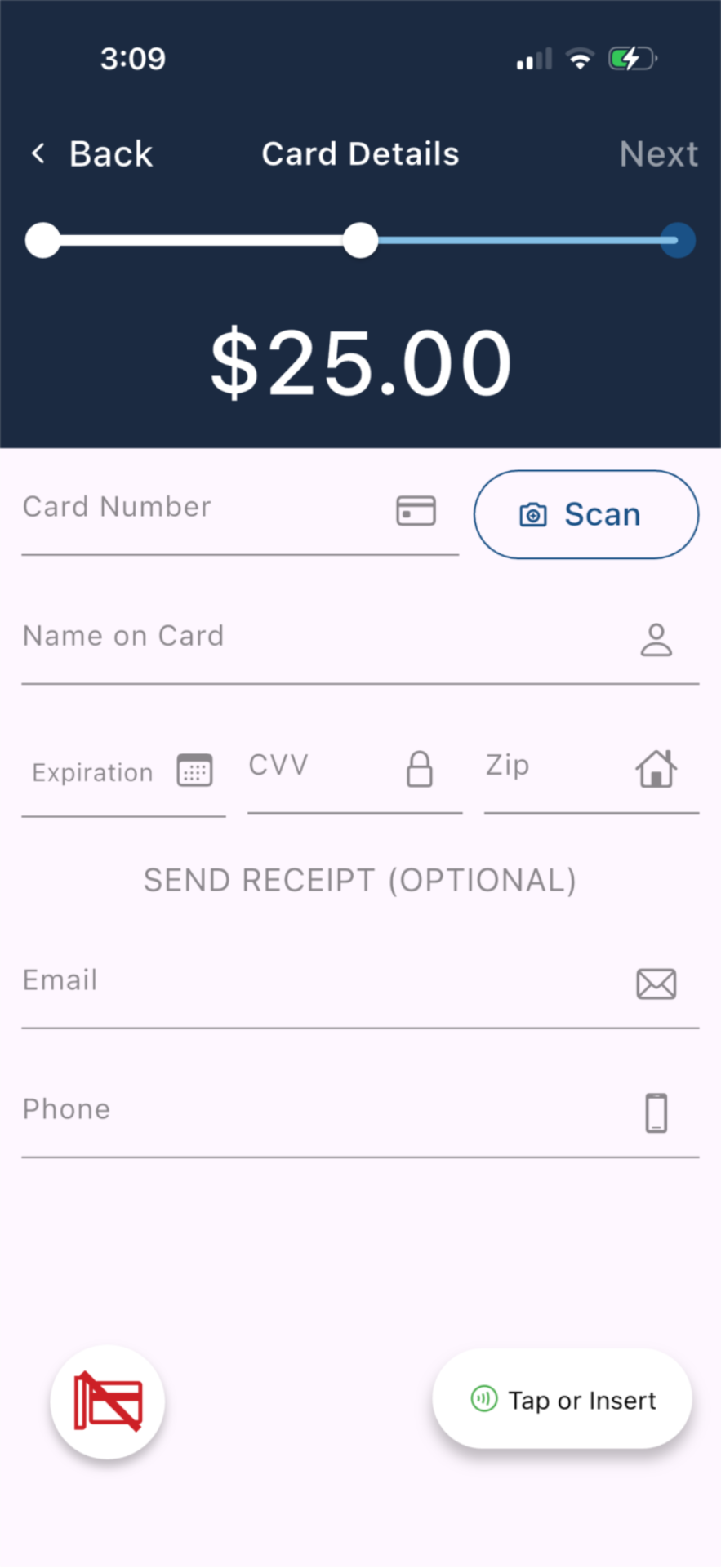
Donation Process
When paired with a Clover Go, admins will see an additional option to select Tap or Insert

To wake up the Clover Go, admins must select the Tap or Insert button.
Clover Go introduces a Chip-Reading Card Capture Feature to ensure fast and reliable card reading, prioritizing security with advanced encryption technologies.
NOTE: It is expected that the two paths (Tap/Insert) will vary based on the data provided back to Fundraise when a card is inserted or tapped. Digital Wallet is also available.
How to make a quick donation with Clover Go:
- Select the keyword associated with the event and tap Next.
- You are now ready to accept donations using the mobile app.
- Choose or enter a custom donation amount.
- Insert a Credit Card (Preferred Method). First insert the physical card into the reader, then select on "Tap or Insert" button.

The System will prepopulate:
Obfuscated Card Number
Cardholder Name as it appears on the Card
Expiration Date of the card
Tap a Credit Card

The System will prepopulate:
Obfuscated Card Number
User Account Name within the Cardholder name field. (The name can be edited to match the name if it differs.)
- Payment is completed successfully. You will see “Thank you!”
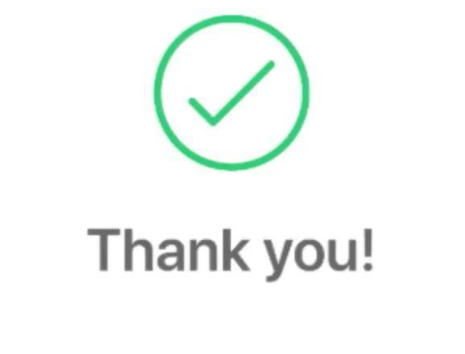
Status Indicator Lights

Clover Go FAQ
Please click Here to view frequently asked Questions