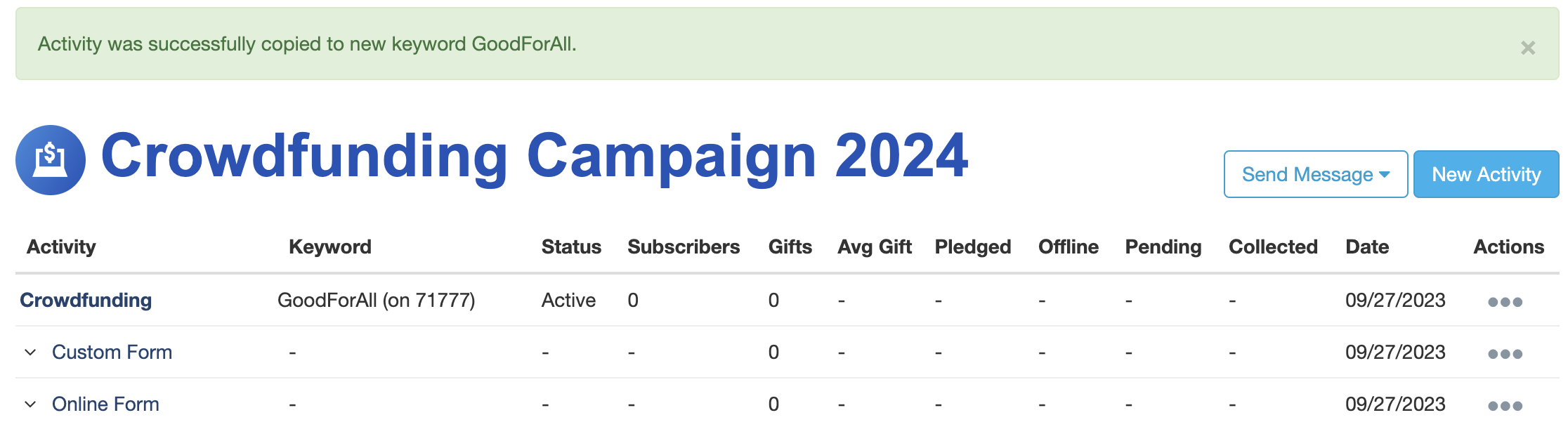You've created a Fundraising or Crowdfunding activity with special graphics, customized forms, and specific settings that you now want to use for a different campaign, such as from one year's event to another. All you need to do is copy the activity into a new, already created campaign. Transactions will remain in the original activity and the copied activity will begin with $0 raised.
Copying a Fundraising Activity
Select a Campaign, and find the Fundraising activity you want to copy from the Activities screen of the Campaign Dashboard.
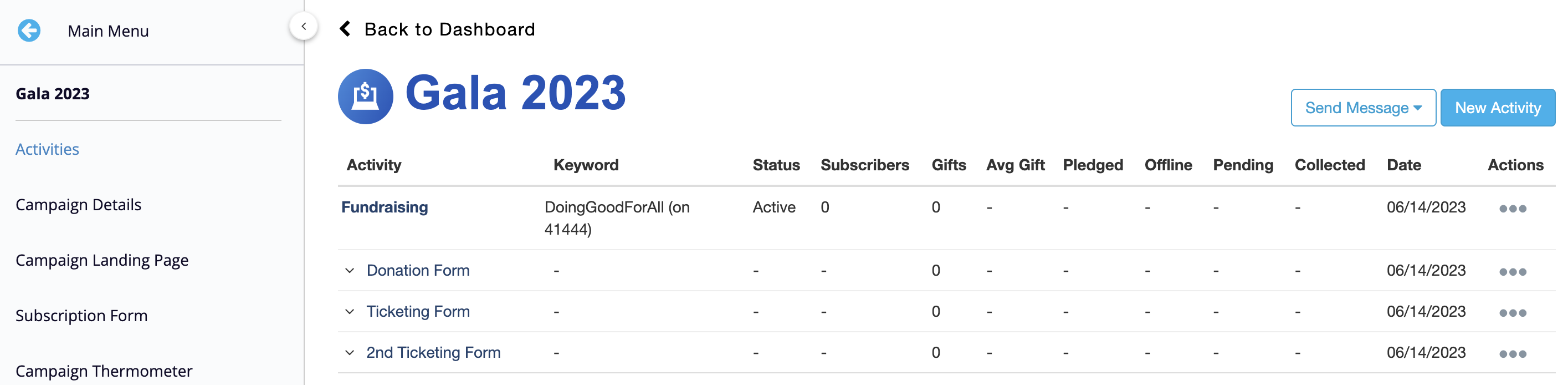
Open the Actions menu on the right.
Select Copy Activity.

The next screen will ask for a new texting keyword and new campaign for the copied activity. You will also be able to choose which elements of the activity to copy.
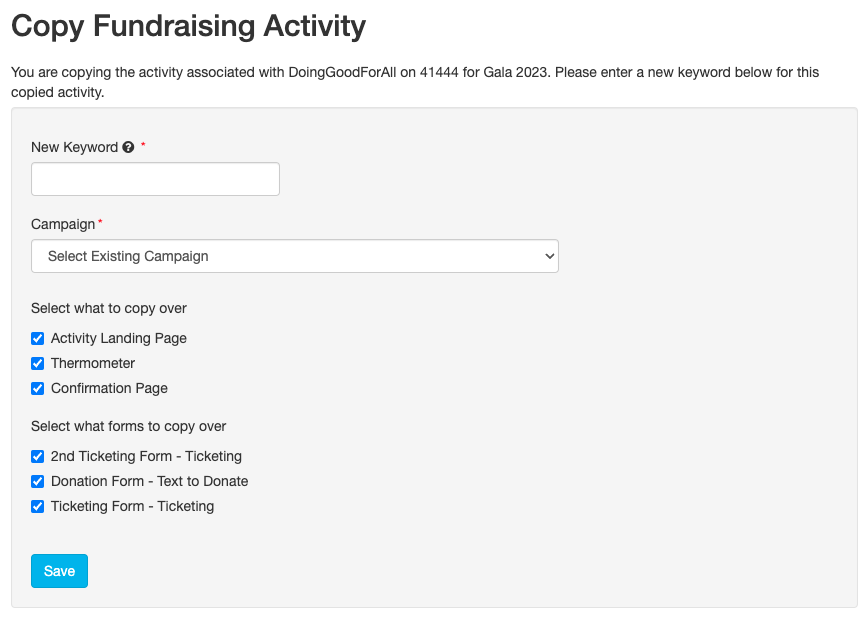
- Assign a New Keyword for the copied activity you are creating. If you would like to re-use the same keyword from the activity you are copying, you will need to go back and edit that activity's keyword to something else. Then you can return to copying the activity and use the old keyword again for this copied activity.
- Select an existing Campaign from the drop down list.
- Select what to copy over among the following:
- Activity Landing Page
- Fundraising Thermometer
- Confirmation Page
- Select what forms to copy over.
Once you've made your selections, click Save.
You will be brought to the Campaign Dashboard of the campaign to which the activity was copied and presented with a Success message. You can now proceed to make any edits to the new copy of your activity.
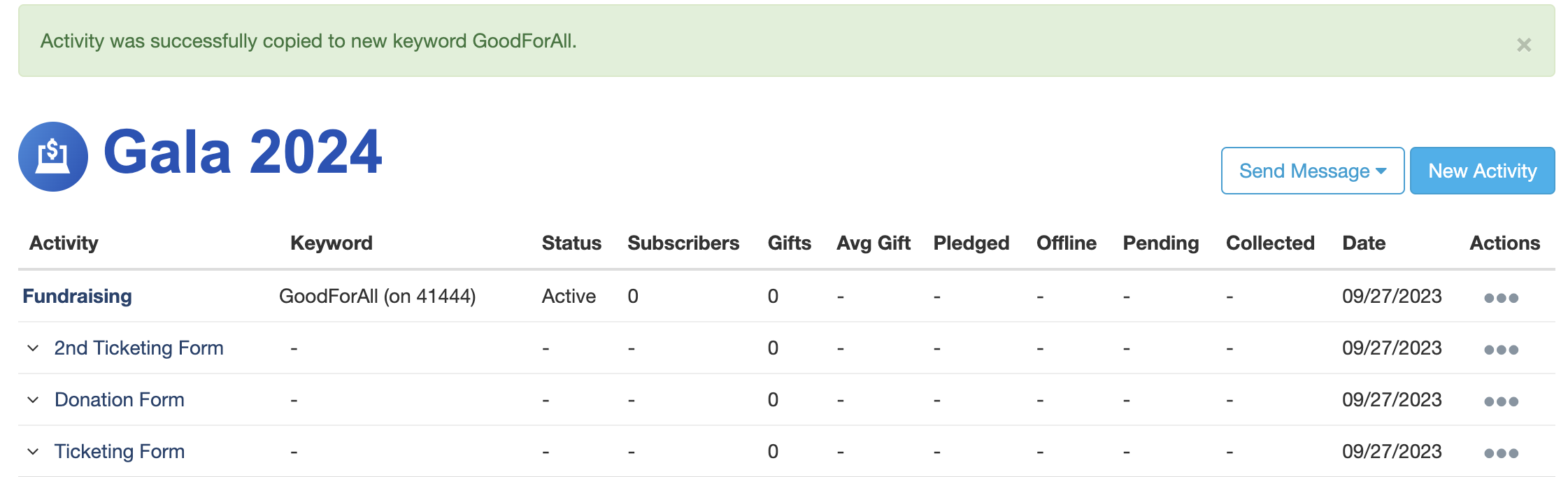
Copying a Crowdfunding Activity
Select a Campaign, and find the Crowdfunding activity you want to copy from the Activities screen of the Campaign Dashboard.
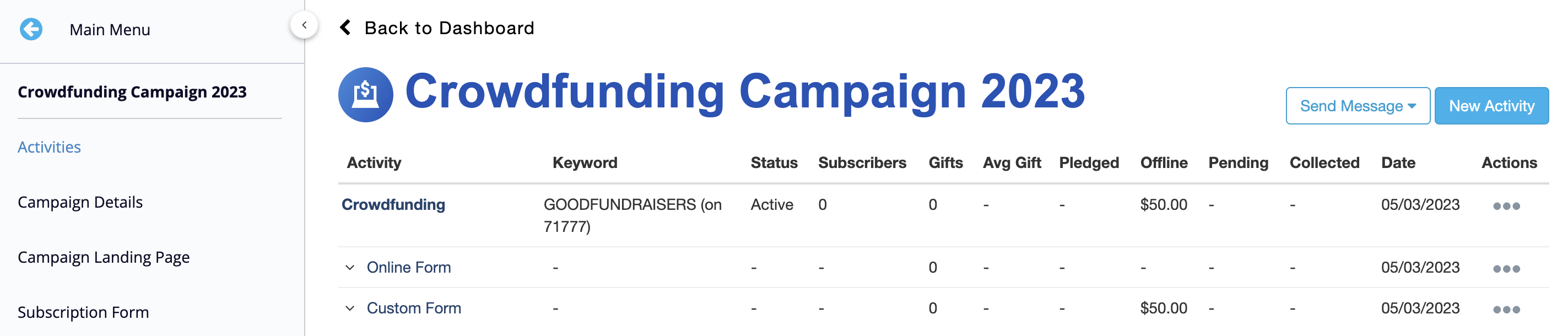
Open the Actions menu on the right.
Select Copy Activity.
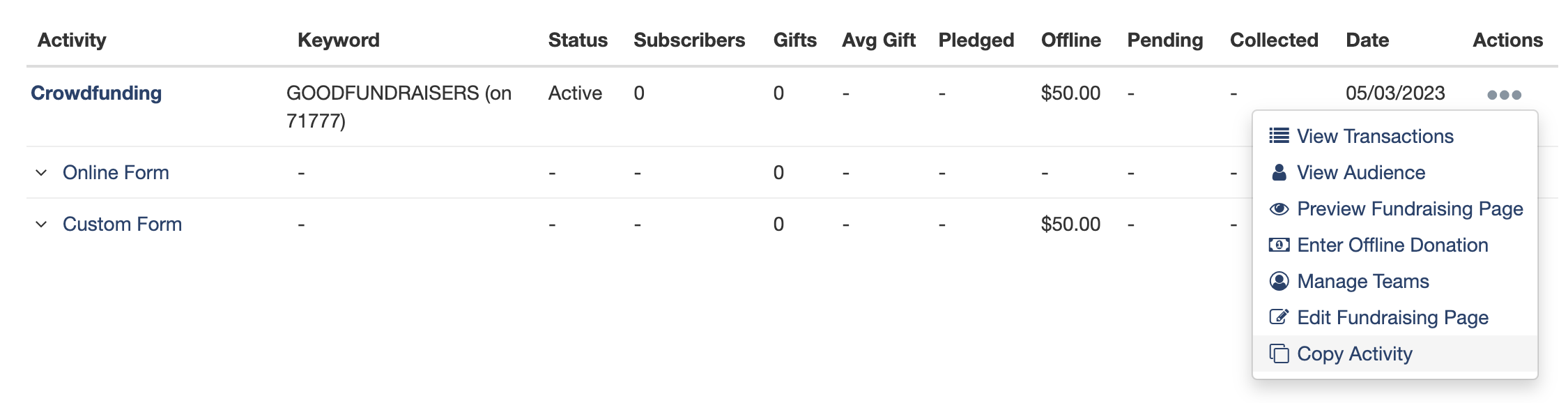
The next screen will ask for a new texting keyword and new campaign for the copied activity. You will also be able to choose which elements of the activity to copy.
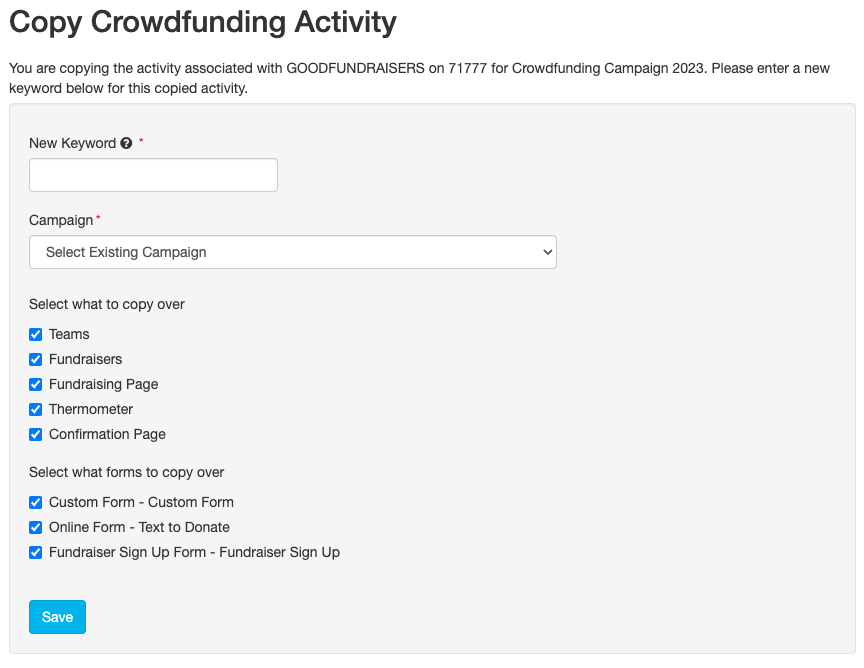
- Assign a New Keyword for the copied activity you are creating. If you would like to re-use the same keyword from the activity you are copying, you will need to go back and edit that activity's keyword to something else. Then you can return to copying the activity and use the old keyword again for this copied activity.
- Select an existing Campaign from the drop down list.
- Select what to copy over among the following:
- Teams
- Fundraisers
- Fundraising Page
- Fundraising Thermometer
- Confirmation Page
- Select what forms to copy over, including the default Fundraiser Sign Up Form.
Once you've made your selections, click Save.
You will be brought to the Campaign Dashboard of the campaign to which the activity was copied and presented with a Success message. You can now proceed to make any edits to the new copy of your activity.