To enable Google Analytics tracking for your GiveSmart Fundraise account, all you need to do is enter the GA4 Measurement ID from your GA4 account into the Integrations Settings of your GiveSmart Fundraise account.
Retrieve your GA4 Measurement ID
In your Google Analytics account, navigate to Admin > Data Streams. Select the Data Stream you've set up for GiveSmart Fundraise.
Haven't set up your Google Analytics Property or Data Stream? Click here for instructions.

Please Note: GiveSmart Support does not assist with setting up or configuring your organization's Google Analytics account. See here for what type of information Google Analytics will capture by default or visit their support portal for more information: https://support.google.com/analytics/
Locate the Measurement ID on the right-hand side and select the Copy action. Click here for more on locating the GA4 Measurement ID.

Add your GA4 Measurement ID to GiveSmart Fundraise
Click on Settings (the Gear icon)
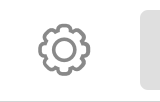
Select Integrations from the left navigation, then expand the Analytics section.
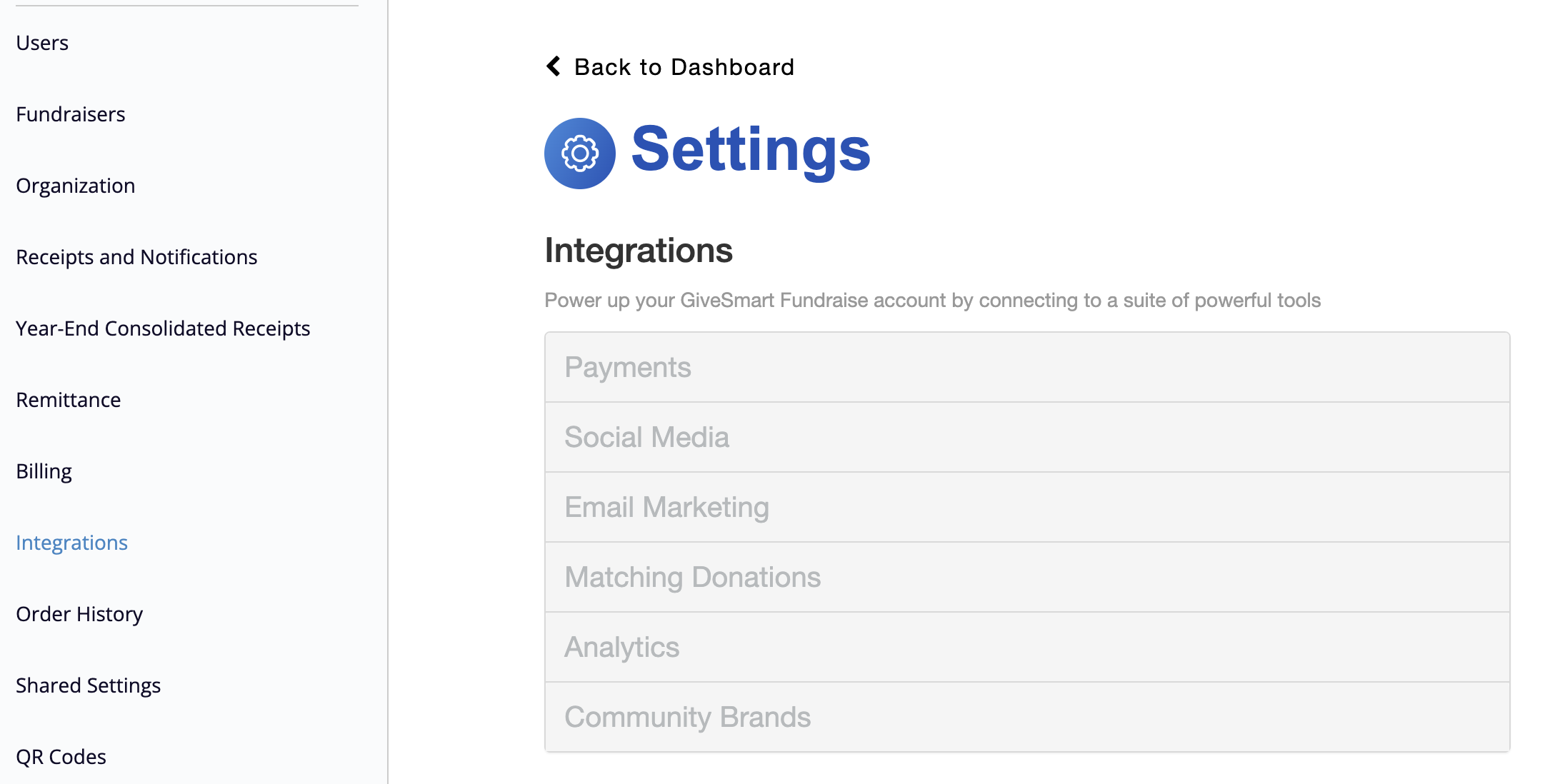
In the Google Analytics 4 field, paste the GA4 Measurement ID. This will save automatically once you click away from the field.

If a non GA4 ID is entered, the following error is returned.

Setting up your Google Analytics Account
New to Google Analytics? Click here for instructions on setting up a new account. For more information about Google Analytics, you can read about the options and capabilities here: https://support.google.com/analytics/
Please Note: GiveSmart Support does not assist with setting up or configuring your organization's Google Analytics account. See below for what type of information Google Analytics will capture by default or visit their support portal for more information: https://support.google.com/analytics/
What information can I get from Google Analytics in GiveSmart Fundraise?
Generally speaking, your Google Analytics account will return data on:
- How many users have or are currently visiting your GiveSmart pages
- The general location of these users
- When users access your pages
- Which web browser and device users are accessing your pages from
- Referrals (where users came from to visit your page)