GiveSmart Fundraise keeps it simple with two main types of User account roles: Admin or User. Within each role, there are two permission levels: Finance and Community Brands Products (SSO) which can be enabled per user.
For more information on creating or editing User accounts, click here.
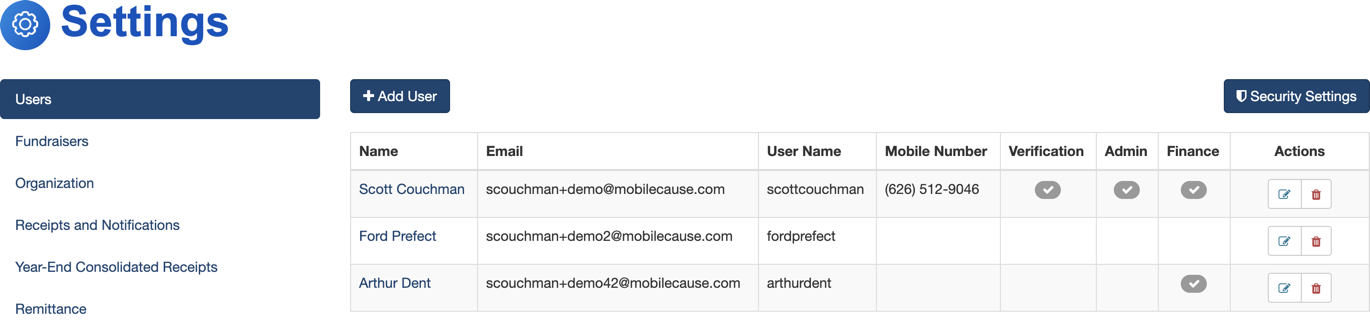
Admin User Role
Users with the Admin role have access to everything in the GiveSmart Fundraise account.
The areas where the Admin has exclusive permissions are:
- Account Settings. The User account cannot access the Account Settings and does not even show the account settings icon in the Navigation menu. If you need to make changes at the account level, such as adding new users, changing default templates and emails and more, you will need to have Admin level permissions.


- Change a Peer Fundraiser Status. If you have enabled this feature in the Crowdfunding and Peer-to-Peer Fundraising activity so you need to approve fundraisers before they become active then only an Administrator can be alerted that they need to change the Status through email, and only an Administrator can actually see and change the Status on the Volunteer Fundraiser's account.

Note: The Finance permission is always included in the Admin Level account.
Global User
For GiveSmart customers who own 2 or more GiveSmart modules, as an Admin, you can create additional Global Users with Single Sign-On privileges for access to all GiveSmart modules.
Click here for the detailed steps on how to elevate or add an admin with Global Privileges.
They will not receive an automated email letting them know they have been upgraded. To provide this email:
- Use the 9-Dot in the top right and select GiveSmart Events
- Select Admin from the left navigation
- Click Actions next to the new admin
- Select Resent Account Invitation from the dropdown
Once this Admin logs in using the link in their email, they will gain access to all owned GiveSmart products as the following:
- GiveSmart Fundraise - Admin access
- GiveSmart Events - Organization Admin access
- GiveSmart Donor CRM - Admin access
User Role
The easy way to describe the User Role is that it can still do everything in GiveSmart Fundraise except what is outlined above in the Admin account exclusives.

In general, the User Level account can:
- Add/Edit Campaigns
- Add/Edit Activities, including the Website Donation Form
- Deactivate Keywords
- Send Text messages (and Email messages if that feature is incorporated)
- Add contacts to Lists for sending messages
- Run Full Reports
- Mark Pledges as Test to remove them from Fundraising Thermometer pages
- Send credit card update reminder text for recurring donations
- Access the donation page to update the credit card information for a recurring donor
- Resend and Download Receipts for donors
- Create Saved Reports
Finance Permission
You can check the Finance Permission for a User level account to give them the following additional functions:

Void transactions
- Accessed from the Search Transactions Reporting option, when you review your search criteria, at the bottom of the page, you will see the individual donations. The Finance permission adds the option in the Actions Menu to Void the transaction.
 User with Finance - Search Transaction Actions Menu
|  User without Finance - Search Transaction Actions Menu
|
Update recurring donations
- The Finance permission allows a User account to Manage a recurring donation, including changing the amount, changing the number of payments, the Next Bill Date, and notifications the donor will receive.
- The Finance permission also allows a User account to cancel a Recurring Donation.
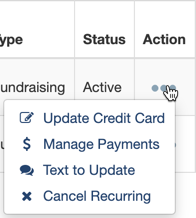 User with Finance - Recurring Actions Menu
| 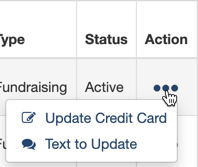 User without Finance - Recurring Actions Menu
|
