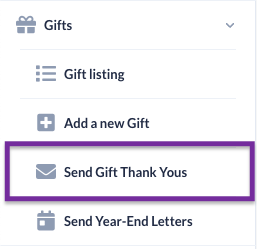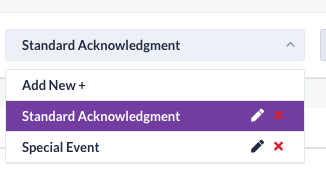Watch this video to learn how to add a signature image to your GiveSmart Donor CRM account.
Add Signature to Email Template
- From the left navigation select Gifts > Send Gift Thank Yous
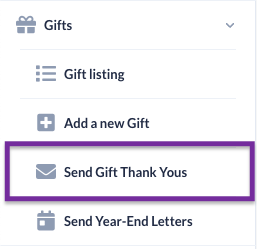
- From the dropdown at the top, click on the Edit icon next to the template the email signature should be applied to
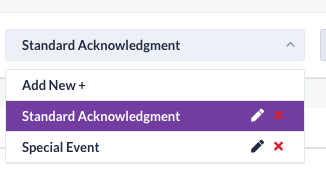
- Paste an image of your signature in the signature line
- NOTE: A signature can be created in Google Docs or MS Word. Simply take a screenshot of the signature and save as an image, then upload. If you try to copy/paste the signature into the template in Donor CRM, it will revert to the current template font.
- Adjust the size - if necessary
- Once complete, click Save